In WordPress 5.0, users were forced to use the Gutenberg editor. And although this tool does have some benefits, it doesn’t fit every situation. In fact, the editing system removes a lot of tools and features that you might rely on. Thus, you may need to disable Gutenberg.
In this tutorial, I’ll show you how to disable the Gutenberg editor and revert back to the classic editor.
It’ll give you time to learn the system, find updated tools, or just return you to an editing system you recognize permanently.
What is Gutenberg?
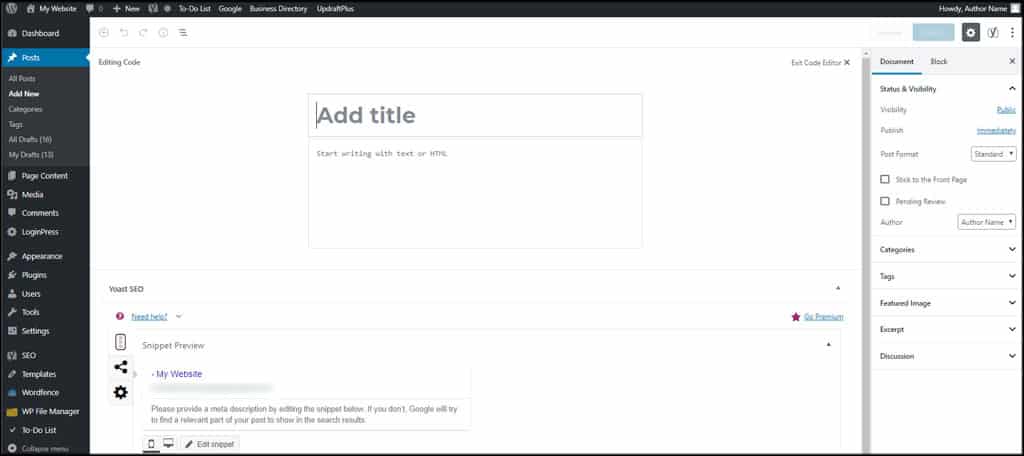
The WordPress Gutenberg editor is a visual system that relies on the creation of blocks when writing content. It comes with a variety of these blocks to do everything from typing text to adding YouTube videos.
It’s easy to move blocks of content around on the webpage depending on your needs. For instance, you can create a separate block for AdSense ads and easily move only that section to a new position on your post or page.
However, it’s often a confusing editor for those who are not ready for it. Not to mention that many tools you may want to use are moved around or missing altogether.
For example, the TinyMCE Advanced toolbar in the editing screen is completely hidden in Gutenberg.
And although I can see the benefits of a visual editing system like Gutenberg, it’s not always the best option depending on what you’re trying to build.
How to Disable Gutenberg With the Disable Gutenberg Plugin
Step 1: Install Disable Gutenberg
Today, I’ll go over the Disable Gutenberg plugin. As the name suggests, it disables Gutenberg upon activation, which makes it the easiest way to go back to the classic editor. The 700,000 active installs speak for its simplicity and demand.
That said, there are a few to choose from, but this is perhaps the easiest and one of the more popular.
Go to the plugin area of WordPress and search for the Disable Gutenberg plugin. Locate the plugin and install and activate it for use.
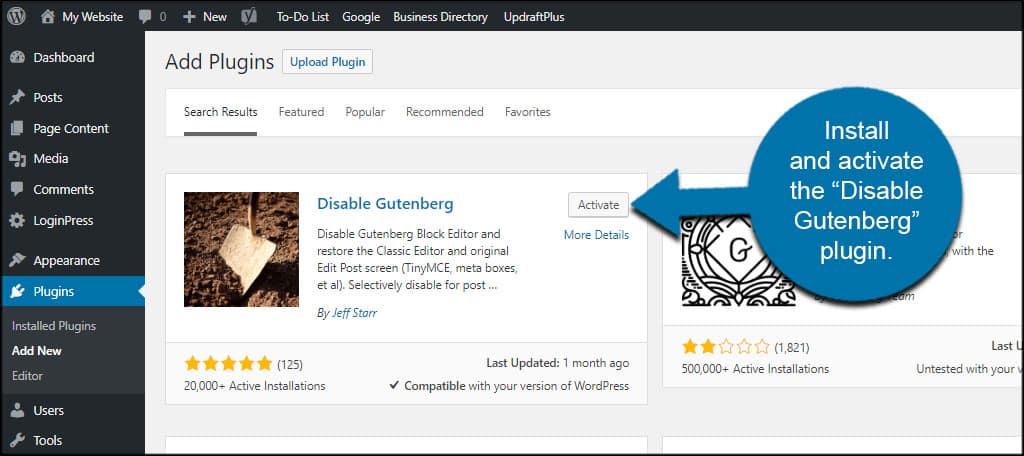
By default, the plugin will automatically disable the Gutenberg editor in WordPress. Thus, you are pretty much done after activation.
However, there are some settings you can configure, so let’s take a look.
Step 2: Customize the Settings
Go to Settings and click, “Disable Gutenberg.”
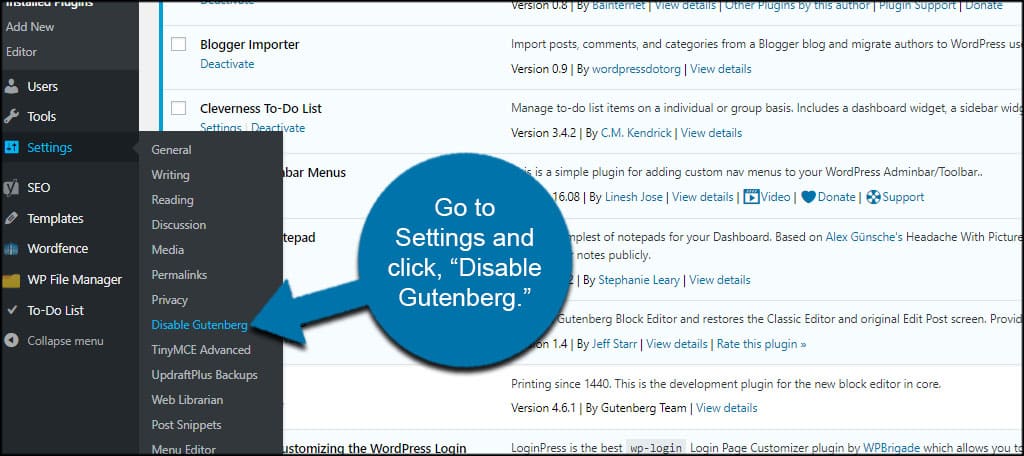
In this screen, you can fine-tune how the plugin operates on your website. For instance, you can remove the Gutenberg editor for specific roles.
Click the checkbox next to “Complete Disable.”
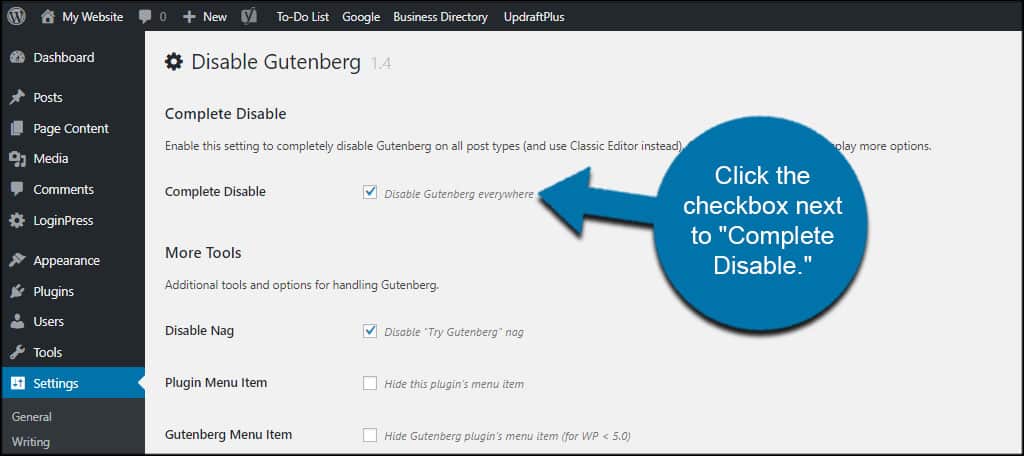
This will expand a long list of settings you can modify for the Disable Gutenberg editor WordPress plugin.
From here, you can disable the editor for specific user roles, types of content, theme templates, and certain post IDs. This means you can still use the WordPress Gutenberg editor if you choose in precise instances.
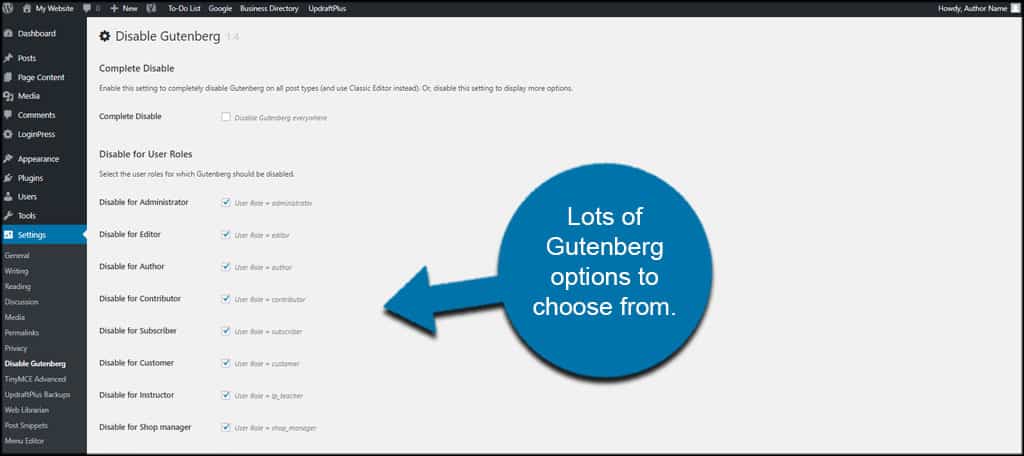
One of the great features of this plugin is how it supports custom user roles. However, you’ll need to click the checkbox to disable Gutenberg for newly created roles on your website if you choose not to completely remove the editor.
When you’re done making adjustments, click the “Save Changes” button on the bottom.
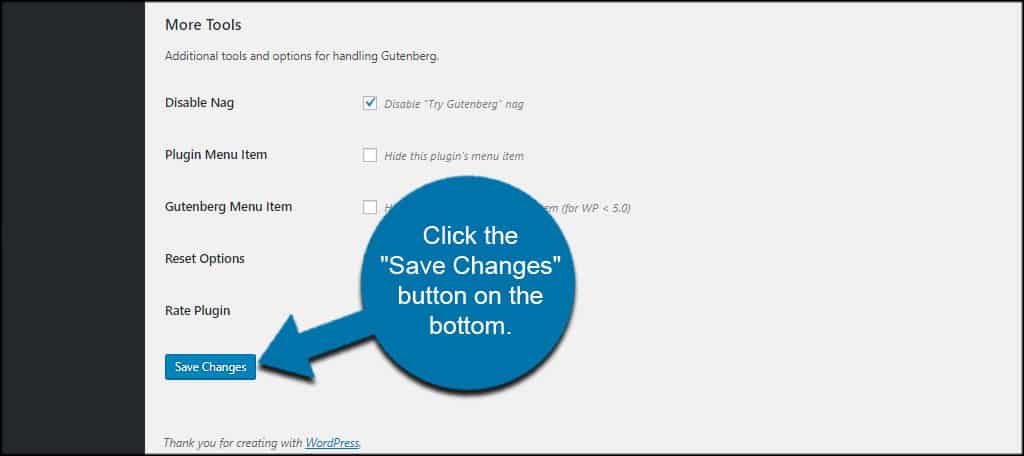
Step 3: Use the Classic Editor
Truthfully, that covers the entire plugin. All that’s left is to go back and start editing posts and pages in the classic editor.
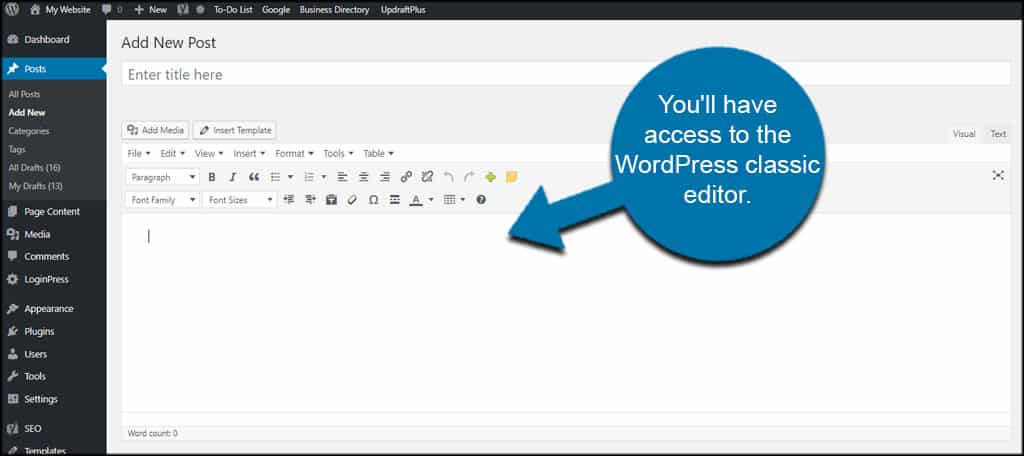
If you do need to access Gutenberg, you can use the setting to give your User role access to it or just uninstall the plugin.
Other Plugins to Consider
While the Disable Gutenberg plugin is one of the more popular and easy to use, there are a few others you might want to consider. In the end, it’s all a matter of what tools suit you the best.
Here are a couple of others that will help you restore the WordPress classic editor.
Classic Editor
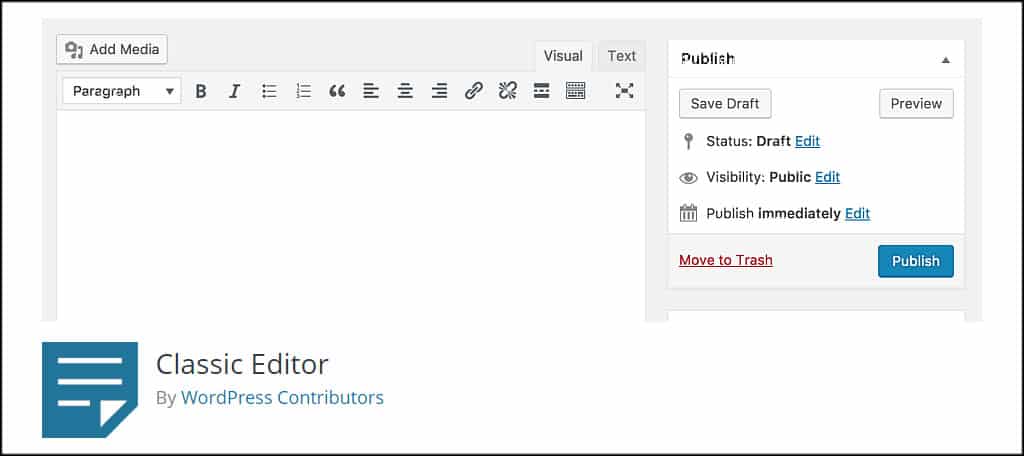
Perhaps the most common tool is the WordPress Classic Editor plugin. Not only does it have a few custom settings, but it will easily let creators switch back and forth when writing content.
Users can select to use the “Block” or “Classic” editing system when working on drafts or updating posts and pages. This means authors who are efficient with Gutenberg can keep the editor if they choose.
No Gutenberg
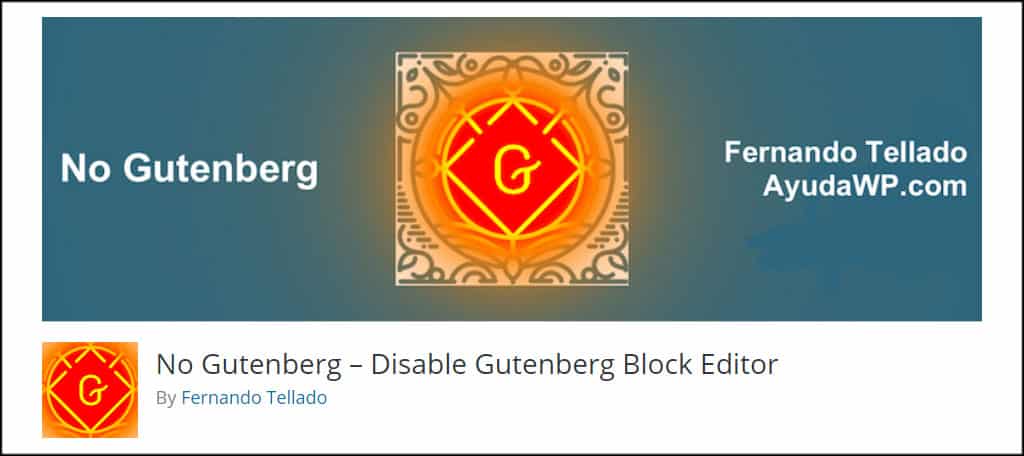
No Gutenberg is a simple plugin that removes the editor from WordPress. However, you have the option to choose the editing system you want to use when looking at your posts or pages.
It’s not one of the most common plugins, but it works and has a good rating among users.
Disable Gutenberg
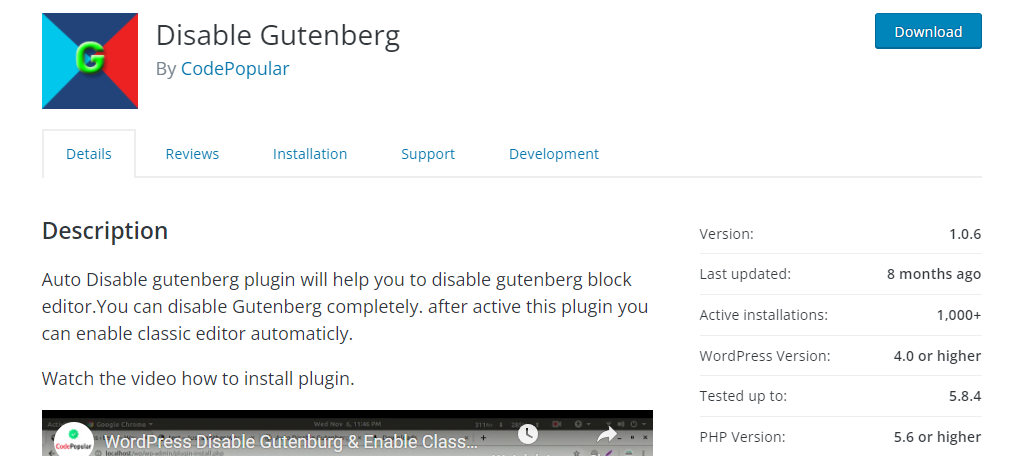
This plugin shares the same name as the plugin I featured above. However, this “Disable Gutenberg” plugin was created by CodePopular.
The biggest difference between this and the plugin above is that it doesn’t have a settings page. Essentially, it’s an old WordPress editor plugin that simply removes Gutenberg.
That said, there are some options if you upgrade to the Pro version of the plugin, but that’s outside the scope of this tutorial.
FAQ
Will This Break WordPress?
According to the recent reviews regarding every plugin above, disabling the Gutenberg editor will not hurt your website. However, I do need to note how some plugins might be affected.
For example, the Publicize feature of Jetpack may stop working. I suspect this is because Jetpack has a new social sharing block integrated with Gutenberg. This may be a temporary thing, though.
My point is that some tools may not work as intended without the Gutenberg editor.
Should You Disable Gutenberg?
In reality, the decision to remove Gutenberg from WordPress is a personal one. It all depends on which system will work best for your situation.
If you want to keep the editing platform but want your old tools back, you can see if anyone has created blocks or plugins to work with the new system.
Make WordPress Efficient for Your Needs
Customization is the foundation of WordPress. From the editing system to social integration, it can adapt to virtually any situation quite easily. Find tools that make it efficient for your needs.
What are the pros and cons you can see using the Gutenberg editor? What feature would you like to see added to WordPress permanently?

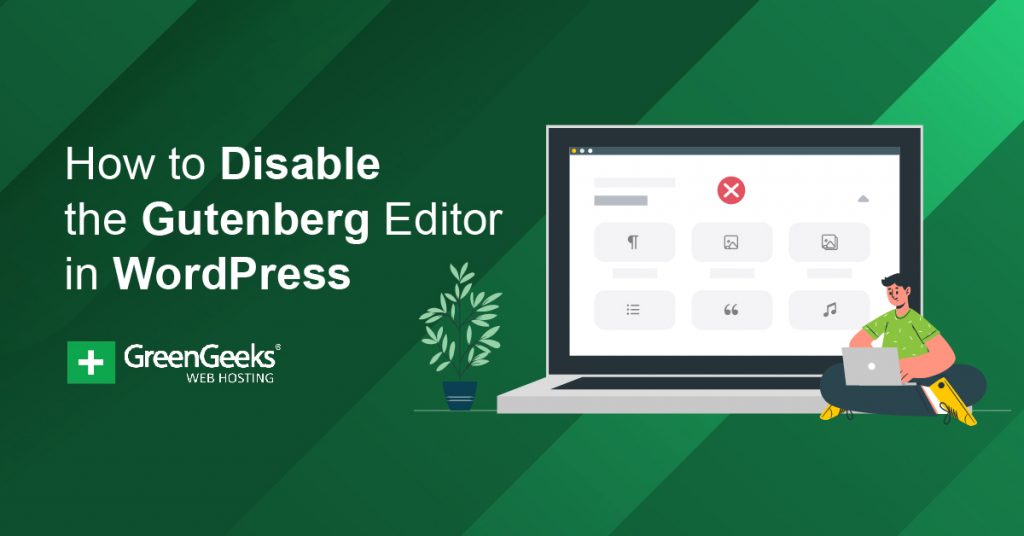
You cant disable it anymore; they’re now forcing it on whatever customers they have remaining (the rest of us abandoned WP for saner pastures like WIX, Blogger, etc).
And while you may say the new mess of a block editor wont hurt a persons website, it IS a deal-breaker.
I’m just one more of many ex WP customers who will never forget how they ran roughshod over us in their desperation to force such a ridiculous, time-wasting, headache of a mess on us.
It wasn’t needed, it wasn’t asked for and it most assuredly wasn’t wanted, so now they can deal with the consequences of being radioactive, because no one wants to deal with them anymore.
Hi Storm,
Most of our WordPress tutorials are written for the downloadable version of WordPress (at wordpress.org). It’s more flexible than wordpress.com.