Do you want to create a news ticker for your WordPress website? A news ticker refers to a bar on the bottom of the screen that displays information. They are usually seen on news, sports, or stock television channels, but can also be used on websites. The main advantage is being able to display different headlines on the same page.
This means that regardless of what page a visitor clicks on, they will be able to see the news ticker at the bottom. A news ticker is a great addition to the footer widget area or to a floating footer bar in WordPress. Today, I will demonstrate how to create a news ticker in WordPress using the Ditty News Ticker plugin.
Why Create a News Ticker in WordPress
Don’t be fooled into thinking that a news ticker is only useful for a news channel. A news ticker or news feed is great for topics that are always changing like news, sports, stocks, cryptocurrency, daily deals, and any other fast-paced topic. The advantage is that any visitors that visit your website will be able to see your news feed. This may entice visitors to check out more of your content.
The longer visitors are on your website, the more ad revenue they might give you. Of course, they may be using ad-block, but it is still a benefit. Why you may ask. Well, websites will generally get shared on social media platforms if they have quality content. One person using adblocker could potentially share it with hundreds of their friends, which is worth more than any ad, especially when you are new.
Let’s take a look at the plugin we are going to use today and see all that it has to offer.
Ditty News Ticker
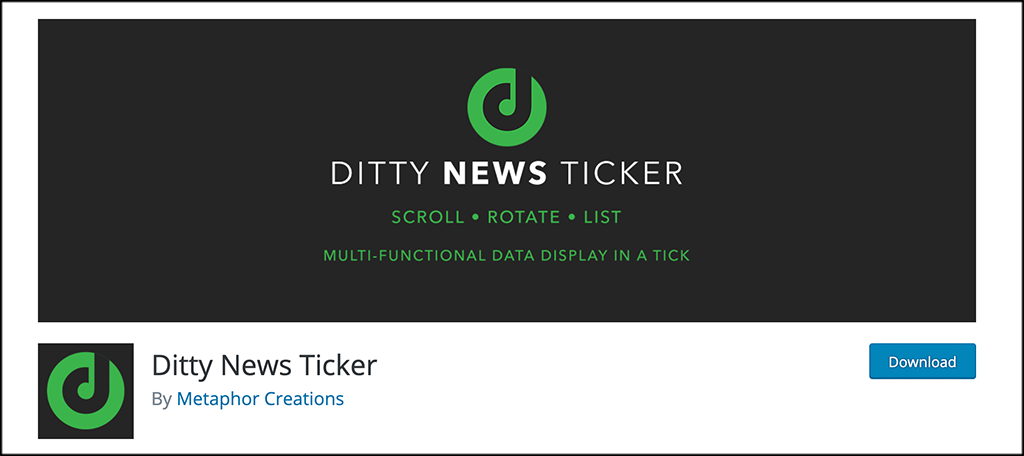
Today, I will demonstrate how to create a news ticker in WordPress using the Ditty News Ticker plugin. The plugin is extremely easy to set up in WordPress.
It allows you to control how far apart each item is, the height and width, and how fast the ticks are. All of the items are added to the ticker by pasting shortcodes to place an item. The shortcode is generated by the plugin itself.
Let’s get it all set up together, and before you know it, you will have a news ticker on your WordPress site.
How to Add a News Ticker for WordPress
Step 1: Install and Activate the Plugin
Before you can create a news ticker on your WordPress site, you first need to install and activate the plugin.
Let’s start off by clicking on Plugins and selecting the Add New option on the left-hand admin panel.
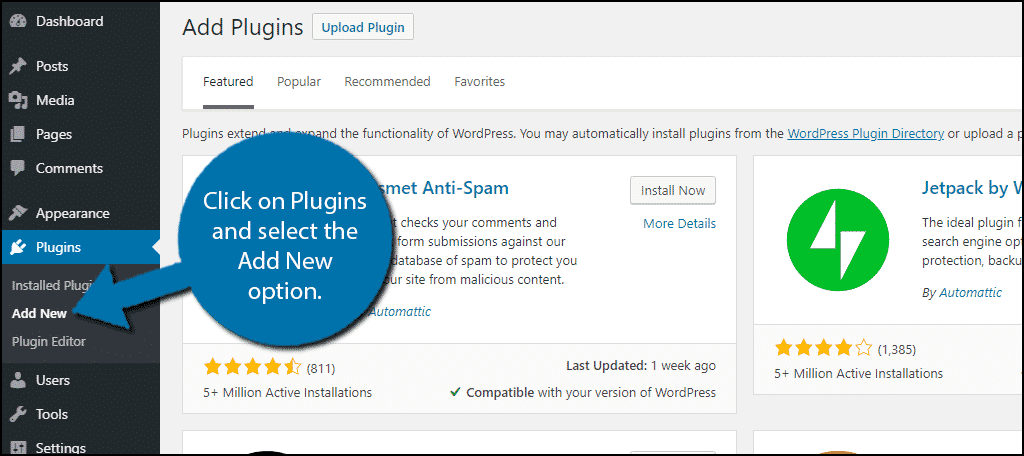
Search for Ditty News Ticker in the available search box. This will pull up additional plugins that you may find helpful.
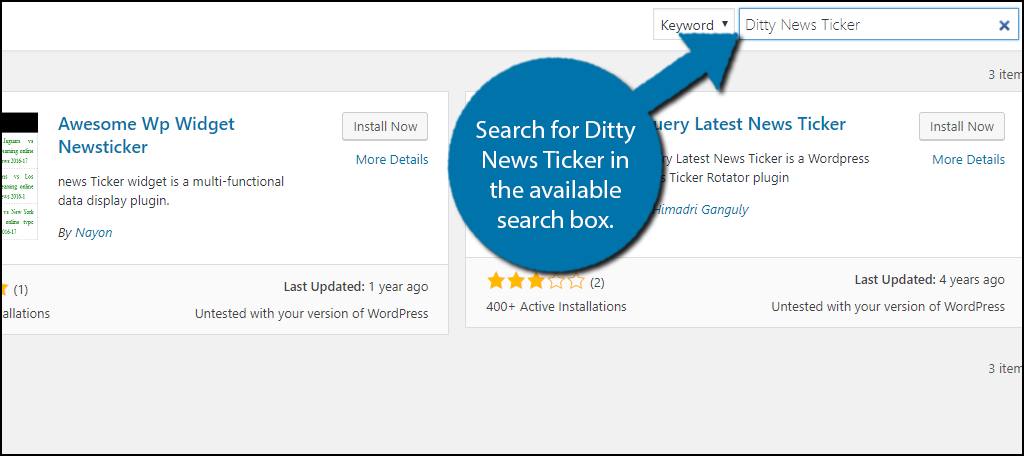
Scroll down until you find the Ditty News Ticker plugin and click the “Install Now” button and activate the plugin for use.
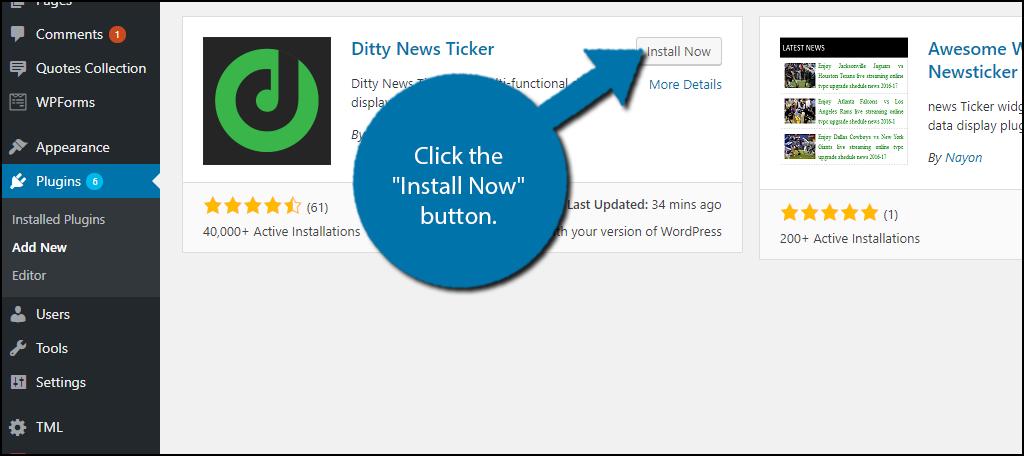
Step 2: Add a New Ticker
On the left-hand admin panel click on News Tickers and select the Add New option. This will pull up the main settings page.
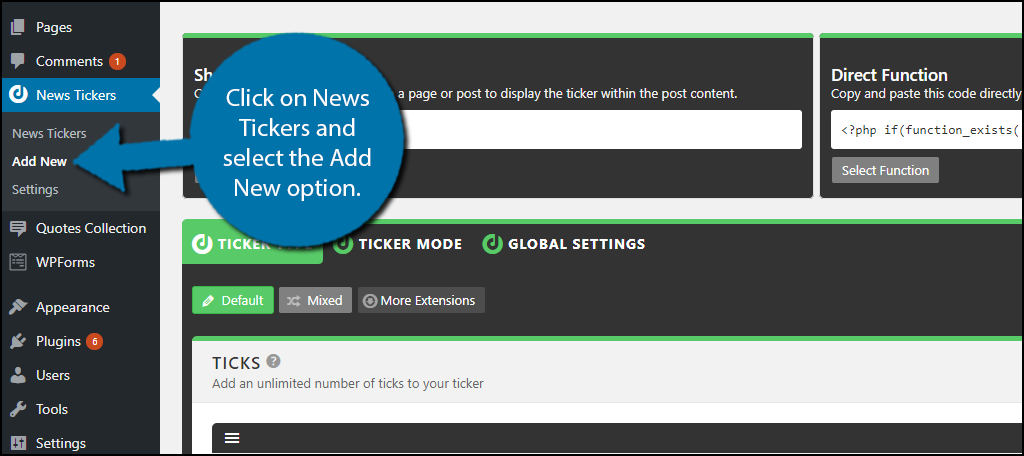
Here you can name your Ticker at the top. Name it appropriately. For example, if you are using it to showcase deals and special offers, name it the Deal Feed or something similar.
The plugin allows you to add as many ticks as you want. Every tick is an item. For example, if we were talking about the stock market, every tick would be a stock price. You can create a text for the tick and then add a URL for visitors to click on it.
Click on the “+” button to add new ticks. Add as many as necessary. If you add too many ticks, click on the “x” to delete a tick.
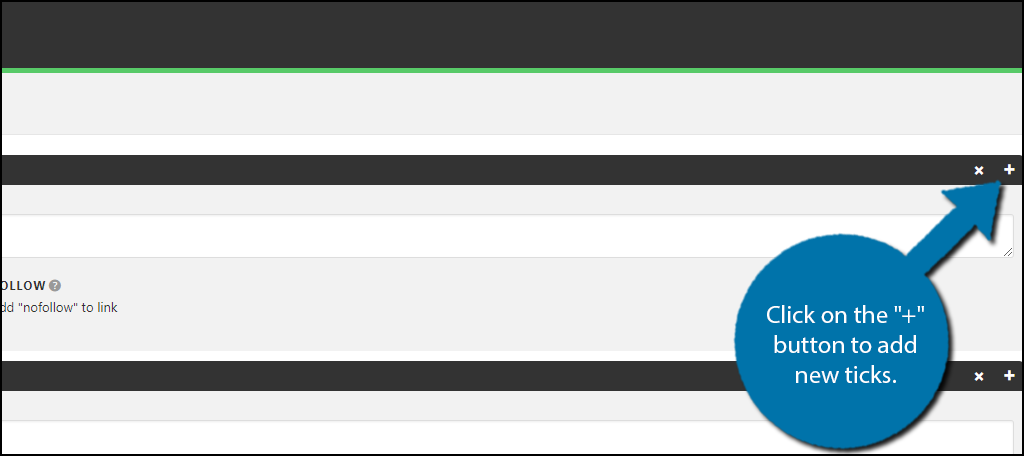
Step 3: Configure the Ticker
Depending on what you want your news feed to accomplish, adding links is very important. For example, if your news feed is all of your new content, listing the title is great, but not enough. You need to make it a clickable link. To do it, simply paste the URL into the LINK textbox.
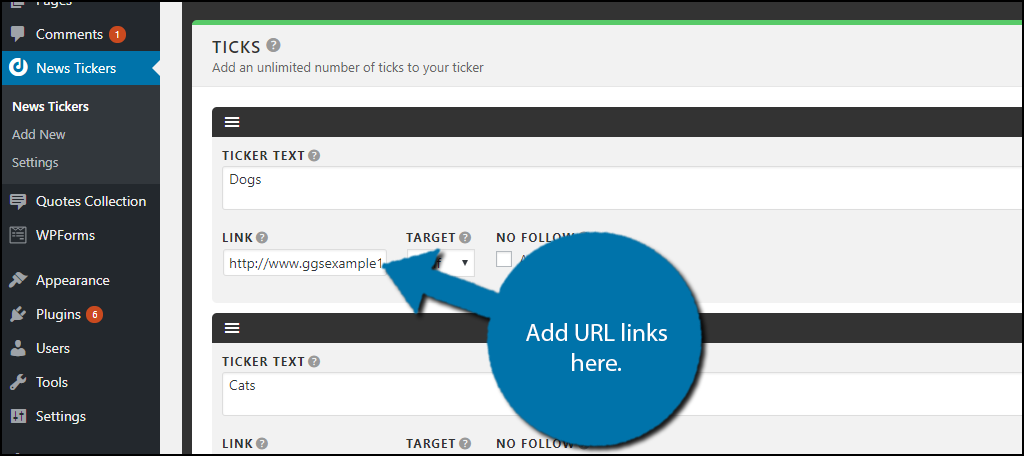
You may want to make the link a “nofollow” link. This will tell search engines to not follow the link. Once you have set up your tick content, it is time to set up the tick settings. Click on the “Ticker Mode” tab.
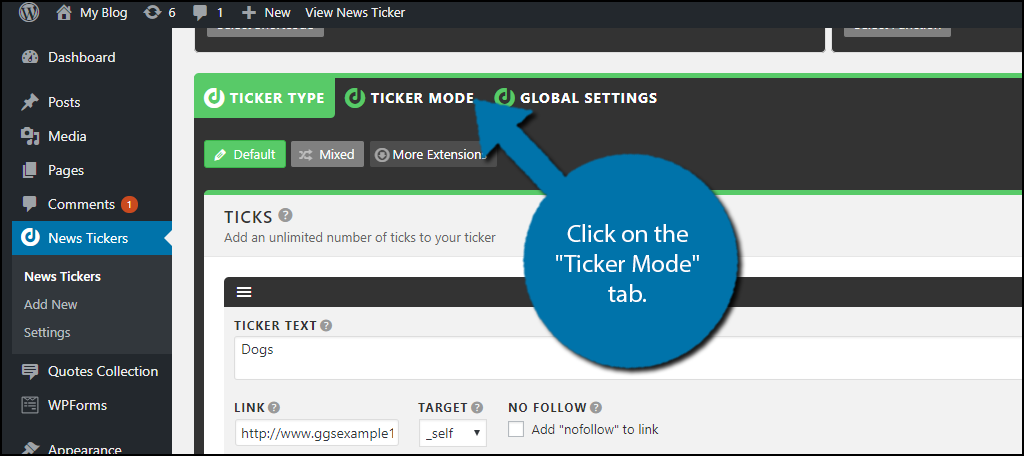
On this tab, you can change the scroll direction, tick dimensions, scroller padding, scroll speed, and tick spacing. These settings are very important.
If you set the speed too fast, visitors will not be able to read or click on the items in the news feed. These are tough settings to get right on the first try, and it really depends on your website’s community.
If you have an older userbase you may want to have a slower speed, while on a younger one a faster speed would be better. These are settings for which you should actively be listening to your visitors so you can get them right. A good rule of thumb is that you should be able to read it three times before it disappears.
Once you have changed the settings to your liking, click on the Global Settings page.
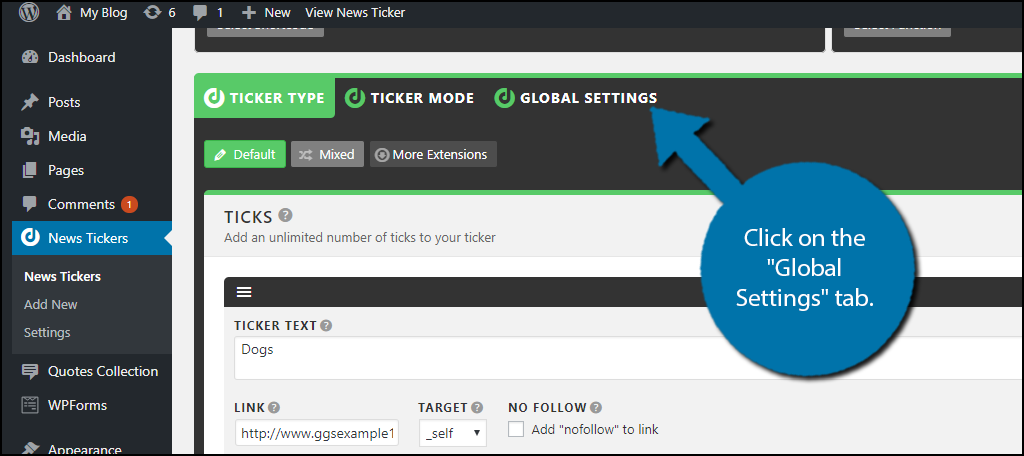
On this tab, you can change the settings for Ticker Title, Ticker Options, Ticker Width, Offset Ticks, and Grid Display.
Once you have changed all of the settings and added all of your ticker content, click on the “Save” or “Update” button. A shortcode will be generated on the top left of the page.
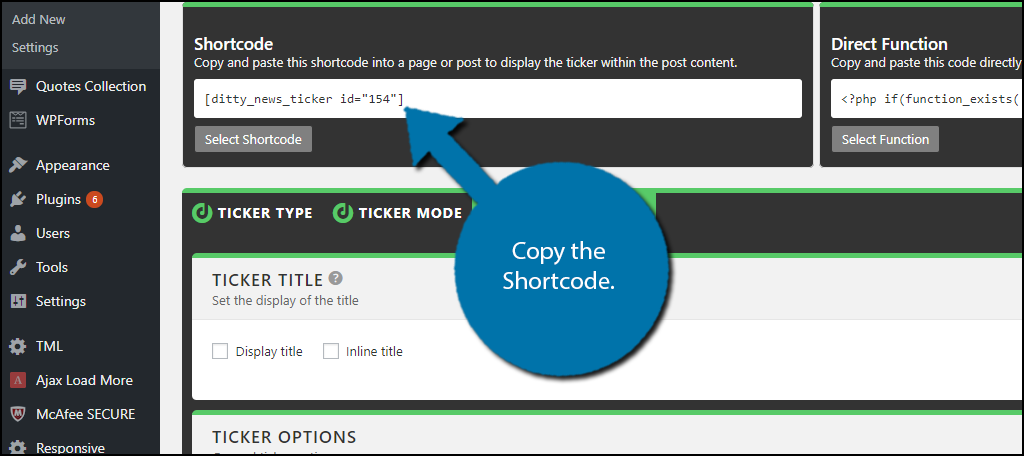
Step 4: Place Shortcode Where You Want Ticker to Display
Now all that is left to do is to place the shortcode. A very good spot is a text widget in the footer or at the top or bottom of a page. The footer would be my choice because then it would end up on every page, but this can also be very annoying.
Just think about having a moving line of text at the bottom of your screen. It can be very distracting to visitors, so think wisely. Paste the shortcode into the editor and the news feed will appear there.
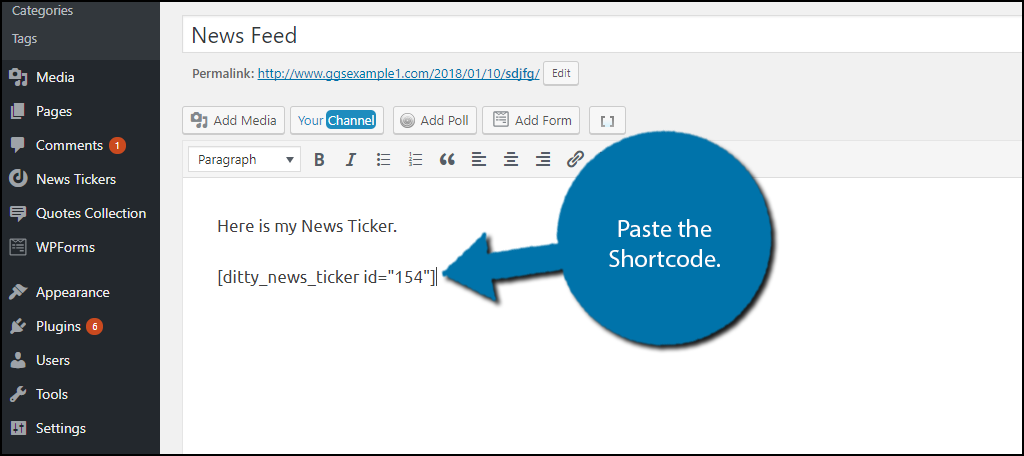
Congratulations, you have successfully set up a news ticker in WordPress. You can edit the settings at any time or create a new one. You can have multiple tickers at once, but keep in mind that it can get very hard to read them if there are multiple tickers.
Make Your Content Accessible
Creating content may seem like the hard part, but it’s not. Getting people to view it is more of a challenge. Many web developers will pull their hair out trying to get views. It is not easy and gets harder every day because there is more competition. You need to get creative, and a news ticker might help get your other content some attention.
It’s a great way to display multiple pieces of content, deals, and almost anything else. The important thing is that it fits in on the page. The last thing you want to create is a busy eyesore within the layout.
Final Thoughts
Creating a news ticker for your WordPress site can be fun. With the plugin above, you will be able to create as many as you would like and drop them all within your site for your users to enjoy.
How many ticks have you added to your news ticker? What kind of content have you chosen to use a news ticker for?

I have searched for hours to find newsticker were I actually can put my own text in.