Do you want to add WhatsApp Chat to WordPress? WhatsApp is the most popular messaging app in over 100 countries and is great for allowing iPhone and Android users to communicate.
You can send messages, photos, videos, and voice recordings over the internet, which means your mobile plan is not involved. And better yet, it can work on WordPress as well and it is easy to set up.
Today, I will demonstrate how to add WhatsApp Chat in WordPress using the Click to Chat plugin.
Why Add WhatsApp Chat to WordPress?
There are plenty of situations where you want your visitors or customers to be able to contact you. One of the most important parts of allowing them to do so is how easy it is to do.
And let me assure you, this is one of the easiest methods to achieve that.
For starters, WhatsApp is extremely easy to use and fully supports mobile-users. All of the communication is browser-based regardless of if it is a mobile user or a desktop user. This means you will not be wasting anyone’s precious data.
In fact, any messages, photos, or videos sent using WhatsApp will not be saves to the phone. Thus, you will not be taking up any of their space, which is ideal for mobile users.
Installing Click to Chat
Click to Chat is a WordPress WhatsApp chat plugin that is easy to set up. It simply adds WhatsApp to your WordPress website, and you can place it anywhere shortcodes can be placed. This includes posts, pages, and text widgets.
Let’s begin by clicking on Plugins and selecting the Add New option on the left-hand admin panel.
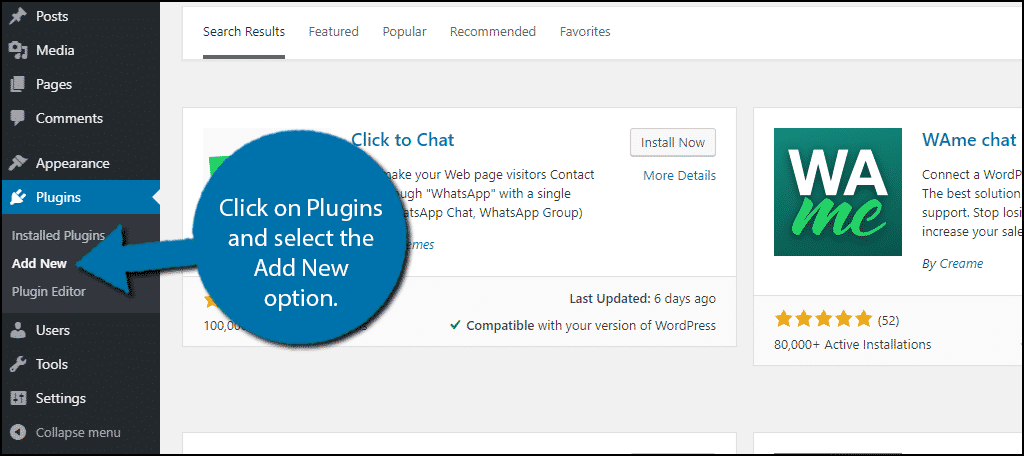
Search for Click to Chat in the available search box. This will pull up additional plugins that you may find helpful.
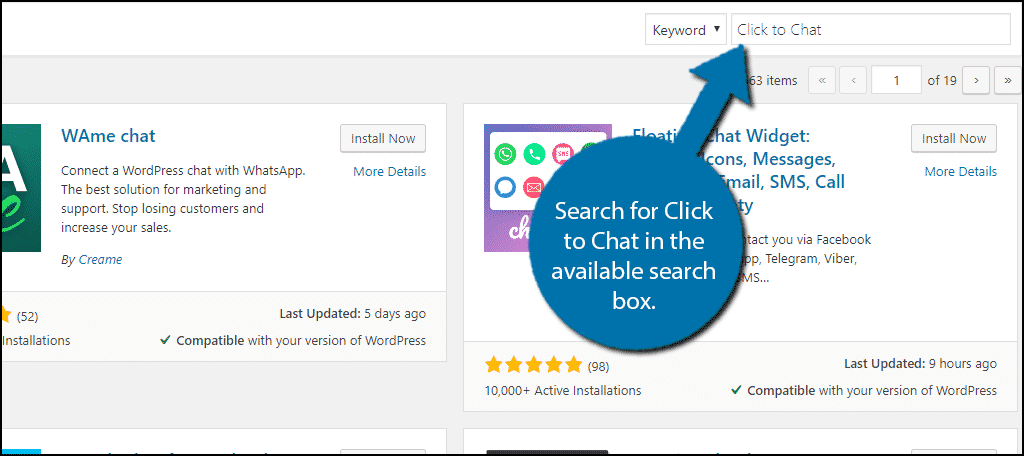
Scroll down until you find the Click to Chat plugin and click on the “Install Now” button and activate the plugin for use.
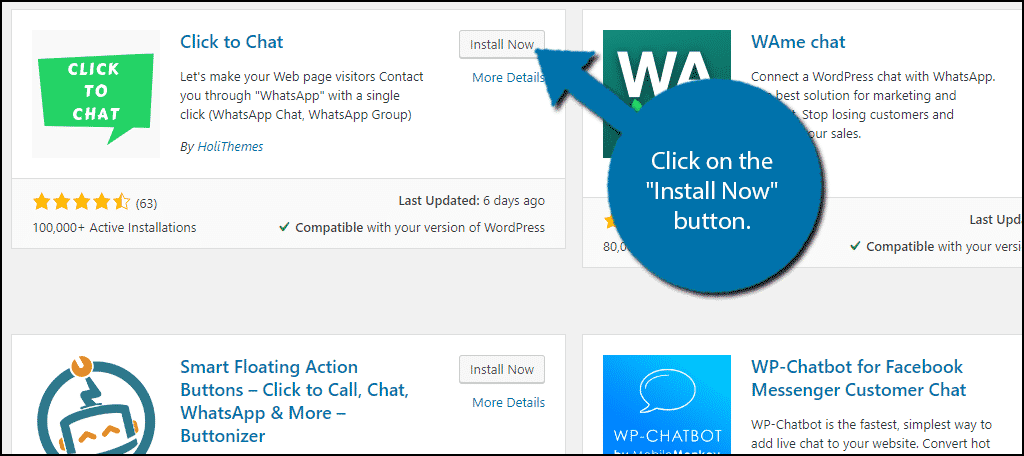
Setting Up Click to Chat
On the left-hand admin panel, click on Click to Chat and select the Click to Chat option.
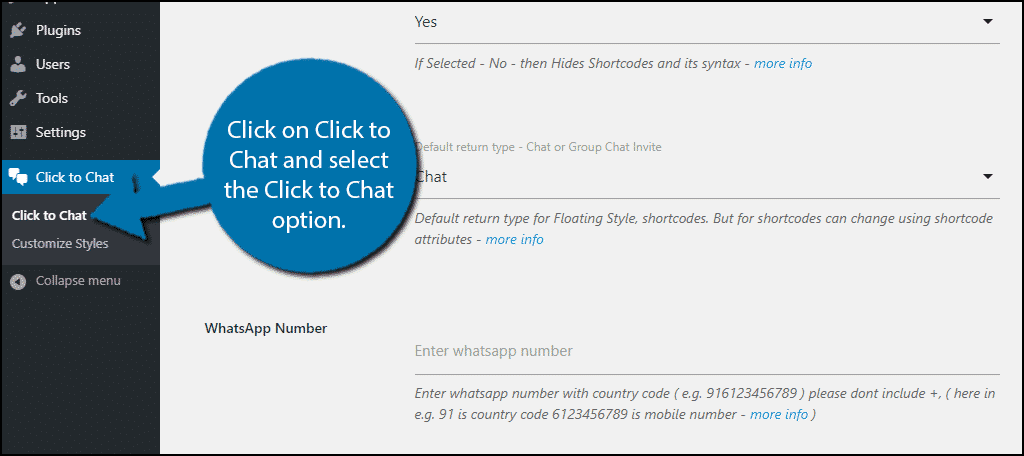
Here you will be able to set up how WhatsApp works on your website. There are quite a lot of settings to go through. I will highlight the important ones that are required for the plugin to work, but that doesn’t mean you should ignore the others.
In fact, I strongly recommend going through the settings and seeing what works best for your website. Most of the settings are very straightforward, which is why this plugin is perfect for beginners.
The first thing you need to do is add your WhatsApp phone number. If you do not add this, the plugin will simply not work.
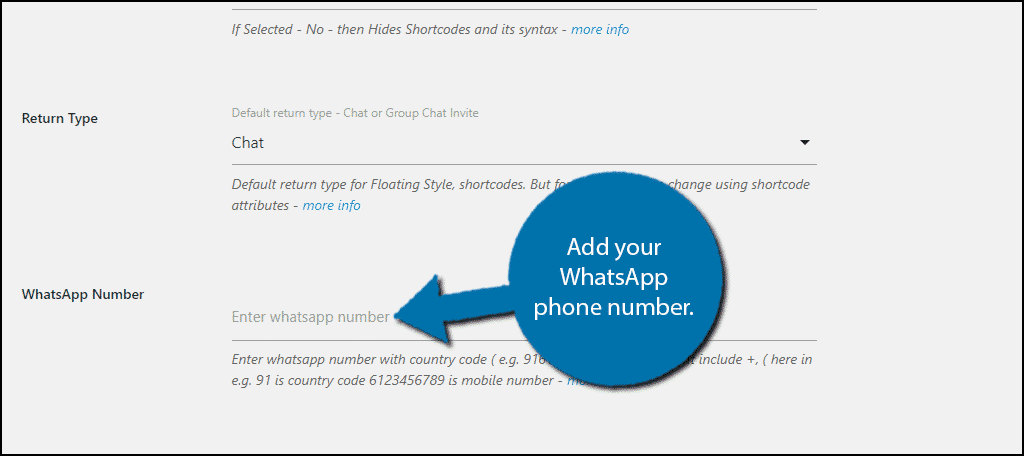
Next, you want to add an initial message. This can be something as simple as “Hello” or more specific like “How can the sales team assist you today?”
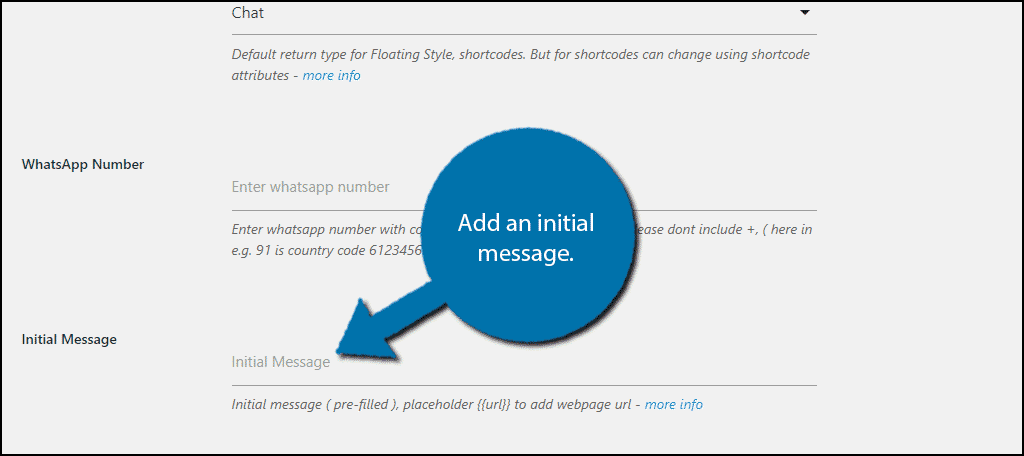
While this is not a setting, you should take note of your Group ID. Anyone with this ID can join your group chat. It will always be located on this page if you need it at a later date.
The rest of the settings are cosmetic changes. For example, where the app will appear, and how big it will be. This is completely dependent on what works for your website, thus, you should go through each setting to get the best result.
Once you are done, click on the “Save Changes” button.
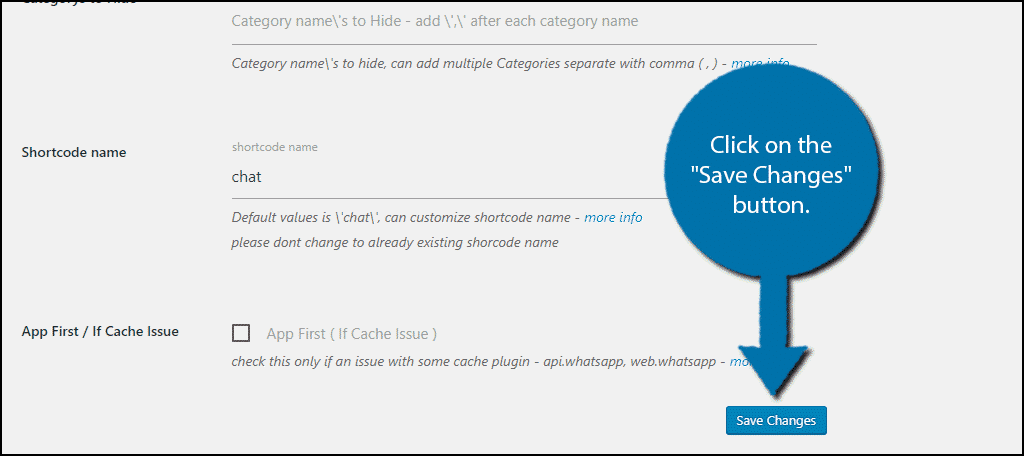
All that’s left is to actually use it.
Using Click to Chat
Go to any post, page, or text widget on your website. To add the actual app, all you need to do is add the shortcode:[ht_message mstyle=”info” title=”” show_icon=”” id=”” class=”” style=”” ][chat][/ht_message]
This will add a small WhatsApp symbol that visitors can click on. Upon doing so, they will either be connected to the app or prompted to set up the app for the first time.
The symbol will look like this:
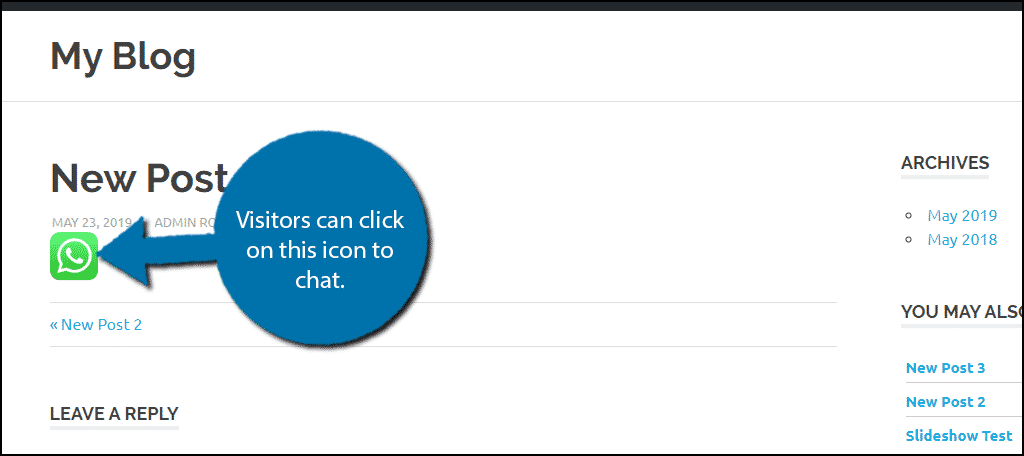
Congratulations, you have successfully used the Click to Chat plugin to add WhatsApp Chat to WordPress.
Make Sure Customers Can Contact You
If you sell a product or run an online store, I probably don’t need to explain the importance of communication or having a support option. You can achieve this in a variety of ways. It can be as simple as adding contact information or as complicated as having an entire support team.
But in either event, you need to have one. It gives shoppers confidence and adds credibility to your entire business. Let’s be honest, there are a lot of scams on the internet and people are getting wiser. Communication is a surefire way to make your business look trustworthy.
How easy did you find the Click to Chat plugin to use? Where did you place your chat option?
