Are you looking for a way to allow users to sort their media uploads in WordPress? Unfortunately, WordPress lacks sorting features for media uploads by default. This is a serious problem for larger websites that add a lot of images every day and can make it easy to lose a file, which is especially true for multi-author websites.
Not only is there a lack of sorting features for users, but this can significantly slow down the workflow of your staff. Thankfully, since this is an issue that plagues every WordPress website, there is a plugin that can fix it. Today, I will demonstrate how to allow users to sort their media uploads in WordPress using the WP Users Media plugin.
Why Organize the Media Library in WordPress
Every time you upload a media file, images, videos, GIFs, etc., they are stored within the media library. WordPress does not allow you to rearrange these files and they are stuck in the order you upload them. While this may not be inconvenient for every website, it is a very common complaint amongst WordPress users.
It is common for content creators to spend hours creating quality images to improve the visitor’s experience and to make content easier to share on social media platforms. Since so much time is spent creating these files, it is common to reuse them sometimes.
However, locating the files in order to reuse them becomes a serious problem for websites that upload a lot of files daily. Unless your authors keep every image saved in their computers, you can end up losing files or spending a lot of time searching for them. Keeping your media library organized is important for multi-author websites.
How to Allow Users to Sort Their Media Uploads in WordPress
Today, I will demonstrate how to allow users to sort their media uploads in WordPress using the WP Users Media plugin. This plugin is really easy to use. There is no setup required and it works right after activation. Once the plugin has been activated, every media file uploaded by a user will be separated.
This means that Author 1 will only see their own uploads and Author 2 will see their own. This helps organize the content significantly for your authors. Of course, administrator accounts will still see and have access to all of the files uploaded. This is meant to help other user roles like authors and editors sort their uploads.
Installing WP Users Media
Let’s start by clicking on Plugins and selecting the Add New option on the left-hand admin panel.
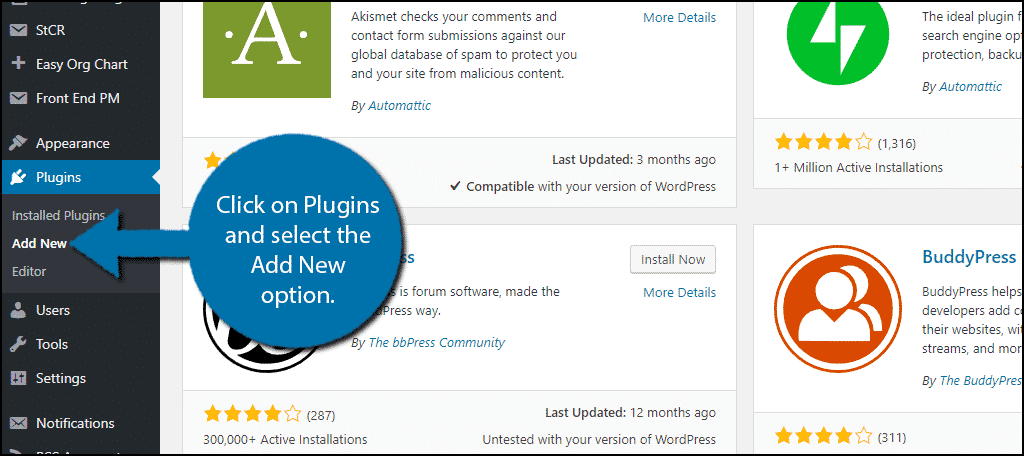
Search for WP Users Media in the available search box. This will pull up additional plugins that you may find helpful.

Scroll down until you find the WP Users Media plugin and click on the “Install Now” button and activate the plugin for use.
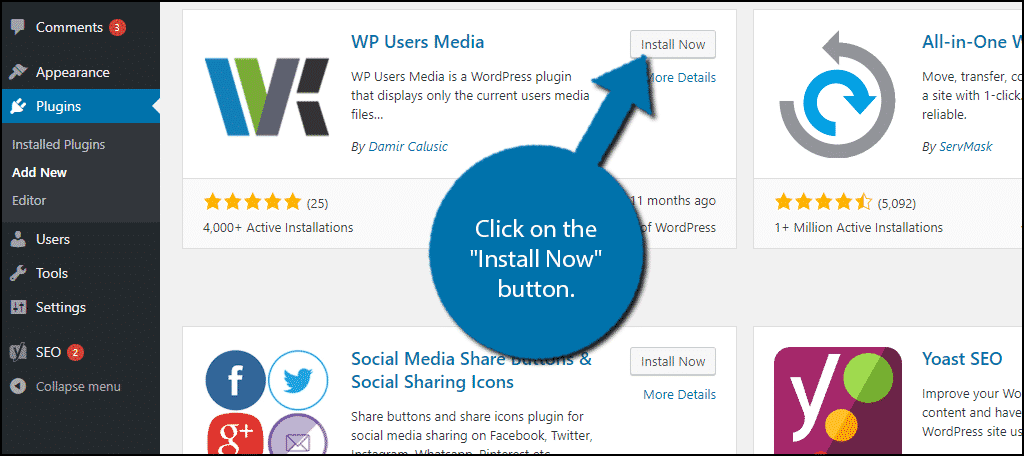
This plugin has no settings to configure. It works after activation. If you would like to test how it works, create two new author accounts and upload different images to each of them. If you view each of their respective media libraries, you will only see the images that were uploaded by those users. There will be no change to an administrator account.
Congratulations, you have successfully separated your users’ content from one another. This will help tremendously on multi-author websites because it will allow each visitor to see their own media content.
Stay Organized
Staying organized with multiple authors is very difficult in WordPress. The system does not have any sorting features to help at all, but you can add some through various plugins. Separating users’ uploads from each other will help significantly. If you have two authors who upload a few images a day, in the course of a month, the media library will become a mess for either author to find their content.
This will slow down the content creation progress, which defeats the purpose of having multiple authors. Increasing the number of authors you use should increase the amount of content produced.
How easy do you find the WP Users Media plugin to use? Do you think WordPress should add sorting features for the media library?
