Are you looking for a way to allow your contributors to edit their posts in WordPress? The contributor is a user role that has the permission to add or contribute content to your website. However, the default role settings will not allow your contributors to edit their content after it is approved.
There are many reasons contributors may need to edit their content after it is approved. This could be due to typos, strong/offensive language, wrong information, and many other reasons. Today, I will demonstrate how to allow contributors to edit their posts in WordPress with two methods.
Why Let Contributors Edit Their Contributions
The idea behind a contributor is really easy to understand. You run a WordPress blog and want to let your users have the ability to submit content to the community. A user with the contributor user role can do exactly that. Once they submit it, an Administrator or an Editor user role must approve it. Once it is approved, that contributor loses the ability to edit the work they made. That means only admin and editor accounts can fix it, which can lead to problems.
For example, the most common reason to edit a page is to fix a typo. You might have a system in place for contributors to contact staff to make the fixes for them, but that takes time. In fact, if you have multiple contributors, the edit requests could overwhelm your staff. It makes perfect sense that if you approve contributors work you should also allow them to fix it.
Why Prevent a Contributor From Editing Their Work
You are probably wondering the thought process behind preventing a contributor from editing their content. The answer is actually really simple, if they can edit their work, they can say whatever they want without approval. This can actually be quite catastrophic to some websites if the contributors say very outlandish things. Thus, the idea to prevent anything negative getting through without approval. There is also one other very big reason, Search Engine Optimization.
SEO is extremely important to a website and just because a contributor can write wonderful content does not mean they will follow your website’s SEO rules while doing so. For example, suppose they want to add a simple link to another website. It seems harmless, but they could be advertising your competition or they could add a link that doesn’t follow the way the rest of the links work on your website. A lot can go wrong and it is important to consider these possibilities.
How to Allow Contributors to Edit Their Posts in WordPress
Today, I will demonstrate how to allow contributors to edit their posts in WordPress with two methods. The first method involves using the Capability Manager Enhanced plugin. The second method involves code. Both methods will get the same results and can be accomplished at any skill level.
Keep in mind that even though I am showing you how to allow contributors to edit their content, I do not recommend it. There are a lot of negatives that can really backfire on your website. Of course, you may be using contributors in a completely different way and allowing them to edit makes perfect sense for your website. In any case, you have been warned.
Method 1: Capability Manager Enhanced
Let’s start by clicking on Plugins and selecting the Add New option on the left-hand admin panel.
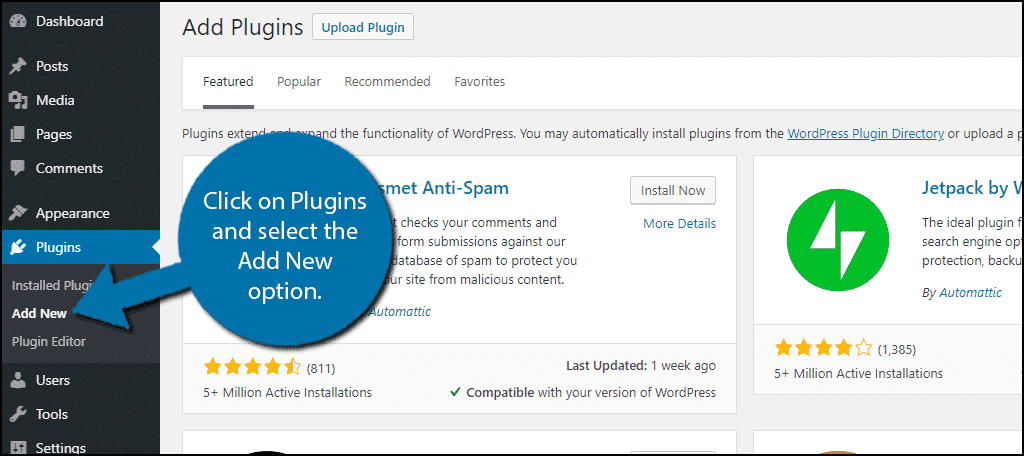
Search for Capability Manager Enhanced in the available search box. This will pull up additional plugins that you may find helpful.
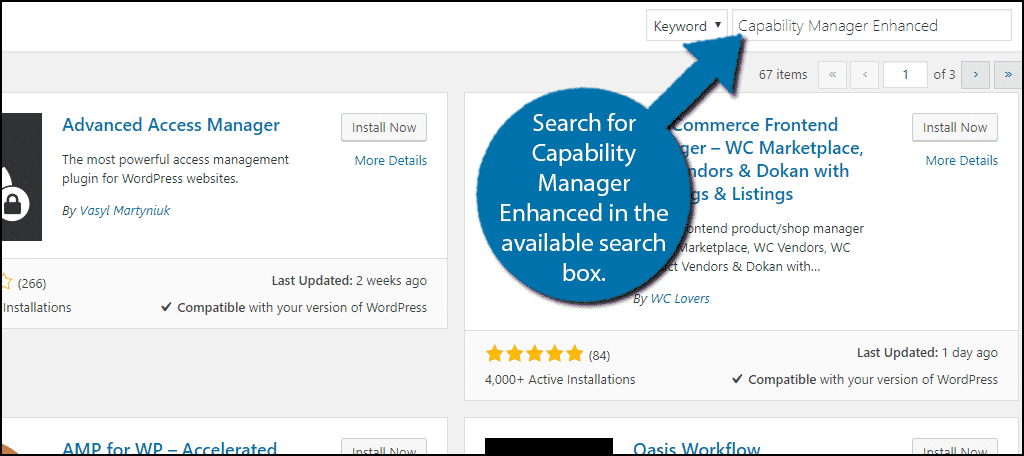
Scroll down until you find the Capability Manager Enhanced plugin and click on the “Install Now” button and activate the plugin for use.
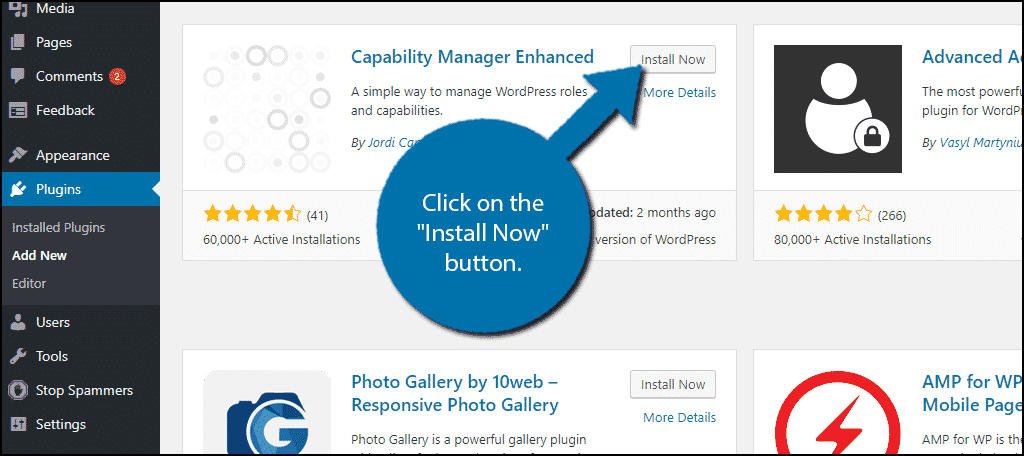
On the left-hand admin panel click on Users and select the Capabilities option. This will pull up the main settings page.
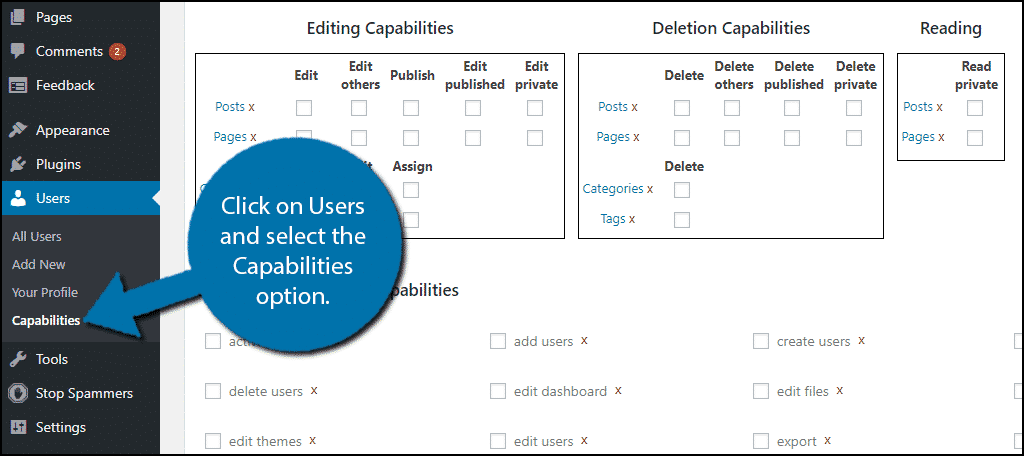
Using Capability Manager Enhancer
This plugin allows you to grant or remove permissions for your website’s user roles. This is very easy to do as it only involves checking or unchecking a box. The first thing you need to do is select the role you want to change the permissions for. In this case, select the Contributor user role.
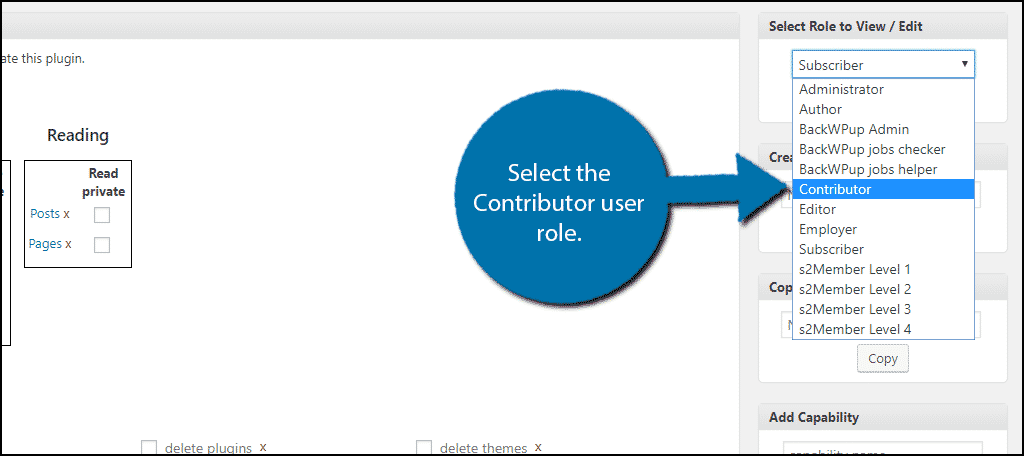
Click on the “Load” button to load the settings of the selected user role. If you do not click this button, nothing will happen to the role.
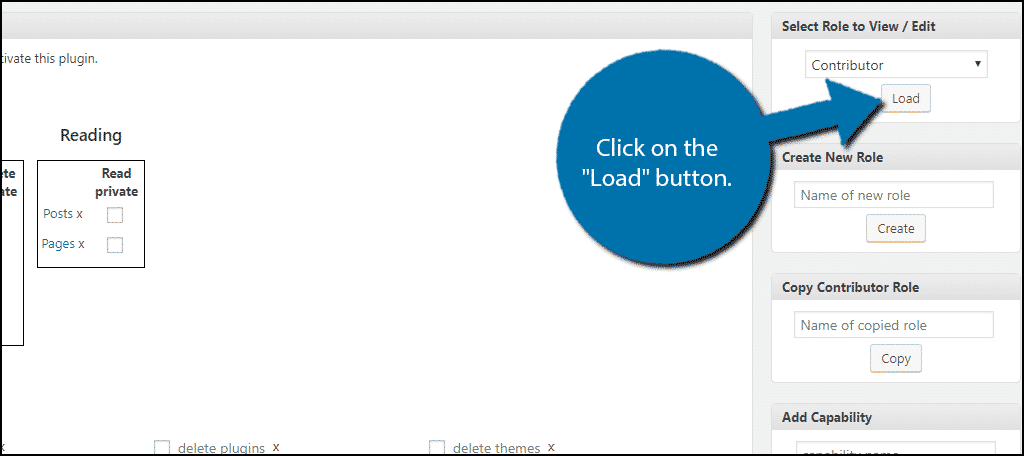
You will now see some of the checkboxes filled in. These checks represent the current permissions the role has. In the Editing Capabilities box, check the Edit Published box for posts.
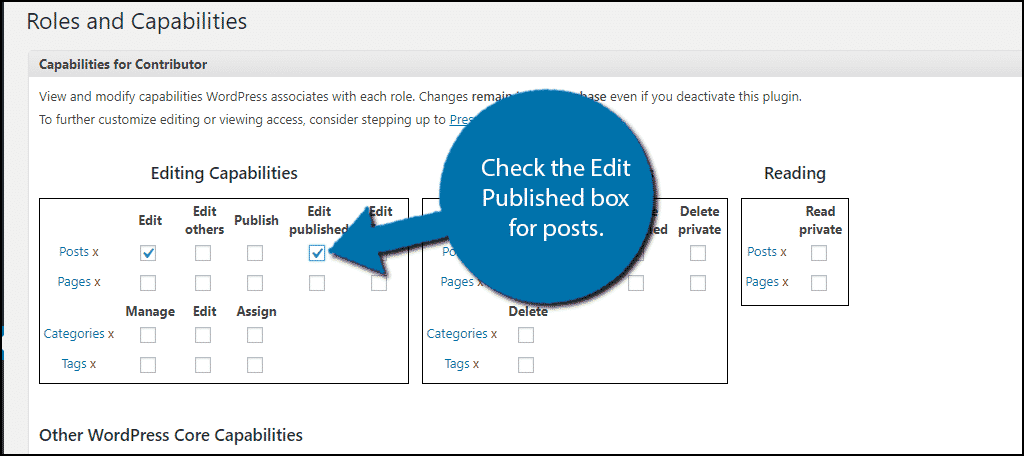
Scroll to the bottom of the page and click on the “Save Changes” button.
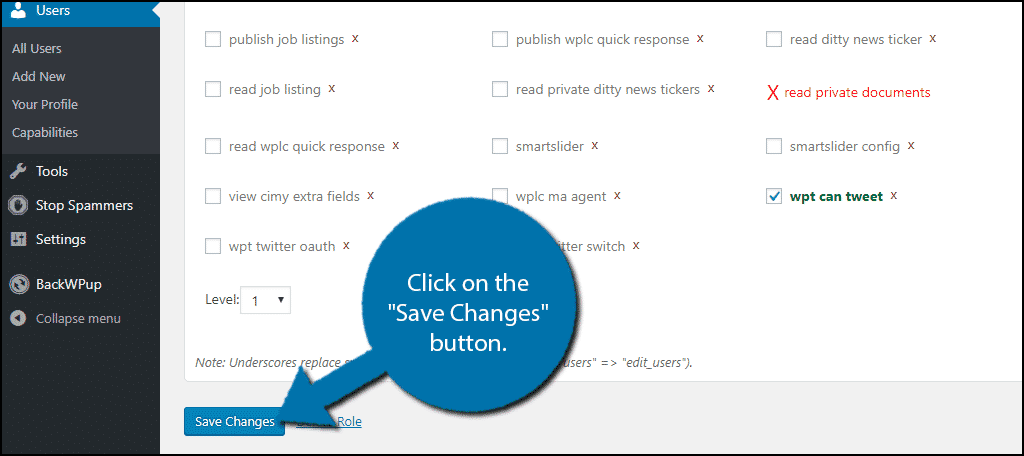
Congratulations, you have successfully given the permission for contributors to edit their own content on your website. You can remove this at any time by unchecking the box and saving the settings.
Method 2: Coding Approach
This method is extremely easy and you will not need any prior coding experience. Simply copy and paste the code into the appropriate files. It is always recommended to create a backup of your website whenever you are editing code. This will ensure you can revert your website to before a mistake was made.
Let’s start by logging into the cPanel and clicking on the File Manager option. The File Manager will allow you to access all of the files related to your website.

You need to locate your theme’s functions.php file. Click on the public_html directory, then click on the wp-content folder. Inside of this folder, you will find all of the content related to your website. Click on the themes folder and enter the folder of the theme you are currently using. Finally, right-click on the functions.php file and select the Edit option.

A pop-up window will show up. This box will warn you to create a backup of your files before editing anything. This will ensure that you can revert your website back to when it was working if something goes wrong. Click on the “Edit” button. A new tab will open containing all of the code from the file.

Copy and paste the following code into your theme’s functions.php file:[ht_message mstyle=”info” title=”” show_icon=”” id=”” class=”” style=”” ]// get the contributor objective
$obj_existing_role = get_role( ‘contributor’ );
// enable the edit published posts permission
$obj_existing_role->add_cap( ‘edit_published_posts’ );[/ht_message]
Once you have inserted the code into the functions.php file, click on the “Save Changes” button to finish.

Congratulations, you have successfully added the permission for contributors to edit their work. You can remove it by deleting the code at any time.
Have Your Staff Review Changes
As I said before, I do not recommend this permission change. If you choose to do it anyway, then make sure you are actively reviewing the changes that are being made. Contributors allowed to make changes can seriously disrupt your website’s SEO format and can say inappropriate things on your website. They could even promote your competition. Anything written on your website will reflect your website’s image and you need to ensure that only positive things are said.
Why do you want to grant contributors the ability to edit their posts? Do you have a review system in place to watch what contributors say?
