Have you been thinking about adding Google one-click login to your WordPress website? Giving your site users the ability to log in using their Gmail account will save them time because they won’t have to remember a complicated WordPress password.
Social one-click logins like Facebook have become increasingly popular over time and it is only natural Google be treated the same way. You give your site users an easy and fast way to log in using a one-click method and using their social profiles.
You also allow potential and future site users to register quickly and easily by using the Google login to WordPress website function. The process is safe, fast, secure, and easy to set up.
In this article, I will show you how to quickly and easily add Google one-click WordPress login to your website. Let’s dive and see what all it is going to take to get this process installed and set up on your WordPress website.
To get this process going we are going to use an app called Google Apps Login. This will be the easiest, most efficient way to accomplish what we want to do today. Let’s take a quick look at the app and then we will install it and perform set up together.
Google Apps Login
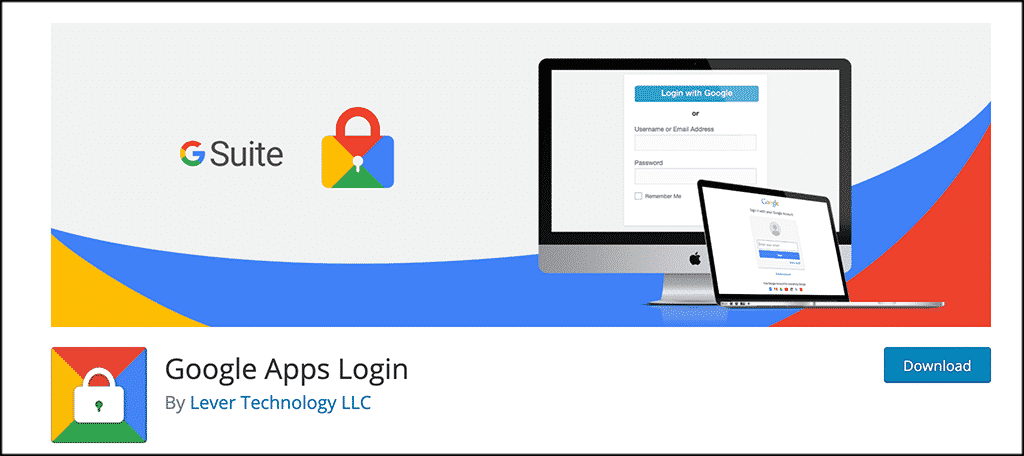
Google Apps Login will give you the ability to allow existing WordPress user accounts to login to your website using Google to securely authenticate their account. What this is basically allowing is this.
If a user is already logged into their Gmail account, then they can simply click their way through the WordPress login screen using the one-click login process. No username or password will be required if using this functionality.
If you are worried about the security standards of the process, don’t be. As we know, Google and WordPress take security seriously. The Google Apps Login plugin uses the latest secure OAuth2 authentication recommended by Google. this includes 2-factor Auth if enabled for your G Suite (formerly Google Apps) accounts.
Let’s take a look at how to get the plugin installed and activated. Then we will go over setup together.
Adding Google One-Click Login
The first thing you need to do is to install and activate the Google one-click login app. You can do this by heading to the plugins page in your WordPress admin panel.
Simply search the plugin name and install it right from there.
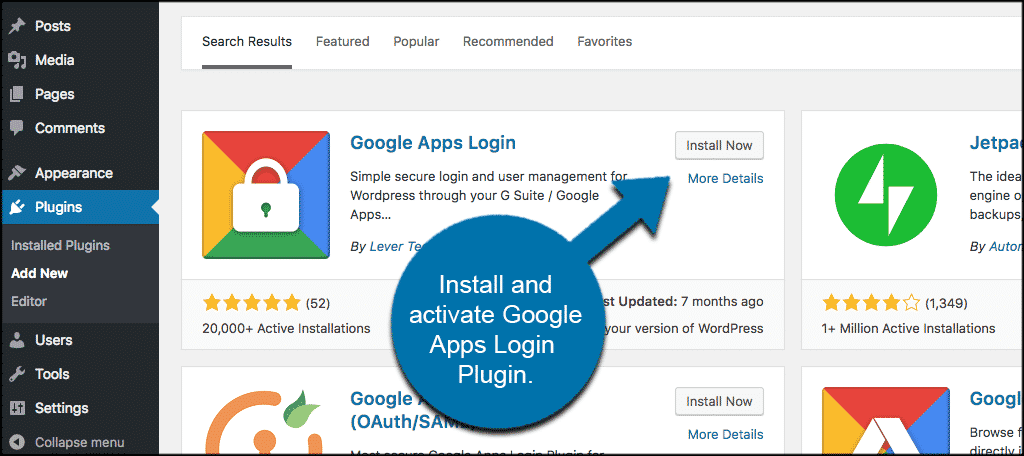
Once you have activated the plugin go to Settings > Google Apps Login Page. You will see this now located in the left side menu area of your dashboard. You will be instructed to add a Client ID and a Client secret code.
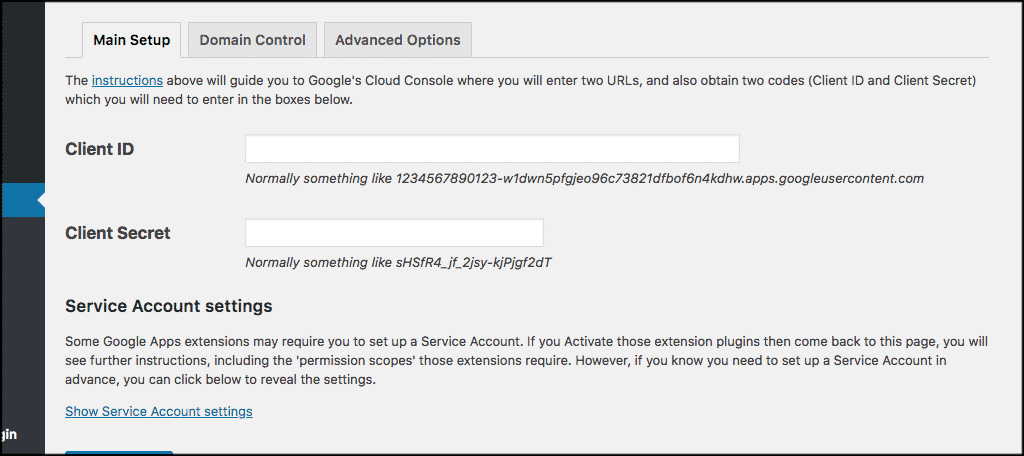
Getting the Right Google Developer Information
In order to get the information that is requested you will need to visit the Google Developer Console. If you are already logged in you will be automatically directed, if not, go ahead and log in with your Google account.
Once inside click on Start a project from the top menu. It will open a popup where you would click on New Project button to continue.
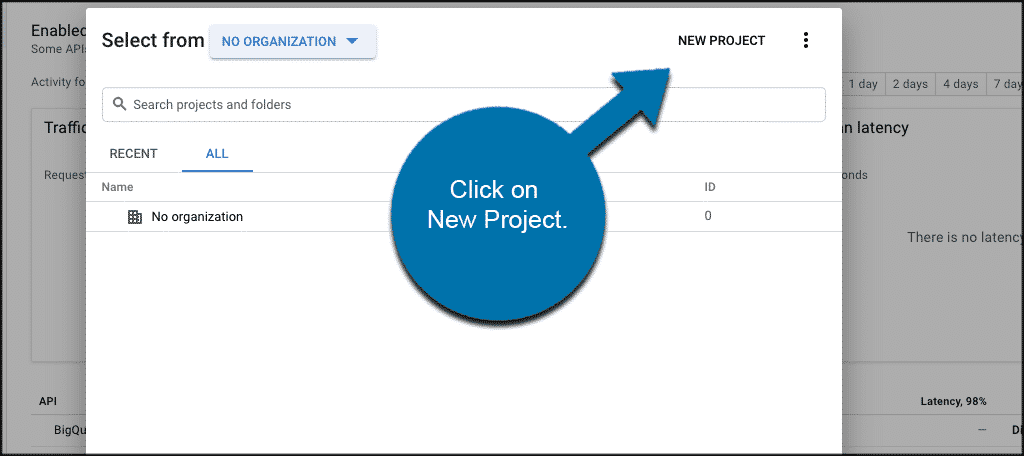
When the new project screen pops up go ahead and enter the information you need to. Your project name can be whatever you want. Location will be the domain name you are using for this project. If you are logged in to your company’s Google account then location and organization will be automatically filled.
*Please note: If you are creating a project from your personal Google account then you are able to leave the location with No Organization selected.
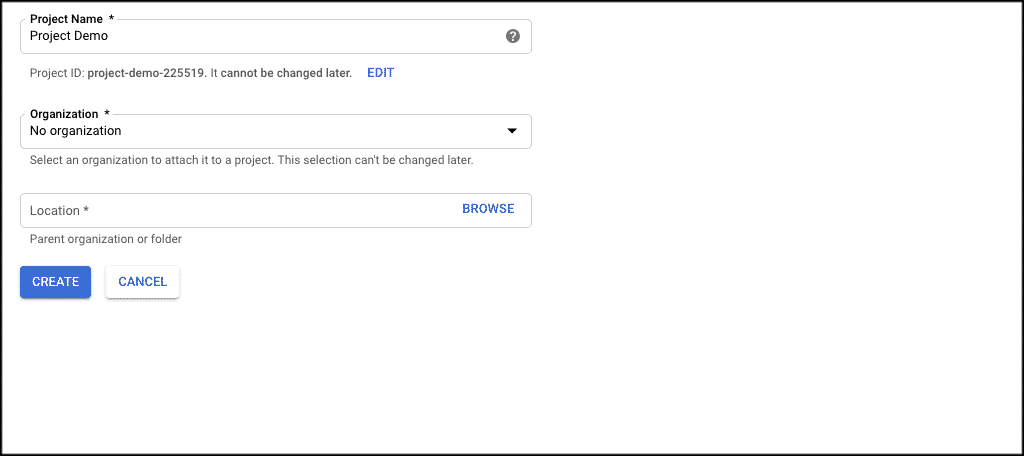
Click on the Create button to move forward. This will take you to the APIs and Services dashboard. From here click on the OAuth consent screen page.
You will need to enter the email info that you see available to you. This includes adding the email address that you are using for this specific project and then adding the website URL in the Homepage URL field. Once you have done that click the Save button.
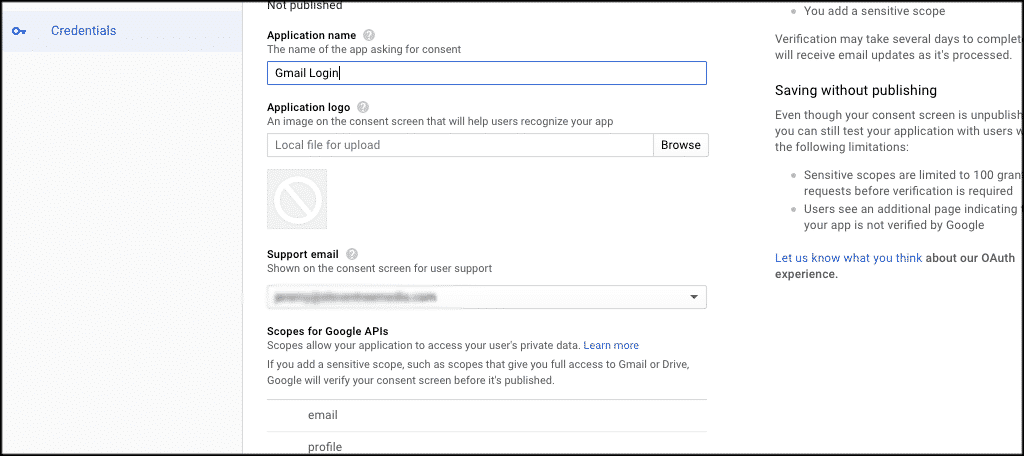
OAuth Client ID
Once that is done you will be taken to the Credentials page again. Click on Create Credentials button to select OAuth client ID option.
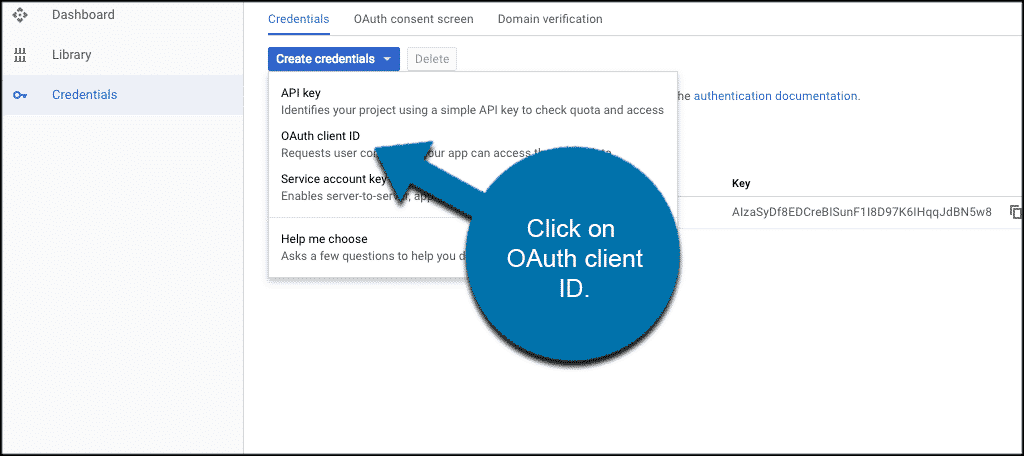
For what we are doing today please select Web application as an Application type. In the Authorized JavaScript origins field, you need to enter your website URL:
(www.example.com)
And add the WordPress login page URL as well:
(https://www.example.com/wp-login.php) in the Authorized redirect URLs field.
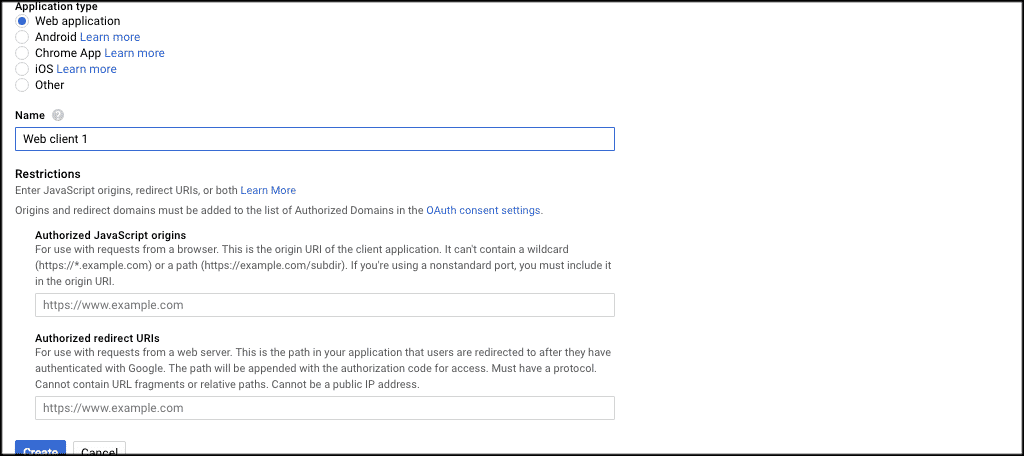
When you have completed that relevant information in the fields click on the Create button and you will see your Client ID and Client Secret information come up in a popup box.
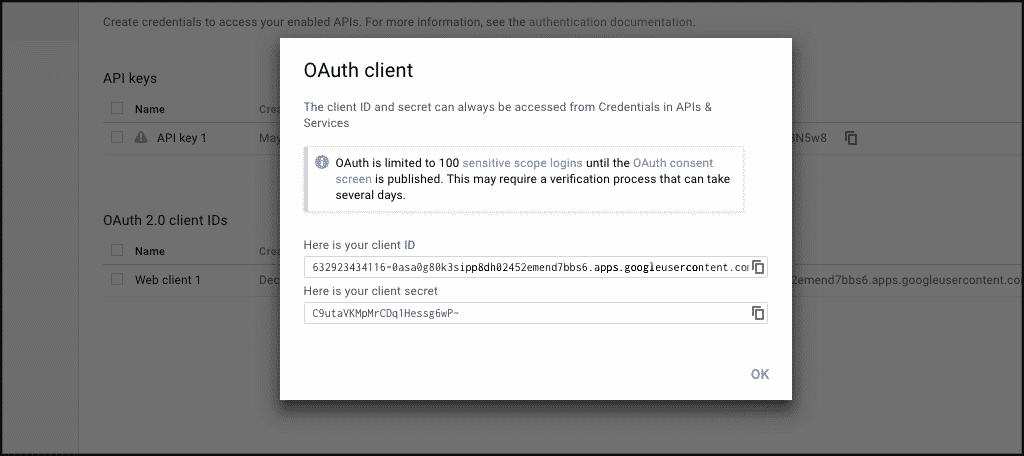
Copy and paste the keys you see back into the WordPress settings page for the plugin on your website.
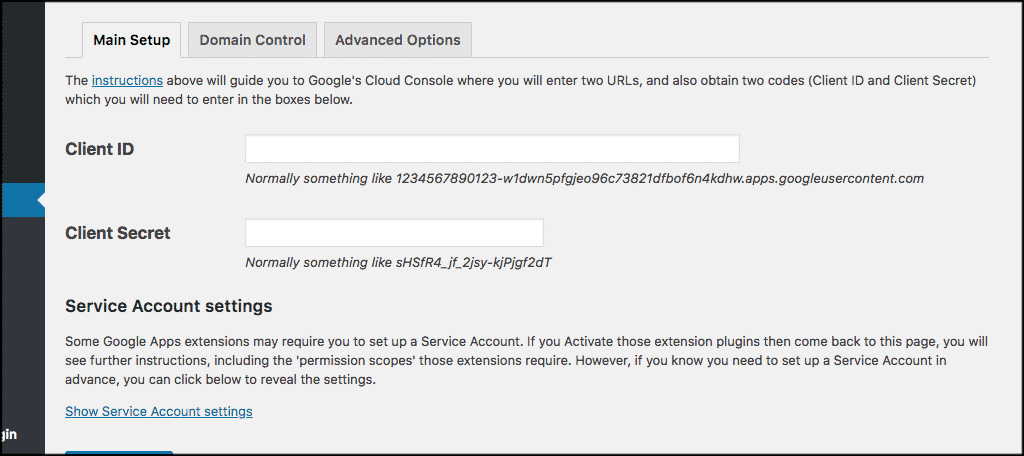
Head Back to Your Website and Check it Out
Once you have done this, then go ahead and log out of your WordPress site. You can now go back to the login screen to see what it looks like. If you have performed the steps above properly you will see the Google app login button now available as part of the WordPress login page. Other WordPress social login buttons may be there as well, depending on what you have added in the past.
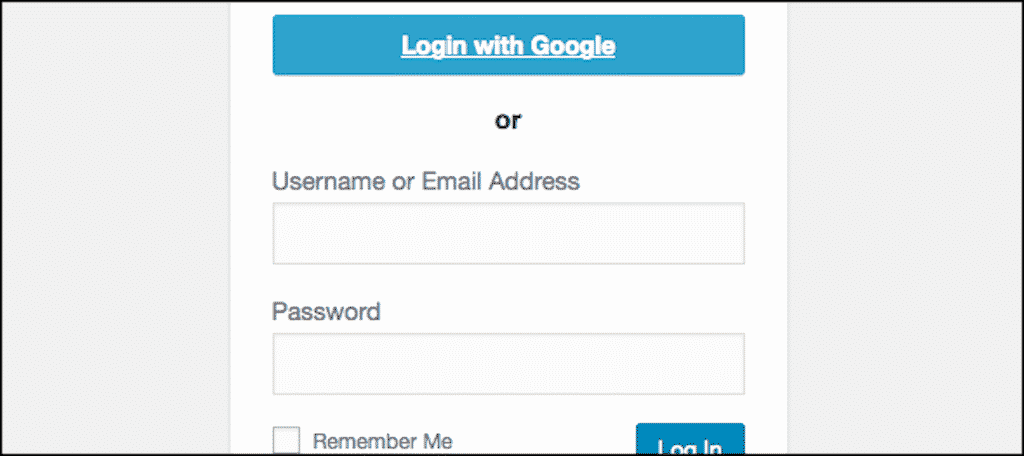
Users can now click on this button and utilize the Google one-click WordPress login. You want to remember that users may only log in with Google one-click by using the email address that they have used on your website.
That’s it! You are all set.
Why Should You Add Google One-Click to Your WordPress Website?
The Google one-click WordPress login allows your website users the ability to use their Google account to securely authenticate their WordPress site account and then log in.
This means that if they are using their Gmail accounts and one-click Google accounts for other things, they can click their way to the WordPress login screen and use a WordPress social login without having to have their username and password on them.
Furthermore, if you are the head of an organization that runs something like G Suite for business emails, then all your business team members can use the Google app login ability. This is just one of the many benefits of using G Suite for your business.
With all that being said, let me show you how easy it is to add Google one-click WordPress login to your website.
Aside from all the tools that a user has access to by logging in to your WordPress site this way, they also have the ability to do it quickly, easily, and without having to remember complicated passwords.
Final Thoughts
Using one-click social logins are becoming extremely popular in WordPress. Not just for Google, but for all social platforms. This allows easier access for your website users and an overall easier registration process.
This is because they can use their social profiles. This allows for quick and easy registration and log in methods.
I hope this article showed you an easy way to add the Google one-click login to your WordPress website. Having this functionality on your site will only make it more popular and easier to access for your registered users.
What other WordPress social login buttons have you incorporated on your website? Which one is your favorite?
