Many of us like to have visually appealing options on our browsers. The dark theme look has become increasingly popular on browser and mobile devices. There is a dark theme in Opera option that you can access whenever you want.
The Opera browser actually offers users a ton of great options. From the ability to easily block unwanted ads, to totally blocking unwanted popups, Opera is a very intuitive and fun browser to use. It has become increasingly popular over the last few years. The browser is an excellent alternative to Chrome or Firefox, as it will provide you with all the functionality and options you need.
There are actually two very easy ways to change from a light theme to a dark theme in the Opera browser. Let’s take a look at both options and then you can simply choose whatever one suits you best.
Activating the Dark Theme in Opera Browser
For both options below, you want to first launch the Opera browser from your desktop. It resembles a red “O” for Opera. You can find it in the Applications folder on a Mac, or in the Start menu on Windows.
Option 1 – From the Opera Start Page
Once the Opera browser is open, click on the “Easy Setup” button on the top right of the browser and open up the settings flyout menu. The button looks like a set of three lines that you can move around. It is very easy to find and always present no matter where you are if the browser is being used
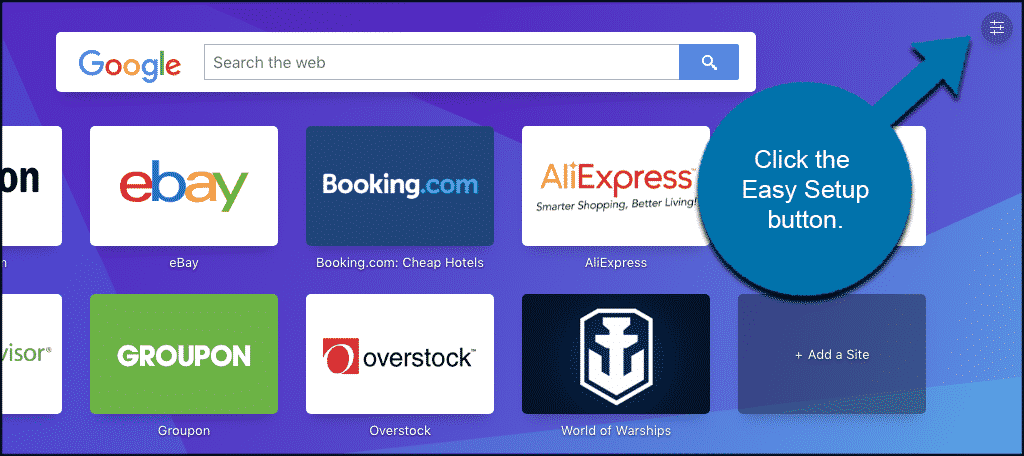
Within the “Easy Setup” button dropdown menu you will find several shortcuts and quick view options available. In this case, we simply want to change the Operan theme from light to dark.
Locate the “Themes” area within the dropdown menu. It will be toward the top of the menu area. Simply click on the “Dark” option to activate the dark theme. Simple as that.
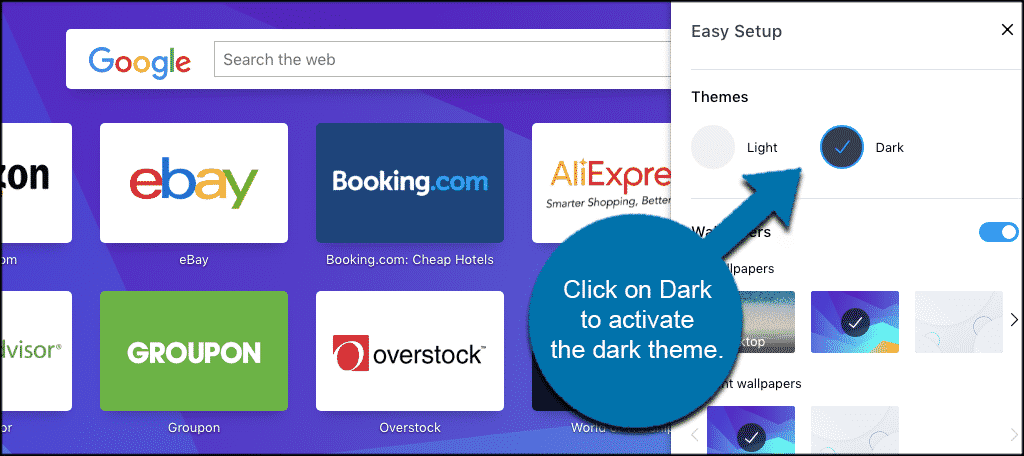
Now you are all set and can enjoy your Operan experience in dark theme mode.
Option 2 – From Opera Settings
Another simple way to activate the dark theme option in Opera is to use the Opera settings menu. This is also quick and easy, so let’s take a look together.
With Opera launched and running, click on the “Opera” (Mac) or “Menu”(Windows) tab and in the dropdown menu that appears, find the “Preferences” (Mac) or “Settings,” (Windows) option and click on that.
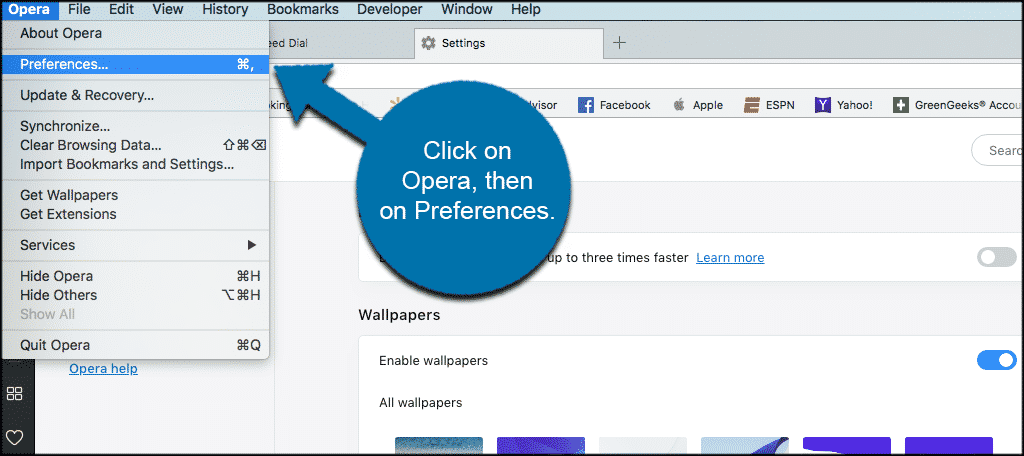
On the settings page, you will find a number of different options that are available to change and adjust. Scroll down some until you find the “Enable Dark Theme” button option within the configuration options. When you find it, go ahead and click the button to turn on the dark theme in Opera.
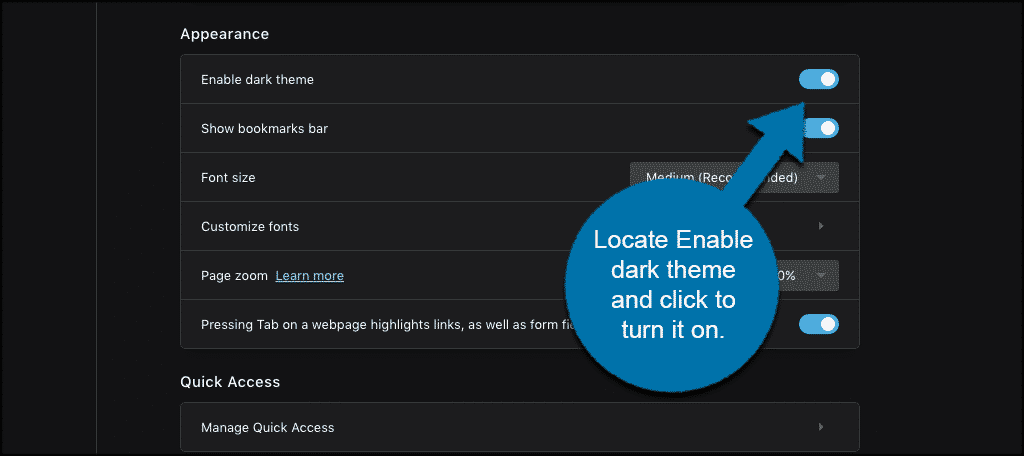
Again, you are all set. Enjoy browsing using the dark theme in Opera. If you ever want to go back to the light theme, simply use the same steps from above and click back on the light theme option that Opera provides.
Final Thoughts
The Opera browser is a great alternative for those of you who don’t care to use Chrome, Firefox, or Safari. The browser is smooth, sleek, easy to use, and provides you with a ton of options and features.
One of the great features that are built-in to the Opera theme is the ability to choose a light mode or a dark mode experience. Making the switch is simple and easy, as both available options are just a couple of clicks here and there within the preference menus and features that Opera provides.
I hope this tutorial was able to show you how easy it is to activate the available dark theme option within the Opera browser. Enjoy!

THE DARK THEME DOES NOT WORK ON OPERA EVEN IF YOU ENABLE IT.
Hi Willie,
It is working fine on this end. Is your Opera browser updated to the newest version? I just tested it and look good here.
i like opera cause of its sidebar and workspaces and etc
How do you turn the google browsing black as well?
Google has its own “dark mode” setting when using the search engine.