Taxonomies play a significant role in helping you sort your content. As a result, they are also crucial to your website’s search engine optimization (SEO). WordPress offers multiple taxonomies, but the two most popular ones are tags and categories.
On a surface level, they appear to be very similar to one another, and that’s by design. There are even moments where they will overlap, but they do have key differences that make both of them valuable from an SEO perspective.
Today, we will look at what each one brings to the table.
What Is A Tag in WordPress?
A WordPress tag describes a specific detail within a post or page. Thus by their nature, tags are not hierarchical (no order or rank). Most commonly, tags often reflect the keyword you are ranking for. Moreover, tags are not required in WordPress.
For instance, consider this post about WordPress tags and categories. Both tags and categories would be a tag because they help describe what the post is about. As the reader, you probably stumbled upon this page because you were searching for tags or categories in WordPress.
TL;DR: Tags describe the important elements of what’s inside of the content.
How Many Tags Should I Use?
There is no limit on the number of tags you can use, but that doesn’t mean you should use a thousand of them. Not only would that be time-consuming, but it would also completely undermine the point of tags; to be descriptive.
Instead, I highly recommend only using a handful of tags. Shorter posts may only require a single tag, whereas longer blogs may cover more material and require additional tags.
How to Create Tags in WordPress
Adding tags in WordPress is really simple, but you can only add tags to posts by default. However, you can use a plugin to extend the functionality to pages.
Click on Posts and select the Tags option.
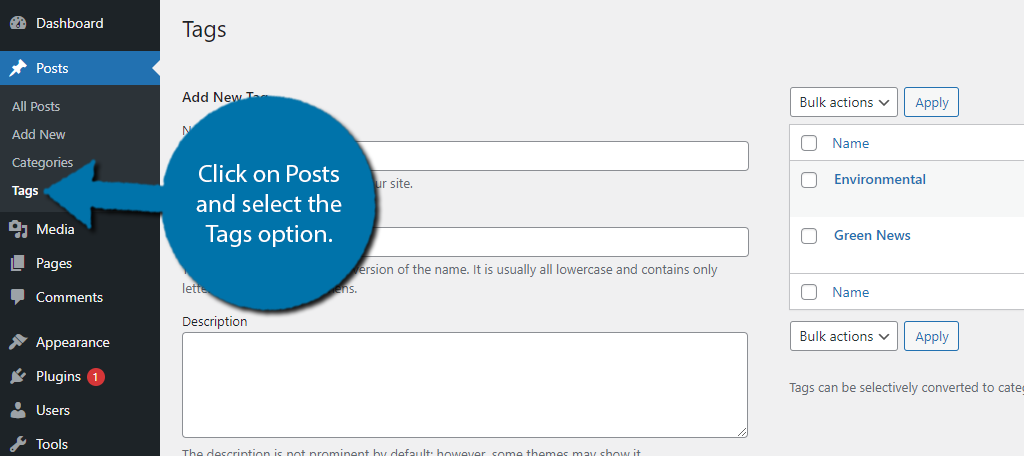
Enter the tag into the Name textbox.
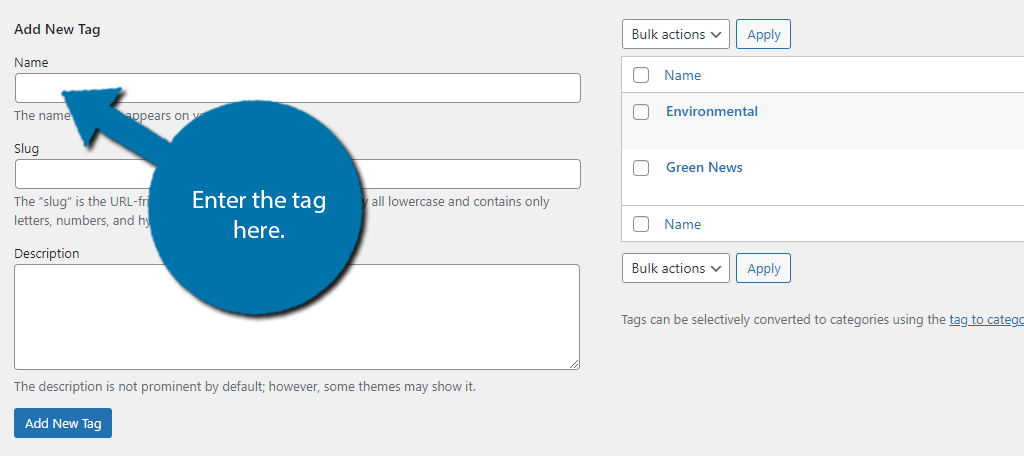
Below this, you can add a slug and description. The slug will automatically be added and will match the name but without the spaces. For instance, if the tag was “Green News,” the slug would be Green-News. The description is just a short blurb you can add to help visitors know what it entails.
Click on the “Add New Tag” button to finish.
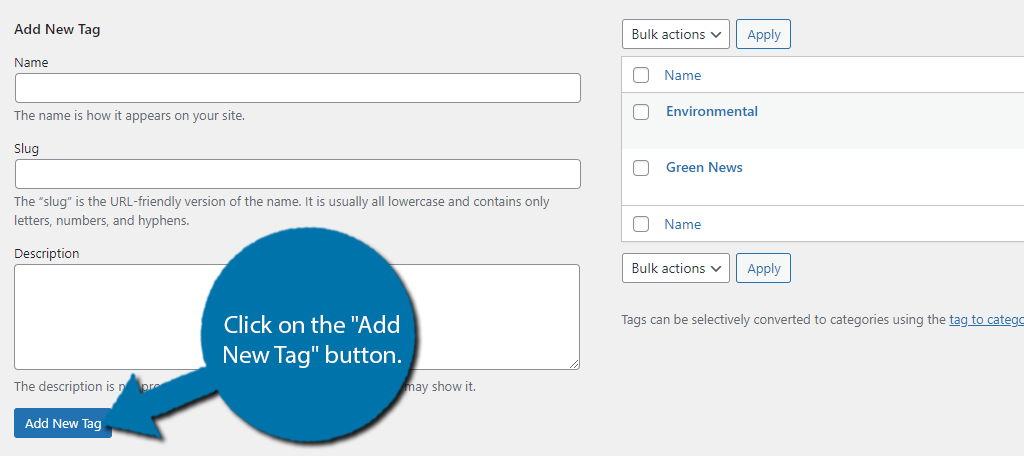
You can view the full list of tags on the right-hand side of the page.
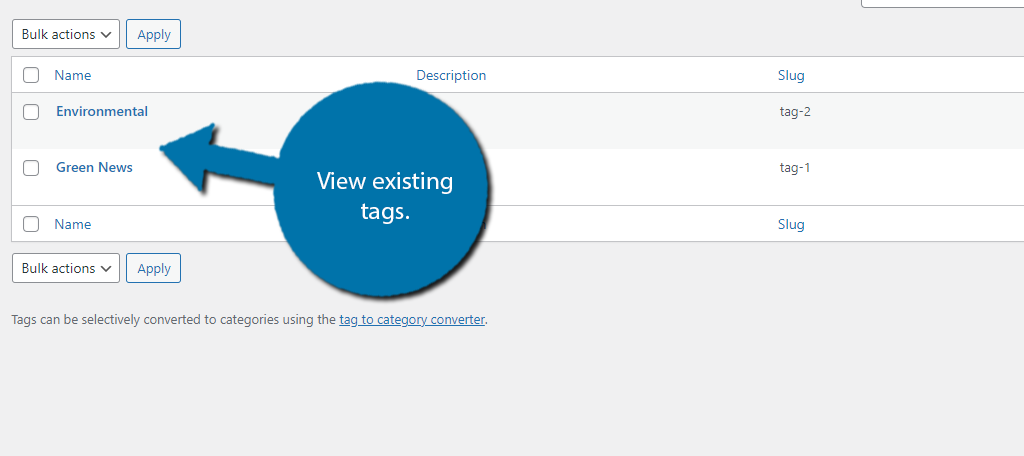
Hovering over the tag will display the options to Edit, Quick Edit, Delete, or View that specific tag.
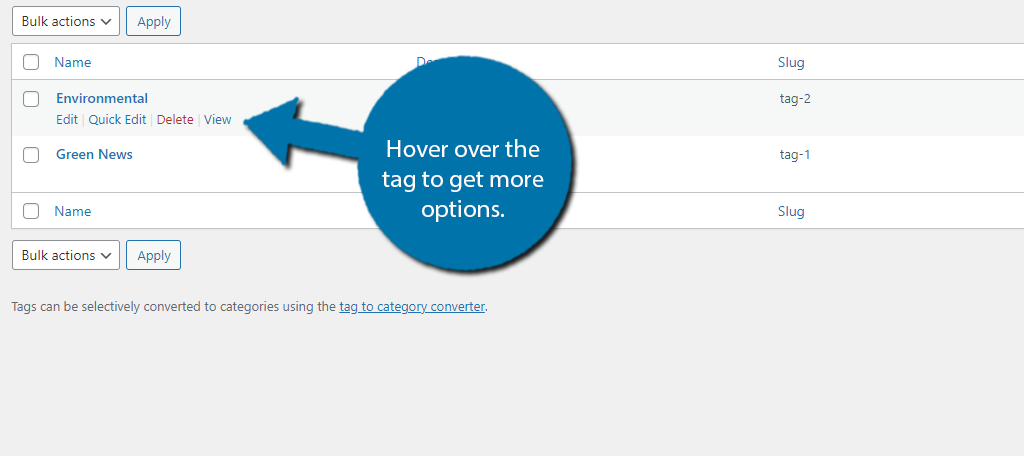
This covers how to create tags, next we’ll cover how to add them.
How to Add Tags in WordPress
To actually add a tag in WordPress, go to any post and expand the settings wheel.
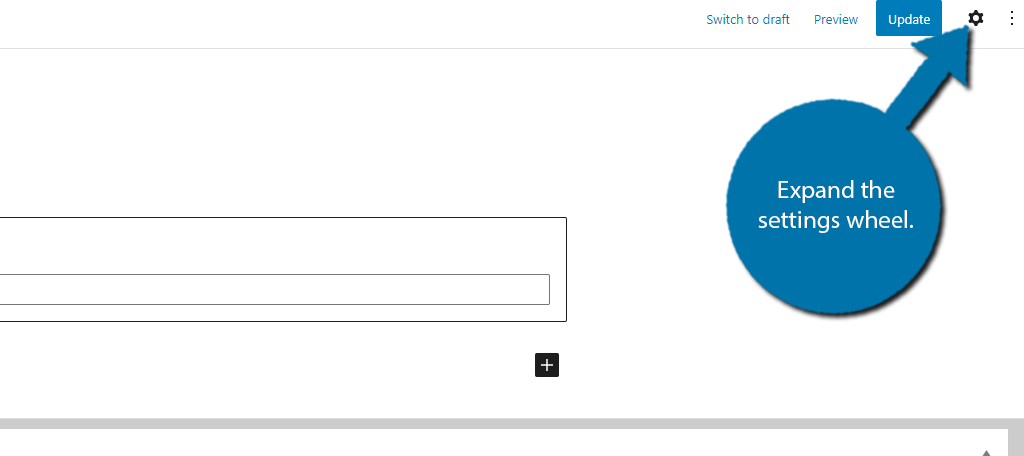
Expand the tags option.
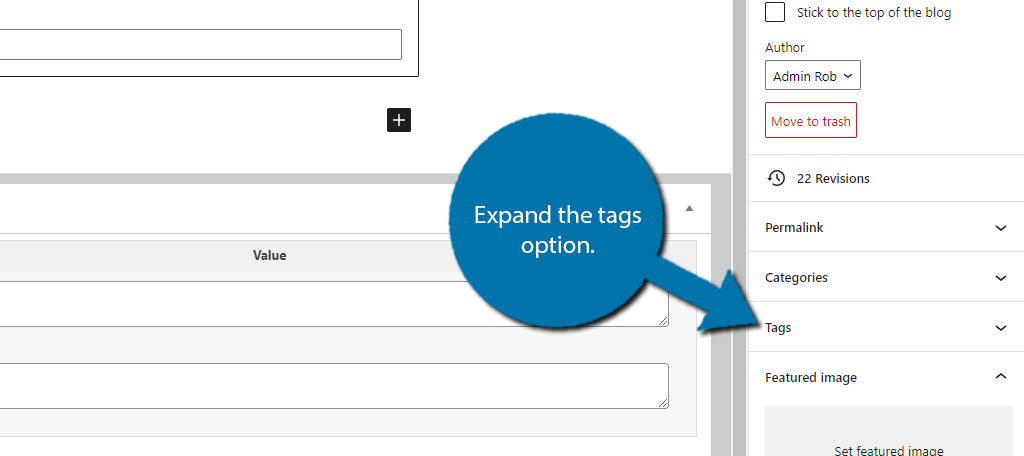
Use the text box to enter a tag and use a comma to separate multiple tags. If there is an existing tag, you can click on it to select it. If not, it will be added to the tag section of WordPress. Thus you could actually skip creating tags in the process above, but it’s worth highlighting.
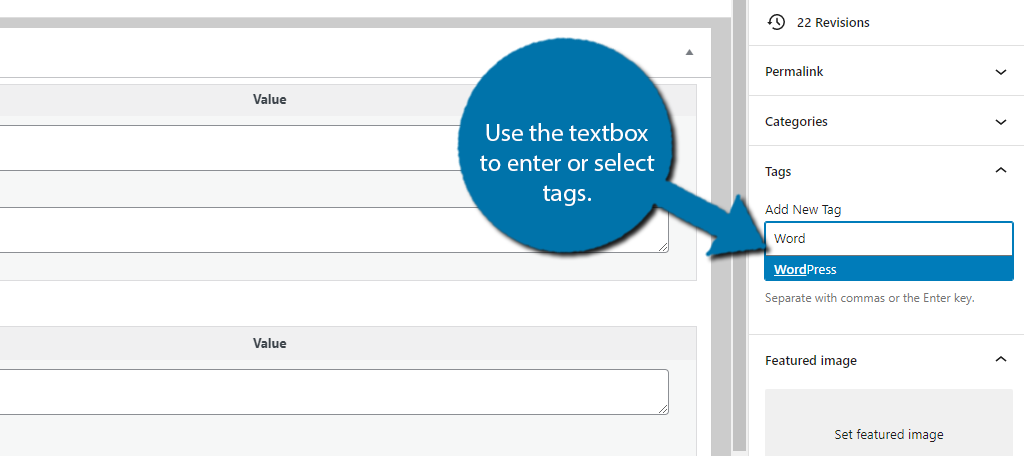
Save the change to the post and the tags will now be visible on your website.
What is A Category in WordPress?
A WordPress category is intended for grouping content that deals with a specific topic together. They are hierarchical, which is why sub-categories exist, to further group the content.
WordPress requires every post to have a category. If not, it is automatically assigned as “Uncategorized.”
For instance, this post would fall under the category of WordPress or Marketing & SEO. The post material checks both of these boxes and that can happen. In this case, neither would be a sub-category.
TL;DR: Categories group content together.
Do I Need to Use Sub-Categories?
No, in fact, many larger websites do not bother with sub-categories.
However, this doesn’t mean they are not helpful. For instance, WordPress would be an incredibly large category, which would make it difficult for visitors to find anything.
Having multiple sub-categories can help improve navigation.
How Many Categories Should I Use?
The only limit in regards to categories is that WordPress requires at least one. After that, you can add as many as you want. That said, there is no advantage of adding multiple categories.
Typically a post will only belong to one or two categories at most. This is because it can make it hard for visitors to find specific content when it appears in multiple areas.
For instance, let’s say you’re covering a security plugin for WordPress. While it deals with WordPress, a Security category would be more appropriate.
That said, including both WordPress and Security would make sense. After all, not all of your security posts may be related to WordPress.
Note: It is possible for search engines to mistake the post as duplicate content when it is under multiple categories. However, this usually only occurs when you assign one post to a lot of categories.
How to Create Categories in WordPress
Creating a Category is almost identical to tags. There’s actually only one key difference due to the hierarchical nature of categories.
Click on Posts and select the Categories option.
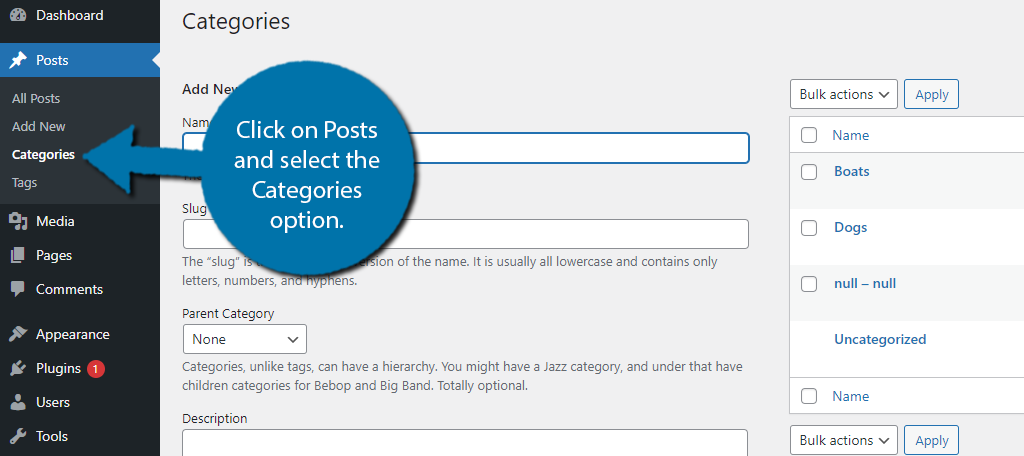
Enter the category name in the Name textbox.
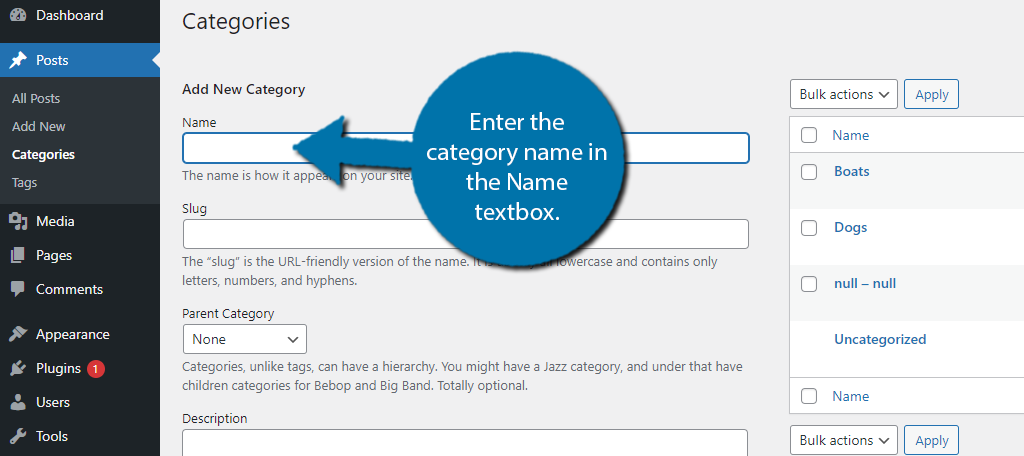
Underneath this is the Slug, WordPress will fill this in automatically after saving. More importantly, the Parent Category section is next.
This allows you to turn the category into a sub-category, but you need to create another category first. Thus, the proper order would be to create the parent category, then create the child or sub-category.
If you want to create a sub-category, use the drop-down to select which category is the parent. If not, select None.
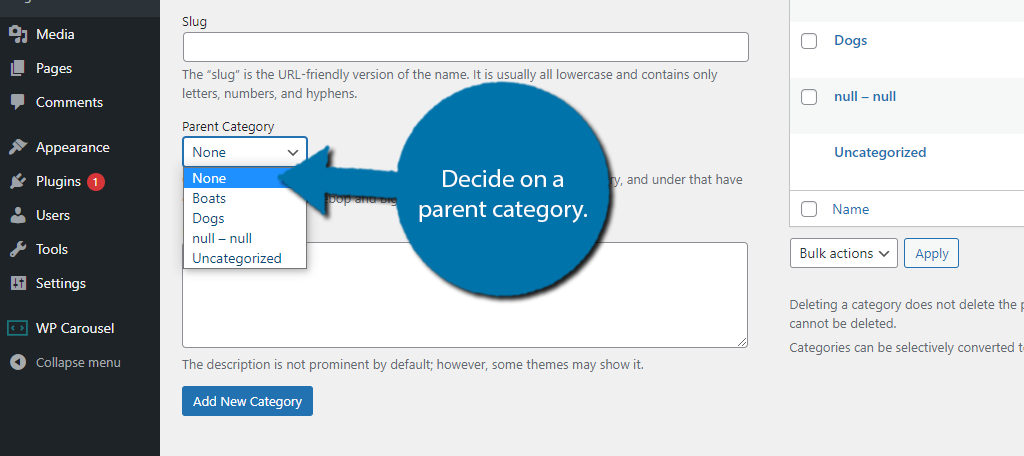
Afterward, you can add a short description. To finish, just click on the “Add New Category” button.
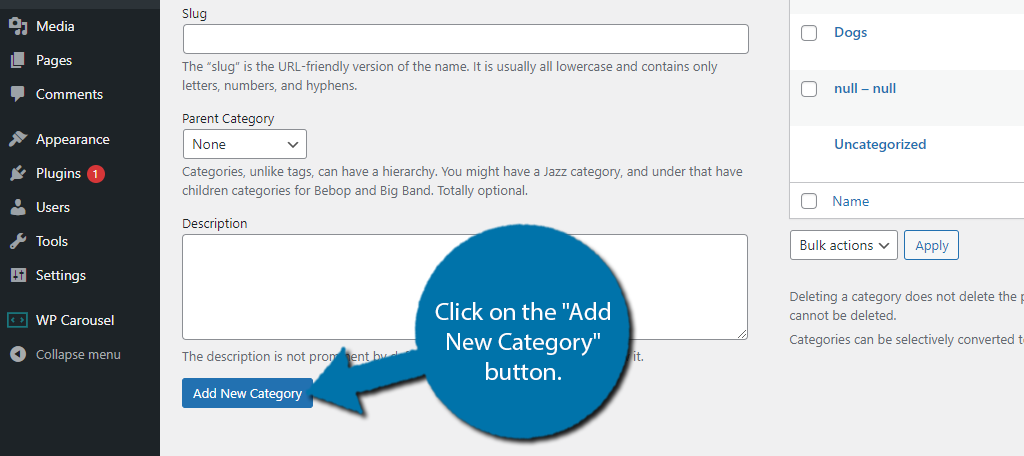
On the right-hand side, you can view the created categories. By hovering over them, you will be able to Edit, Quick Edit, Delete, or View that category.
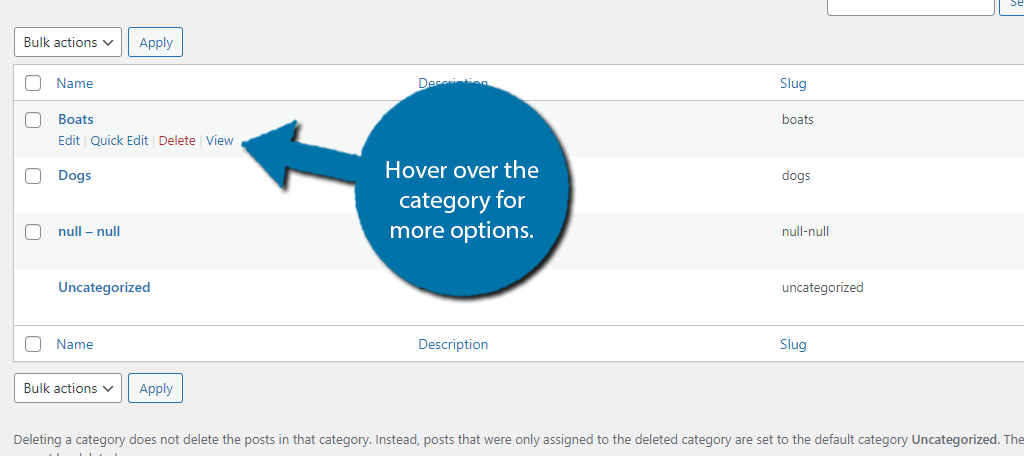
This concludes the creation process.
How to Add Categories to Posts in WordPress
With some categories in place, you are ready to start adding them to your posts.
Go to an existing post, expand the settings wheel, and expand the Categories option.
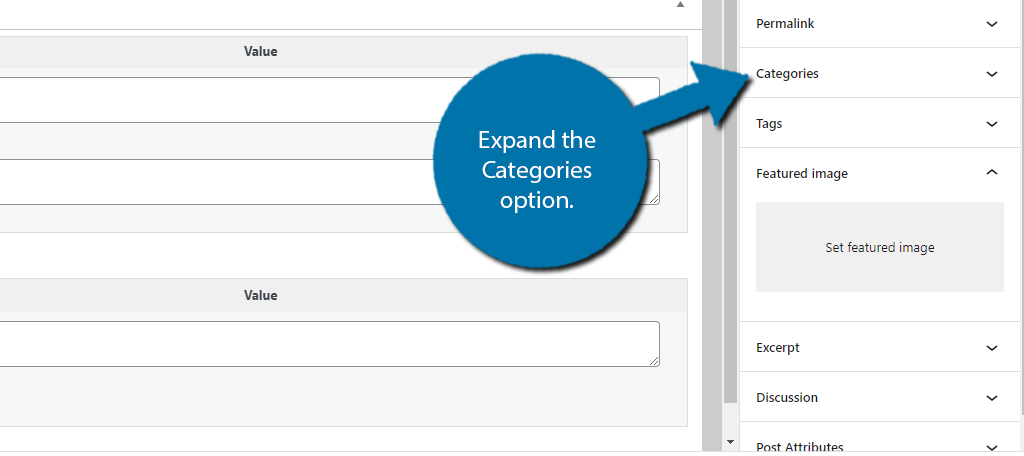
You will now see a series of checkboxes that represent the categories you created in the previous step. Simply check the boxes to use that category.
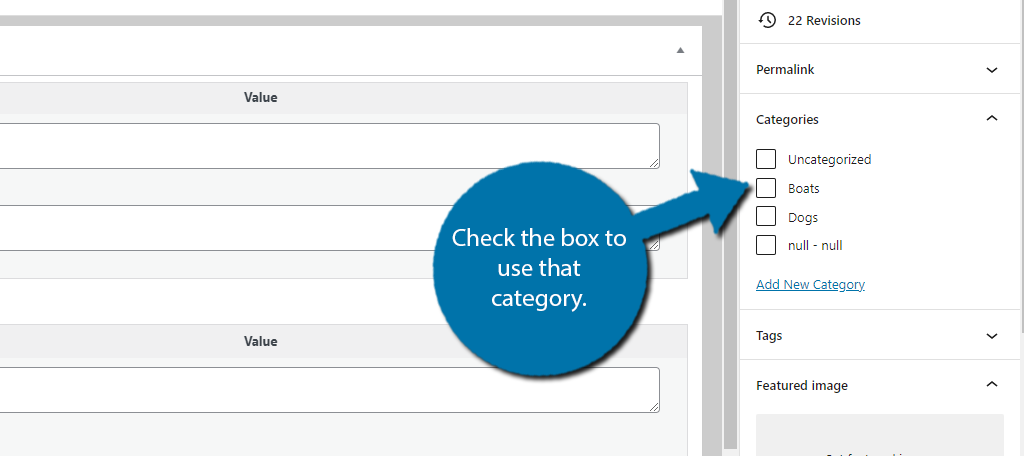
You can also use the Add New Category link to add a new category on the fly. Most developers prefer adding categories using the previous method because you can plan out your content sections better.
Adding them on the fly can usually lead to hasty decisions.
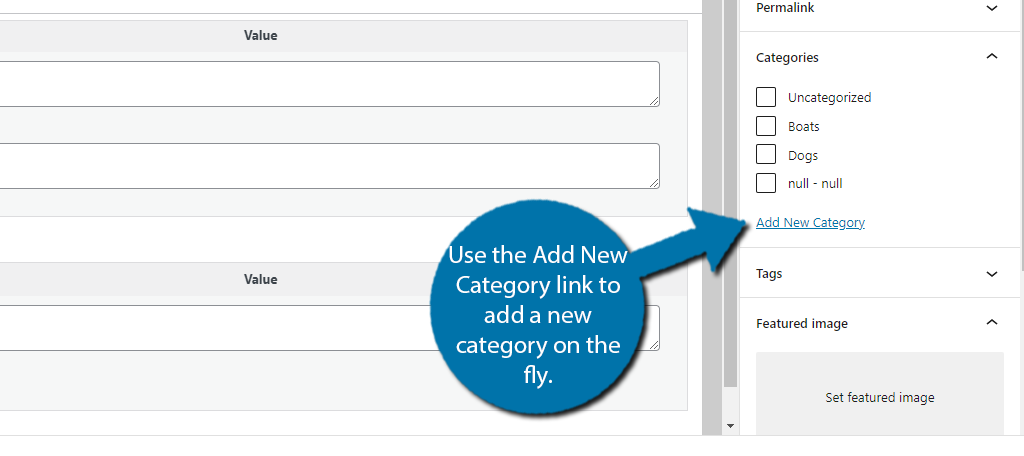
You can add the category name and select the parent category. Click on the “Add New Category” button to finish.
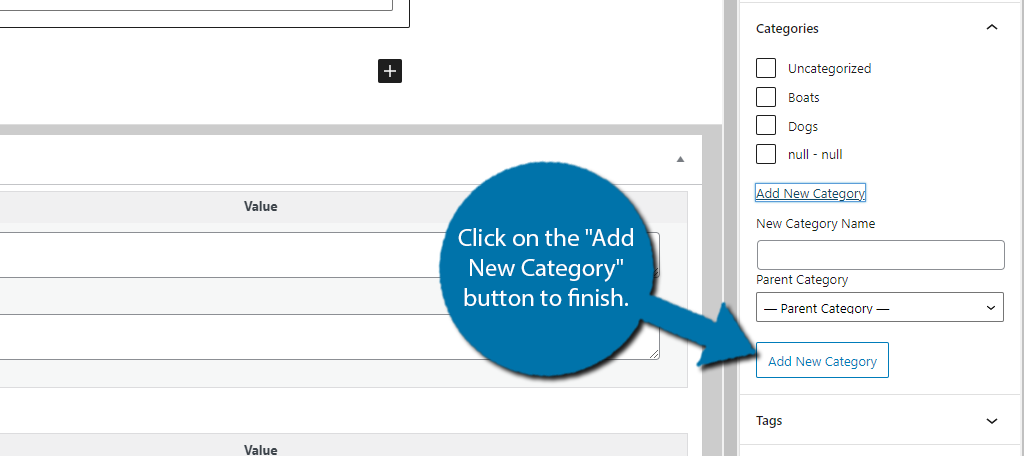
Save the changes and the categories will be assigned to the post. Repeat this for all post content. You can also change the categories at any time by editing the post.
How Do Categories and Tags Impact SEO?
Search engines do not view categories and tags the same way. In truth, search engines do not care about tags. This is because they serve no structural purpose, whereas categories help visitors find what they are looking for.
The more structure a search engine can find on your website, the easier it will be able to provide more accurate search results. Thus, the better your ranking.
That said, there is also a glaring flaw when it comes to both tags and categories.
Search engines are not able to distinguish taxonomies from the actual content. The end result is Google thinking that you just created some duplicate content, which will negatively impact your rankings.
For this reason, most SEO plugins include a feature that will prevent search engines from indexing your taxonomies.
What About Categories In My URL Structure?
The URL structure of your website is vital for SEO and categories should be considered, but they seem to have a minor impact.
For instance, Yoast SEO provides multiple examples of acceptable URL structures. One even includes categories. The point is to prove that there is no singular answer in regards to URL structure.
The general rule of thumb is to keep them short and informative.
While categories extend the length of the URL, they also help visitors navigate and they can help search engines as well.
If you are wondering about tags, they cannot be placed in the URL structure. And if by some chance a plugin offers this feature, do not use it. Again search engines do not care about tags.
So Which is Better?
There is no contest between the two, categories are more important than tags in WordPress.
Search engines do not consider tags to be a useful tool that they consider in rankings. Instead, their purpose is to help the visitors and nothing more. On the flip side, categories accomplish both.
They can even appear in the URL structure. That said, it doesn’t mean you shouldn’t use tags. These are intended to help visitors, and they certainly can. Always consider the visitor experience whenever you are making changes to your website.
Do you use both categories and tags on your website?

Best article I’ve found so far about categories vs. tags! I especially like the part about how you might have a tag that eventually evolves into a subcategory, depending on what you post about a lot. Knowing that the site can evolve and change takes some of the stress out of choosing categories and tags.
Amazing content. Very simple and straightforward
In the past, many people used it, Now I have the impression that categories and tags are already on the verge of use. Most people access entries either from a search engine or from the latest page entries. Few people use categories – very, very rarely, and tags are used once a holiday. For users it’s like that, for a robot maybe it helps to swim more – at least from my observations.
It also greatly depends on the website. Some owners will see categories used quite a bit. Plus, a lot of plugins will use data from categories and tags in their usage, such as showing related posts within content. So, it really comes down to the specific audience for the site as well as personal preference. From an SEO standpoint, I prefer to hide them from Google. It just cleans up the indexed pages you’ll see in Search Console.