Online shopping has hit record highs in the last couple of years. By all accounts, the number of people shopping online will only continue to rise. For this reason, you want to give your customers the best experience possible when shopping on your eCommerce store. A great way to do this is to add a WooCommerce wishlist to WordPress.
When customers and potential customers come to an eCommerce website, they usually want to be able to navigate the site easily and find the products they want fairly quickly. They also want to have other third-party options that can help them make lists, save products, and create a much more unique shopping experience.
If you are running a WordPress website and you have products available to buy, then more often than not you are probably running WooCommerce. While it does give you everything you need to start an online store and sell physical and digital goods right away, there are also a lot of extensions and other options you can add to make your online store pop even more.
Today I am going to show you a wishlist plugin I found that will give you the ability to easily add a WooCommerce wishlist to your WordPress site. Let’s take a look at the plugin together.
YITH Woocommerce Wishlist
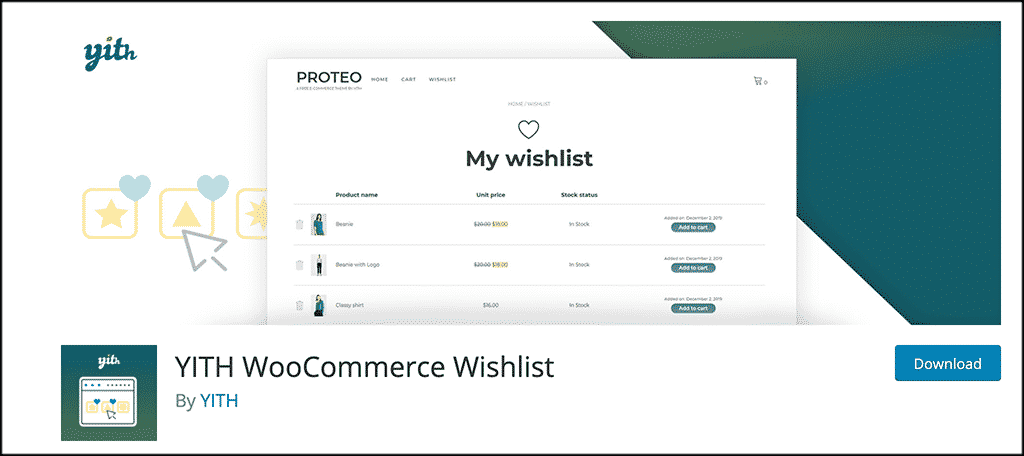
The YITH WooCommerce Wishlist plugin is a lightweight, yet powerful tool that will allow you to easily add a Wishlist to WordPress. The plugin allows for a lot of functionality, and gives you a lot of options when it comes to placing and styling your wishlist page options.
It doesn’t slow down the site, and having the right web host will make it even faster.
The YITH Wishlist plugin will give your site users the ability to save their favorite products and go find them later. They will also have unique abilities that include sharing their wishlists with friends and family as well as over social media.
The plugin is easy to use and easy to setup. It has a ton of features. Some of the main ones include:
- Ability to select a page for wishlist
- Choose where to show “Add to Wishlist” shortcode
- Show “remove from wishlist” button when a product is on their wishlist
- Easily show “add to wishlist” button on the shop page
- Customize columns, colors, style, text, and layout
- Supports product variation
Basically, the plugin gives you all the tools you need to build a fantastic WooCommerce wishlist page and button layout on your site.
There is also a pro version of the plugin. If you would like to explore this, you are more than welcome to. It will add some functionality to the plugin. However, for this tutorial, we are using the free version, as it provides you everything you need to build a wishlist.
Let’s take a look at getting the plugin installed and setup.
Note: The following assumes that you already have WooCommerce set up and running on your website.
Install and Activate Plugin
In order to build a wishlist for your WooCommerce website, you first need to install and activate the plugin. You can do this by going to the Plugins page of your WordPress admin dashboard.
Simply search the plugin name and install it right from there.
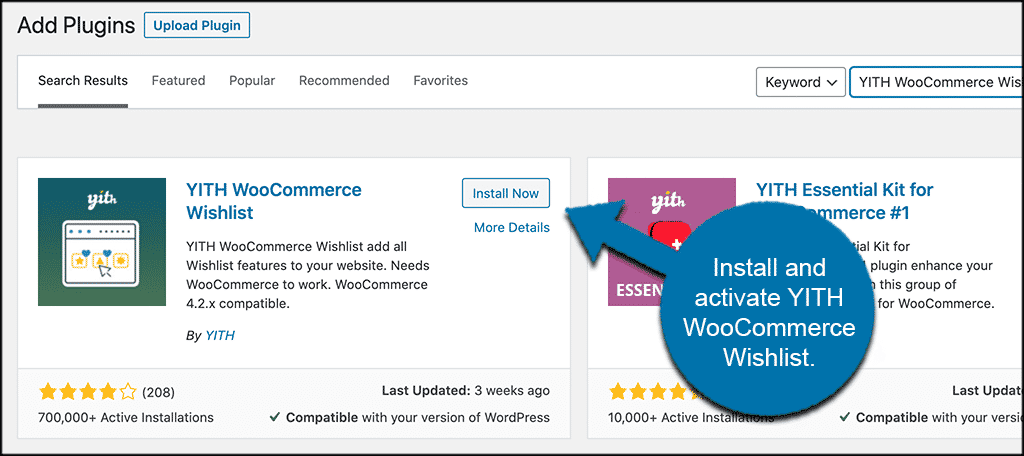
Once the plugin has been install and activated, click on YITH > Wishlist. You will find this option showing in the left side menu area of your dashboard.
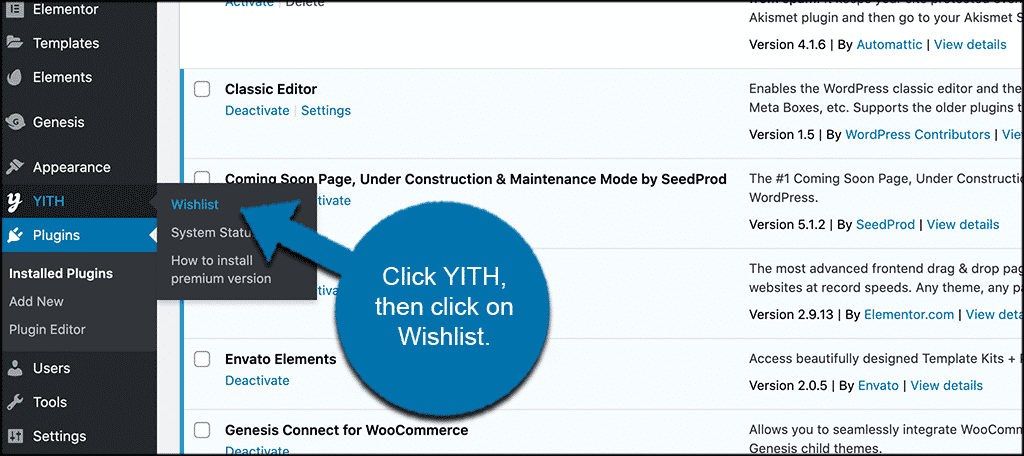
This will take you directly to the main configuration and setup page where you can set the wishlist plugin up how you want.
Let’s go through the setup together.
Add a WooCommerce Wishlist
At this point, you should be on the main configuration page for the plugin. Here you will see four main tabs. These include:
- General Settings
- Add to Wishlist Options
- Wishlist Page Options
- Premium Version
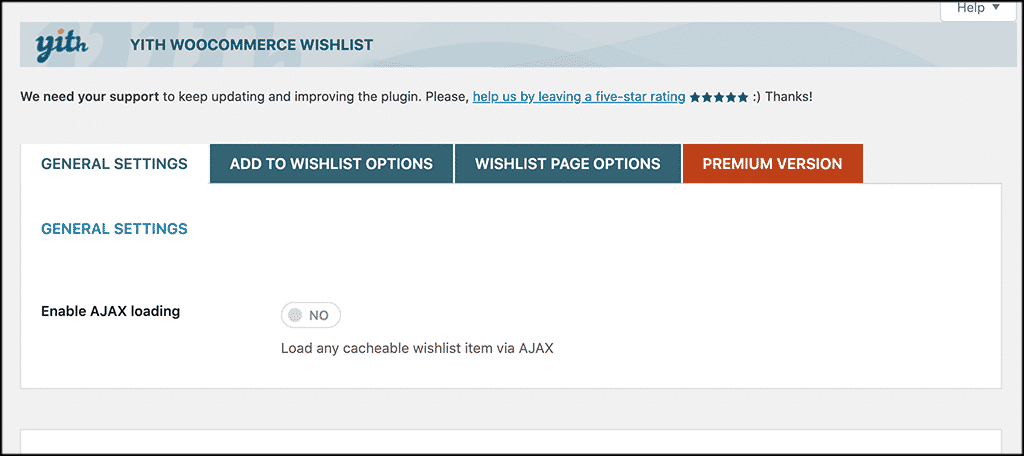
Let’s go over these together real quick.
General Settings
Pretty straightforward and easy. There is really only one option available. You can enable AJAX loading or choose not to from this tab. There is also an option to turn on the “Frequently Bought Together” option. However, this will only be relevant if you have that plugin installed.
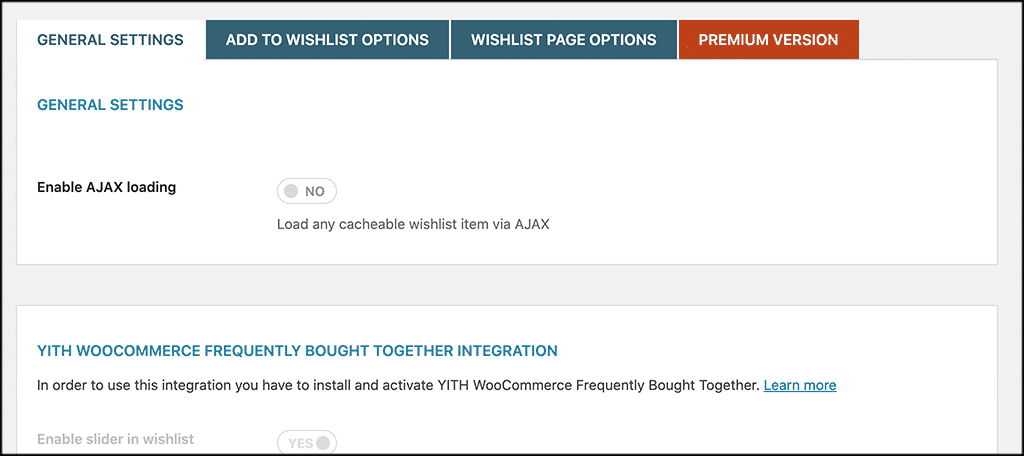
Add to Wishlist Options
This tab gives you quite a bit more as far as settings and selections go. Everything here will be directly related to the “add to wishlist” options you provide your customers.
First off, you will see the general and loop settings. Click those buttons how you see fit.
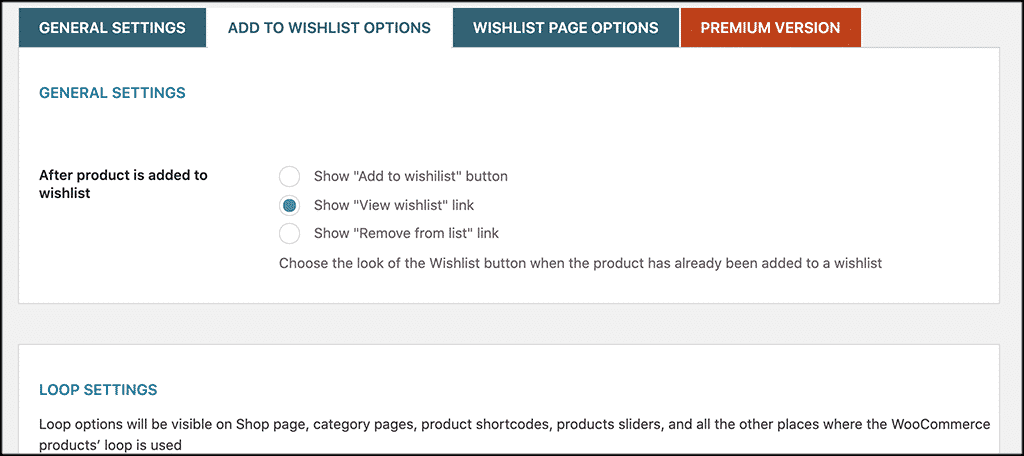
Now scroll down some and fill in the product page and text customization settings.
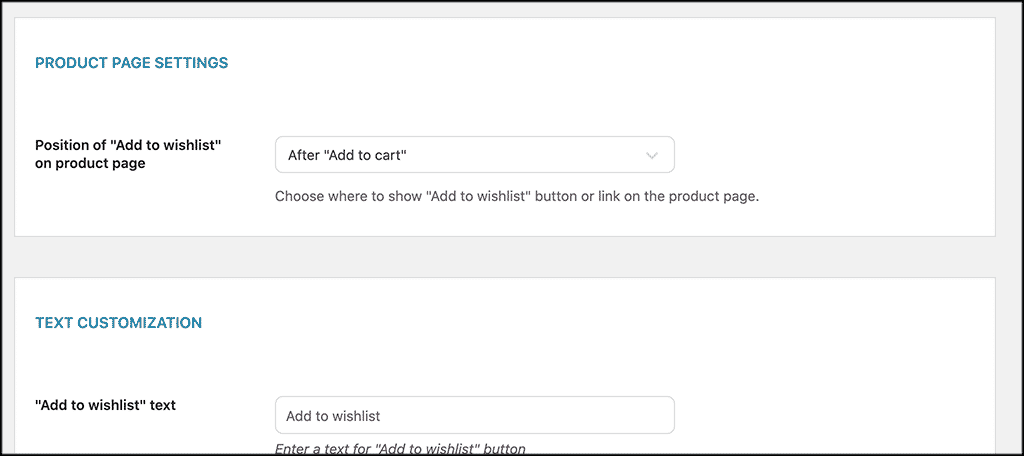
Finally, a little more scrolling will get you to the style and color customization area. Fill this out as well. Don’t forget to click on the “Save Changes” button.
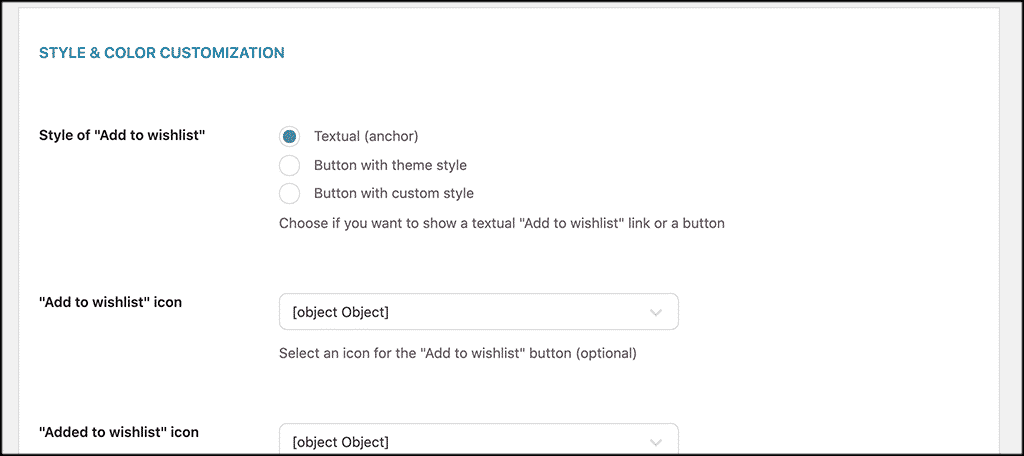
Wishlist Page Options
Under this tab, you will find all the settings needed to layout and built the actual wishlist page. At the top, go ahead and select where you want your WooCommerce wishlist page to show.
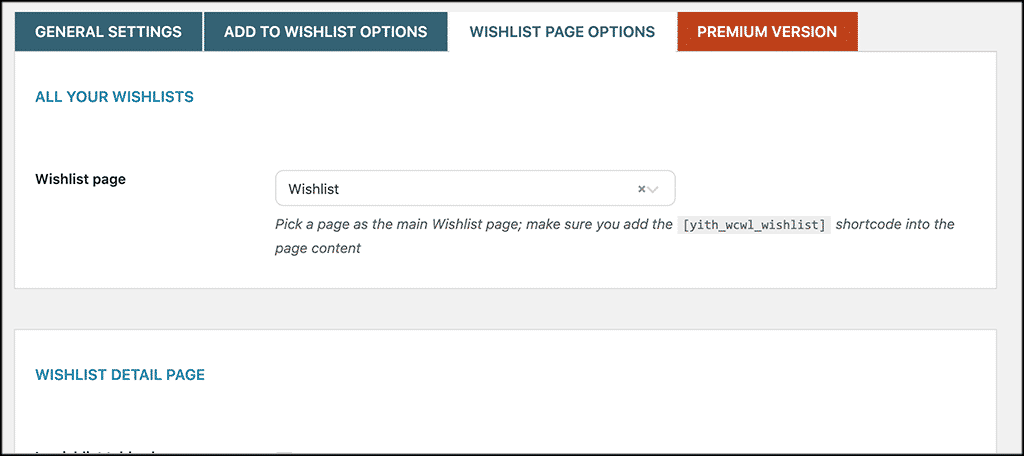
Now scroll down some and fill in all the wishlist page details you want to incorporate. There are quite a few options here, so make sure you cover them all.
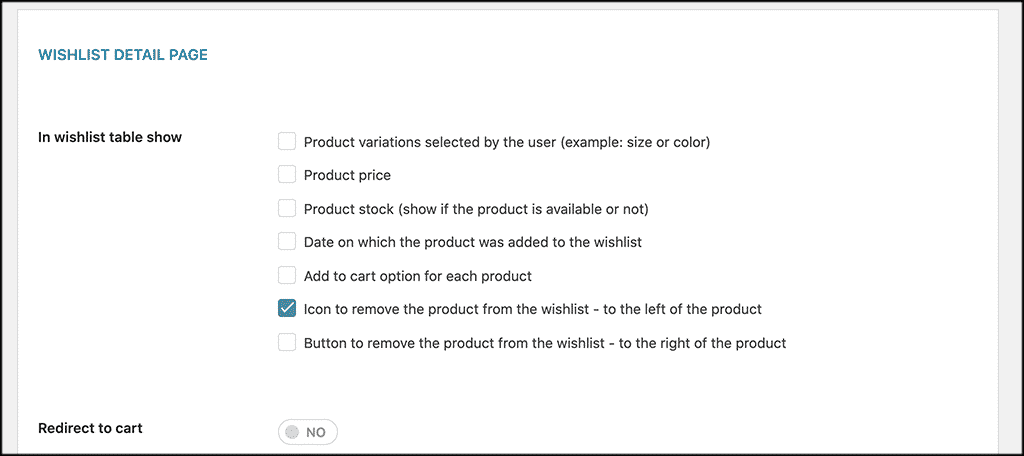
Now scroll down a little more and set up your preferred text customization.
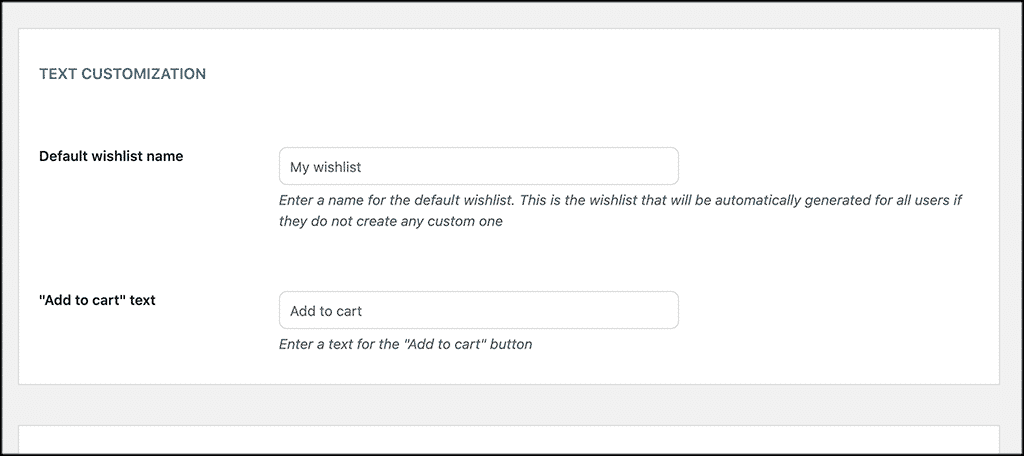
Finally, go ahead and finish off the setup by configuring all the style and color customizations you want.
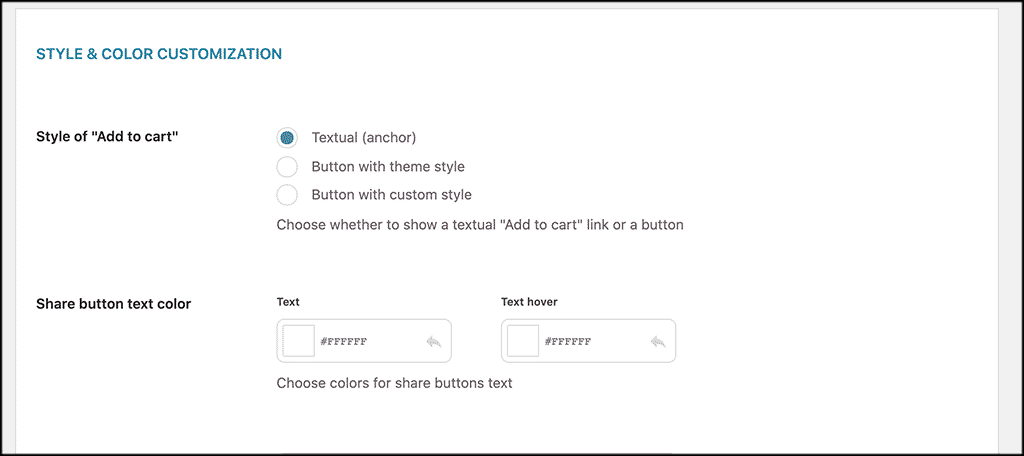
Again, click on the “Save Changes” button to apply all changes.
Premium Version
The premium version tab simply shows you all the extras you get if you purchase the paid version of the plugin. You are more than welcome to check it out and see if your WooCommerce wishlist needs those extras.
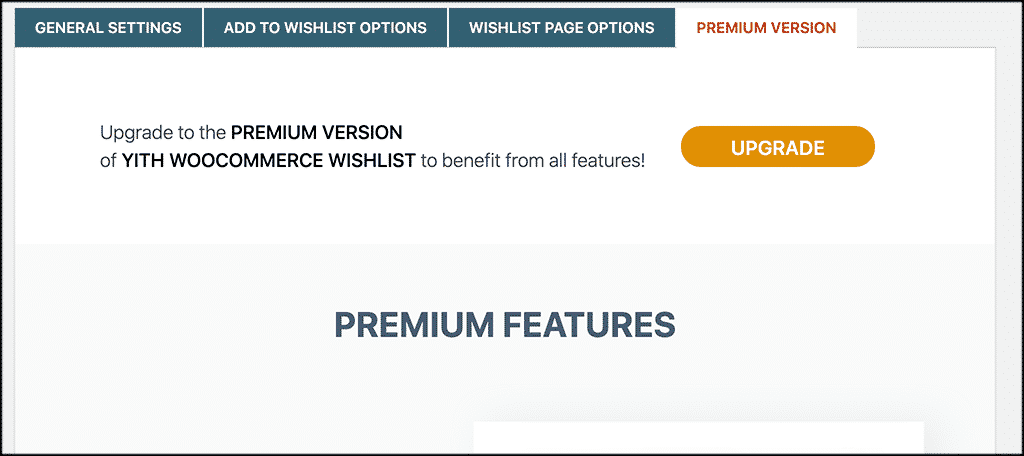
That’s it! At this point, you have successfully added a Wishlist to your WordPress site and it will show and display based on the configuration and settings options you used.
Why Have a WooCommerce Wishlist?
There are several reasons to have a wishlist on your WooCommerce WordPress website. Shoppers like to come and look at the products they want. Instead of trying to save a page link, you can give them the ability to actually save products to their favorites list.
This allows them to have easy access to any products they save while they make a decision and shop around the rest of your website. Allowing your users to have their own accounts on your eCommerce site allows for more flexibility and functionality for both you and them.
This is also a great way to accentuate your website and give the user a more streamlined and fun shopping experience.
The real question for you then becomes, how do I add a WooCommerce wishlist to my website?
Luckily, you don’t have to know how to code from the ground up. You simply need to find the right plugin that will allow you to do this much easier and faster.
Final Thoughts
Remember, giving your site users the best online shopping experience possible is key to keeping them coming back for more. While there are several tools you can use to enhance your eCommerce store, adding a WooCommerce wishlist is one of the best ways to provide a personal experience to your customers.
Giving them the ability to easily save and add products to view later is key because it keeps them from having to save links off your site. It also allows for sharing, so your products will be shared by site users across social media and to friends and family.
Have you ever added a WooCommerce wishlist for your users as an option? Have you noticed that users tend to save a lot of your products for later viewing?
