Images are a great way to be more interactive and friendly with your website audience. You want to integrate images properly on your Joomla website. A great way to present them is by using an image slider in Joomla.
There are a few good extensions available that can help you add an image slider in Joomla. Let’s take a look at how we can accomplish this and allow you to easily add and optimize a Joomla image carousel to your website.
DJ-Image Slider
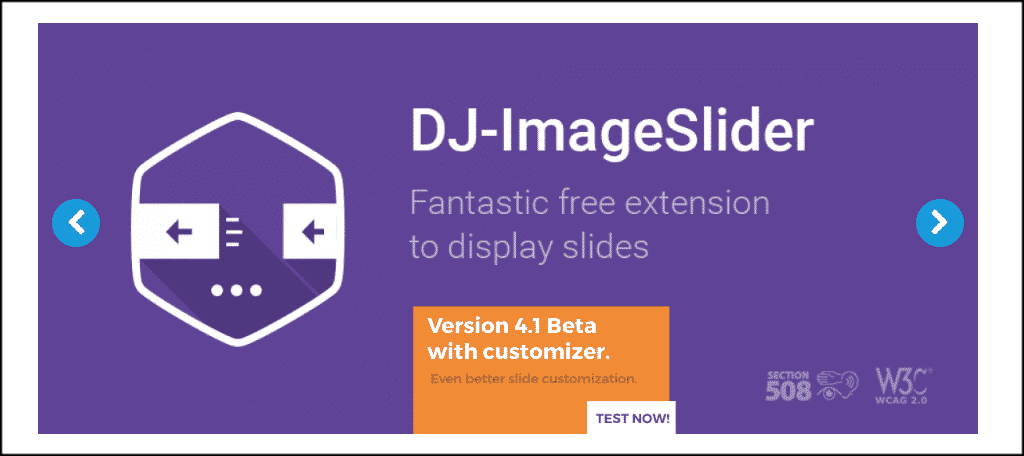
The DJ-Image Slider is a responsive and mobile-ready slideshow extension that you can very easily manage through Joomla modules.
This extension will allow you to easily create an unlimited amount of slideshows, and then put them anywhere on the site you choose. The slider comes with an enormous amount of features including:
- Simple to use backend control panel
- Easily list and add categories
- Customize slides
- Several module settings including the source, type, theme, and image options
- Customize the description box
- Full RTL support
- Ability to drag and drop slides
- Cross-browser support
Furthermore, the extension also provides a lot of helpful tutorials to help you along the way.
Install and Activate DJ-Image Slider
In order to use this Joomla responsive image slider, it first needs to be installed and activated. You can do this by downloading it off the extension homepage onto your machine.
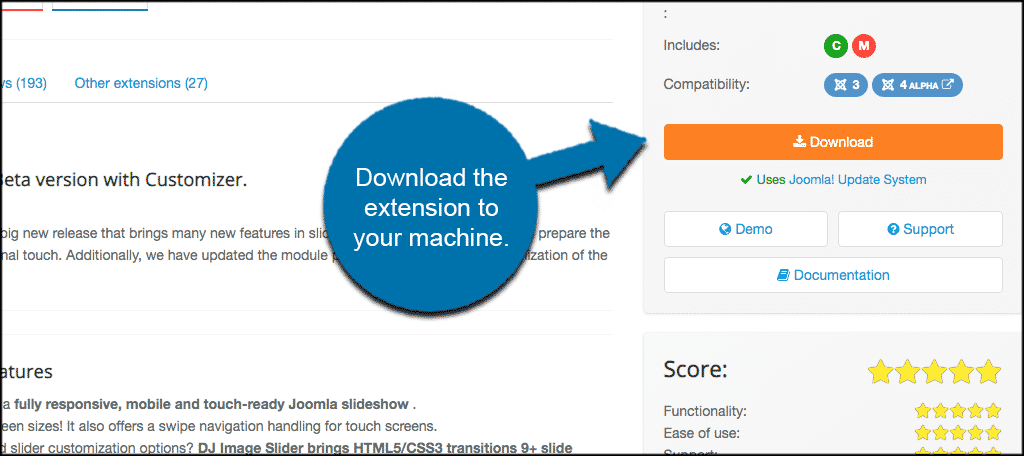
Once you have downloaded the extension to your computer, go ahead and drag and drop it into the file upload box located in your Joomla control panel area.
Note: You can also browse for the file and upload it that way if you prefer. Joomla also gives options to install from a folder or from URL, but the process below is easiest.
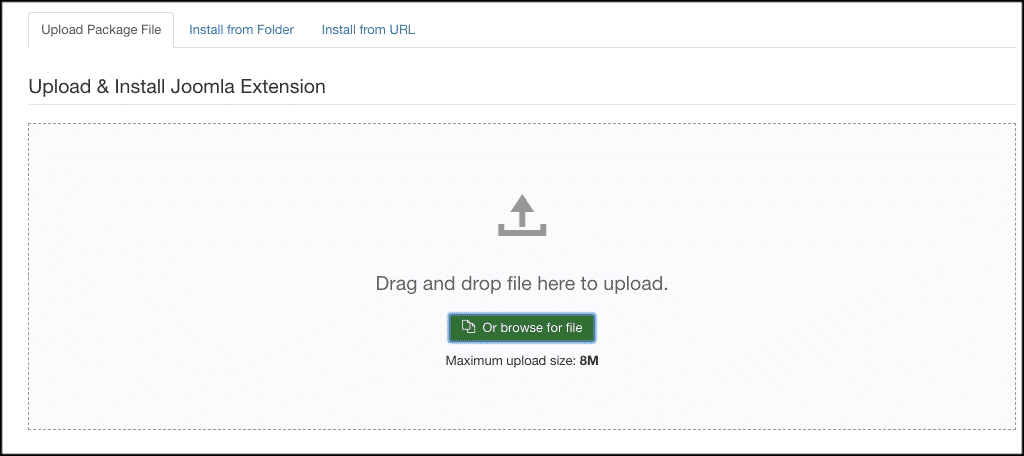
Once the extension has been installed, you will get a thank you message as well as a box telling you the extension was successfully installed.
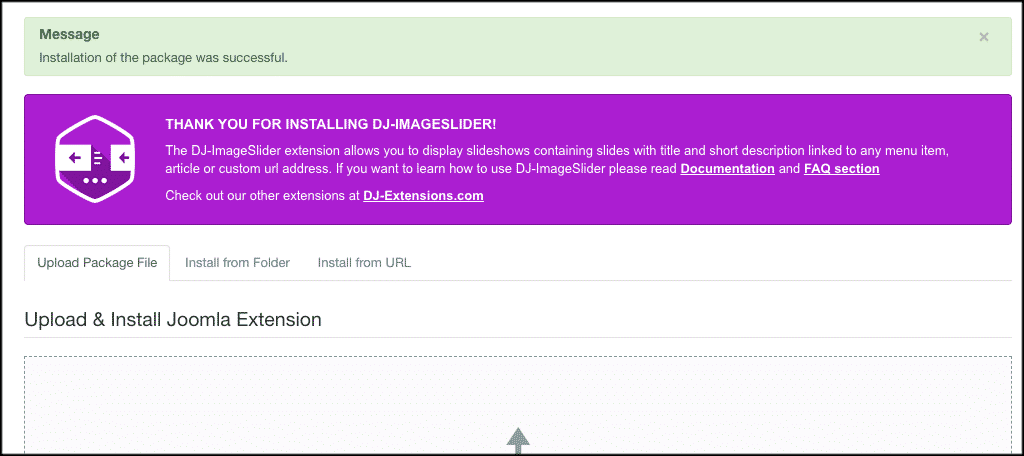
Now that the extension has been installed you have to activate it. On the top menu bar, click on Extensions > Manage. This will take you to all your available Joomla plugins.
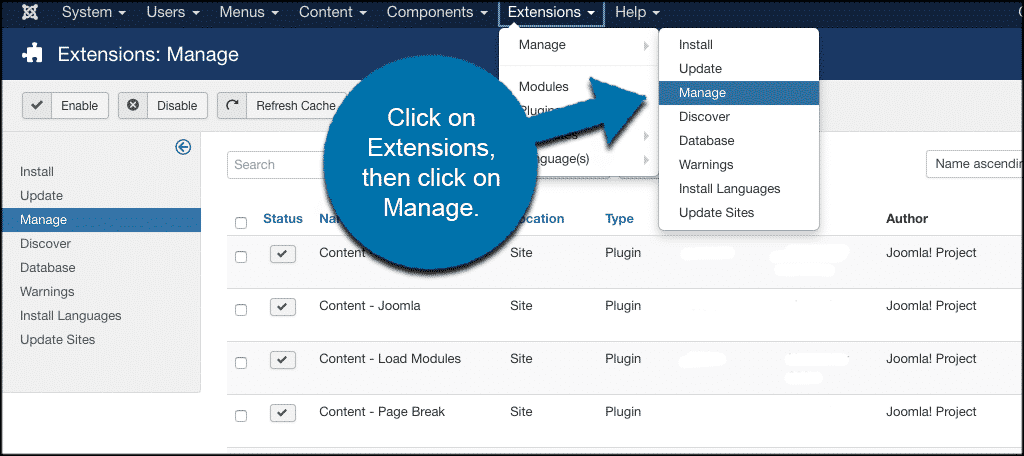
Search for the extension you just installed. If it has a red circle with a white “x” in it, click the icon to activate the plugin. If the icon has a green checkmark, it means it’s already activated and the extension is live on the site.
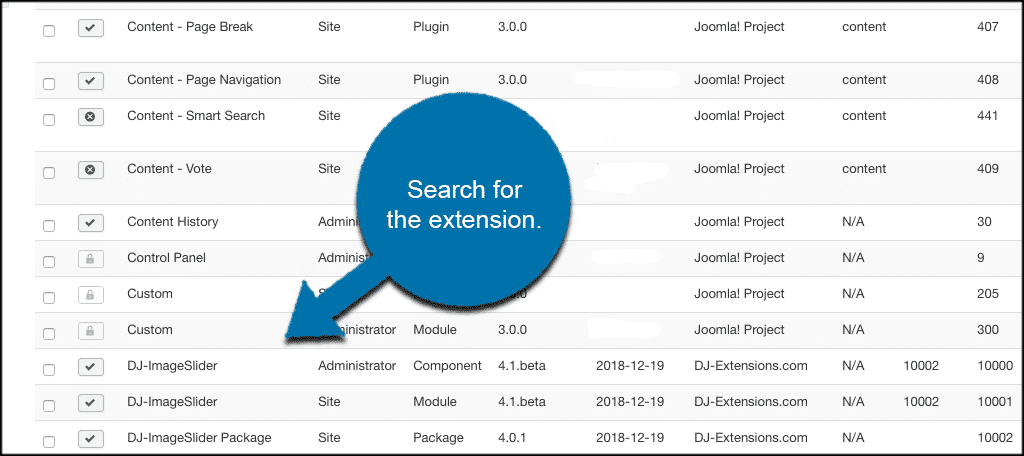
Setup the Image Slider for Joomla
Now that the extension is installed, it is time to set it up. You can configure the extension however you want based on your needs. To get to the setup, you are going to click on “Modules.” This is located on the left menu of your Joomla control panel area.

This will open up your modules where you will then click on “DJ-ImageSlider” to open the configuration area for the extension. Once in the configuration area, you will see five tabs. These include:
- Module
- Menu Assignment
- Customize Slider
- Advanced
- Permissions

Module
This is where you will set up a majority of the slider. This includes slider source, type, and theme. You will also select images and configure the actual slider settings as you want them displayed on your website.
Basically, this is where you create your Joomla image carousel.
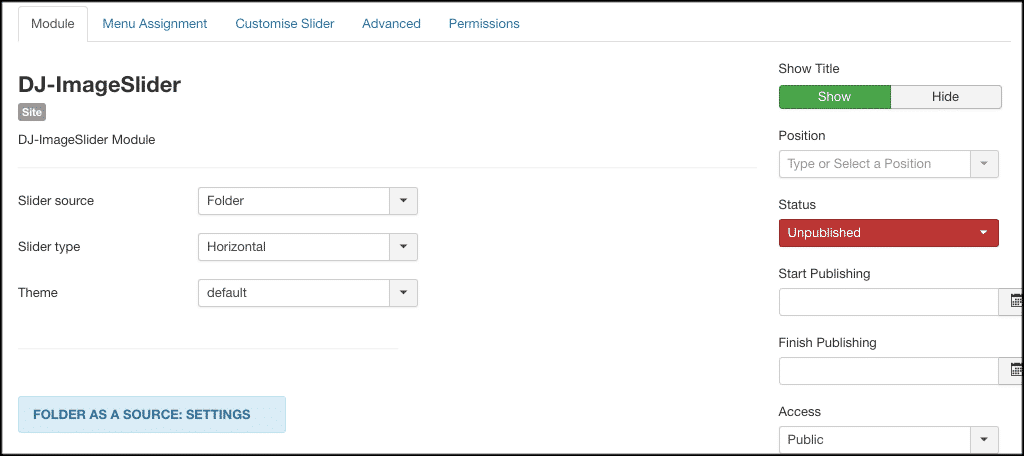
Menu Assignment
You can select where you want the Joomla carousel slider to show. This includes options such as adding it to all pages or only those you select.
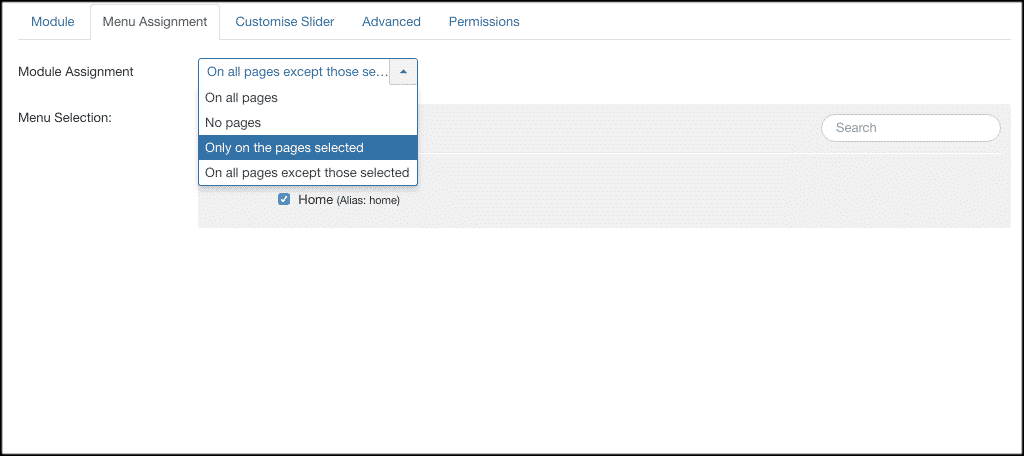
Customize Slider
This is where you can actually customize the look and feel of the image slider for Joomla. This will include image titles, font, colors, image display options and more. Set the slider how you see fit to match your website.
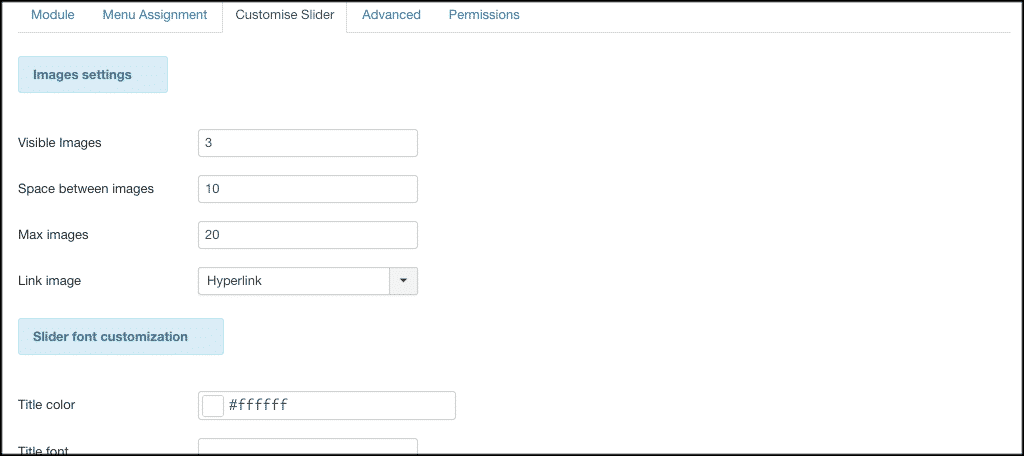
Advanced
A few more advanced layout options for the DJ-Image Slider are available in the Advanced tab. For instance, you can set up caching, header tag support, and the bootstrap size.
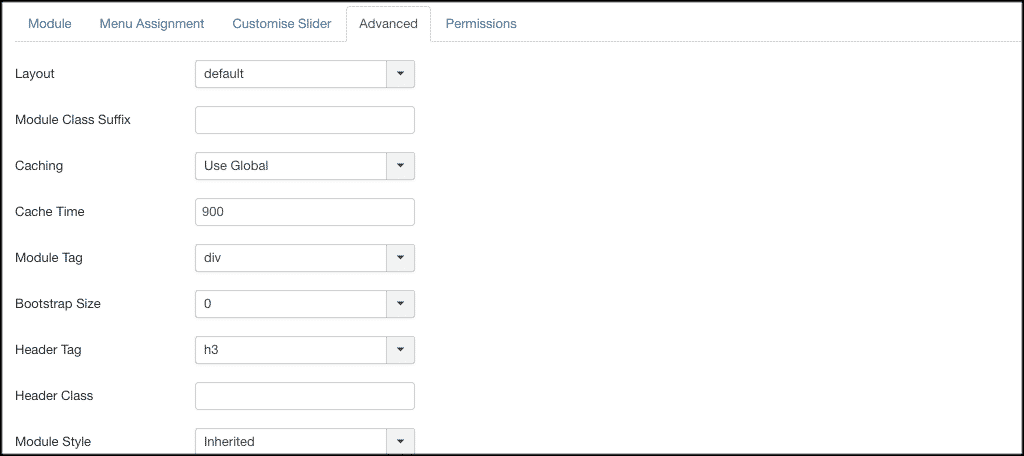
Permissions
You can set your user role extension permissions in this area. This helps you narrow down who can make changes, which is often ideal in a team environment.
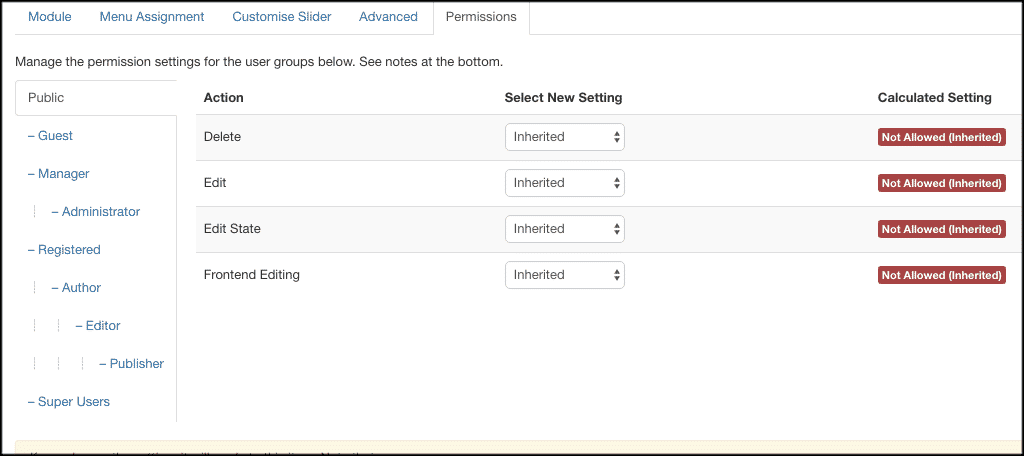
Don’t forget to click on the green “Save” button after you have made all your configuration options. That’s it! You can put the slider wherever you want on your Joomla site and have pictures displaying according to your settings.
Note: To access the slider control panel, click on Components > DJ-ImageSlider.
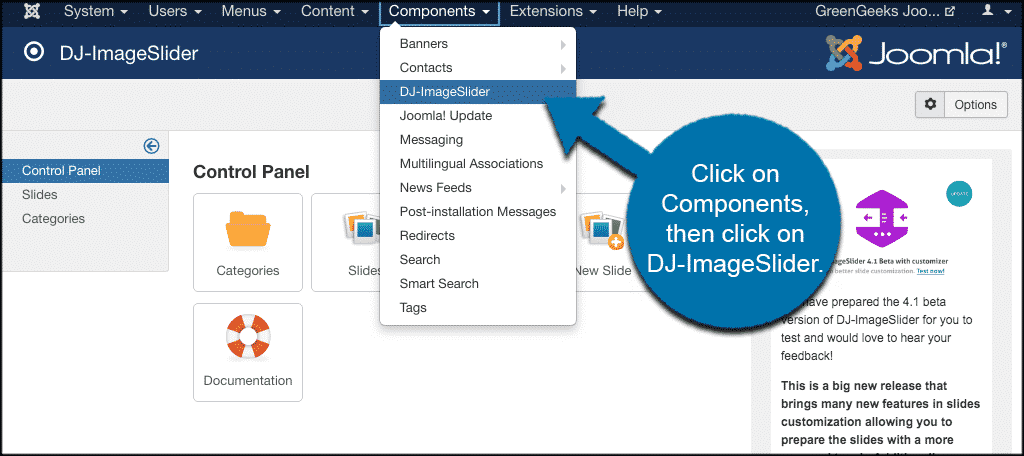
This is where you will manage slides, add new slides, and manage categories.
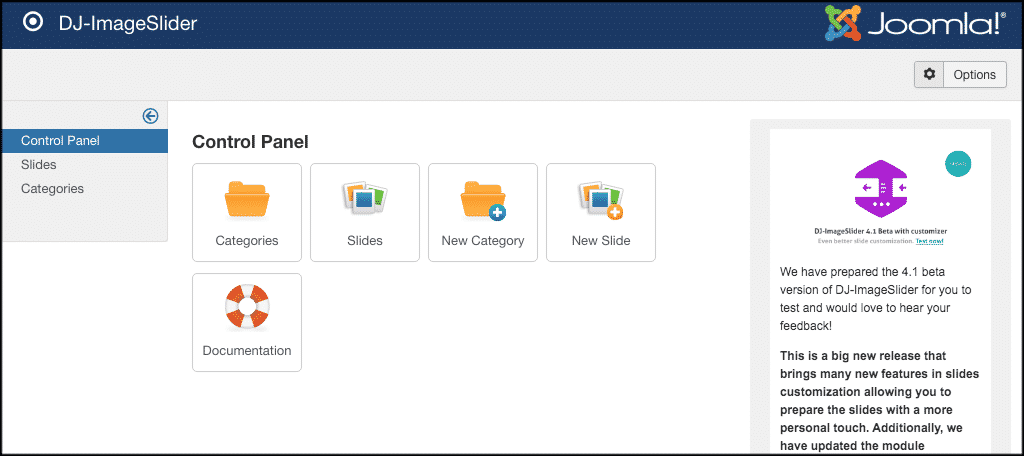
Final Thoughts
Adding an image slider in Joomla will make your site friendlier on visitor’s eyes and create a more interactive environment. The DJ-ImageSlider extension gives you an easy way to create and manage as many Joomla image carousels as you want.
Have you ever tried this extension? Do you prefer another way of adding image sliders into your Joomla website?
