Using child themes is perhaps the easiest way to make coding adjustments in WordPress. If something goes wrong with the code, you can simply create a new child and start over. But what if you want to move the WordPress child theme to another website?
In reality, it’s quite simple and only requires an FTP program of some kind and a bit of your time. In mere moments, you can use your custom theme designs on another WordPress-powered domain of your choice.
In today’s tutorial, I’ll show you how to move a WordPress child theme from one site to another.
Create Backups
Before you begin, it’s always a good idea to create backups of both websites on which you’re working. That way, you can quickly restore either site if something goes wrong.
Although the chances of a problem happening are negligible, it’s better to be safe than sorry.
Besides, it’s a good practice to have regular backups available. It can save time, prevent loss of data and protect your website in the event of a crash or a hacking.
Perhaps one of the better plugins for this purpose is UpdraftPlus. One of the best features this tool has is the ability to save to the Cloud directly. So you can keep a backup of your site in Dropbox if you choose.
Using an FTP Application
The first thing you’ll need is some kind of FTP program available. For instance, FileZilla is one of the more popular and it’s free to use.
However, some people prefer to use the File Manager tool in the cPanel dashboard.
Essentially, you’re going to copy the child theme in WordPress.
For this tutorial, I’m using the WP File Manager plugin. But in reality, it doesn’t matter as the steps are the same regardless of what app you’ll use.
In a nutshell, you’ll download the themes from one site and then upload them to another.
Download the Child and Parent Themes
Access the “wp-content” directory of your WordPress website.

Open the “themes” folder.
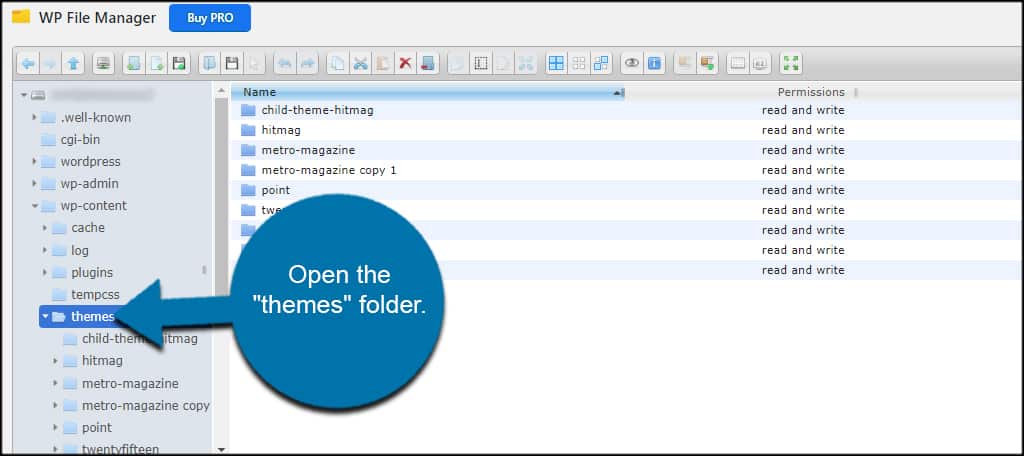
Download the parent and child theme you want to move.
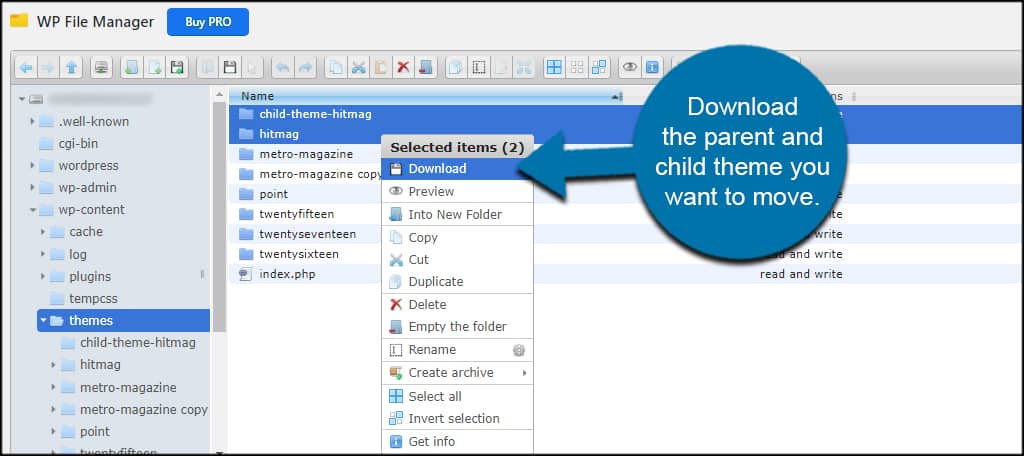
One thing I like about WP File Manager is that it will create a ZIP file automatically for the files and folders you’re downloading.
Upload the Child and Parent to the New Site
Open the “wp-content” folder of the new site.
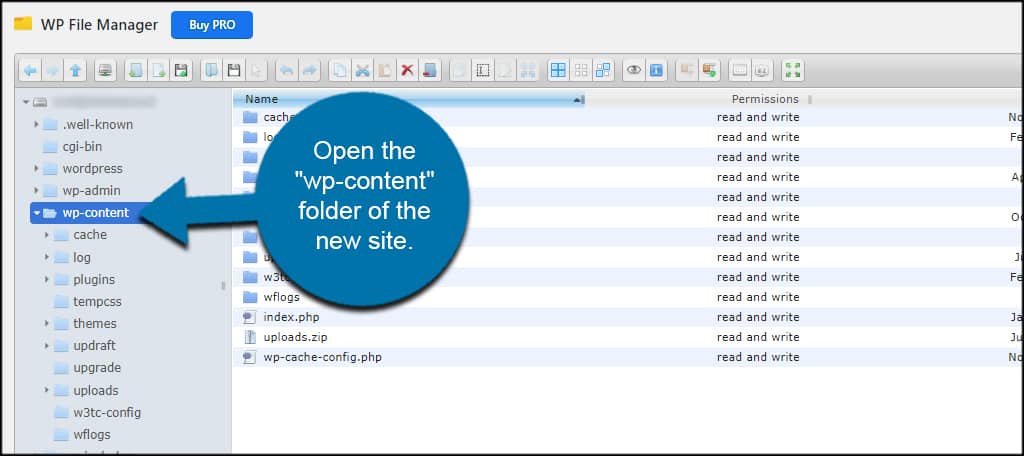
Access the “themes” folder.
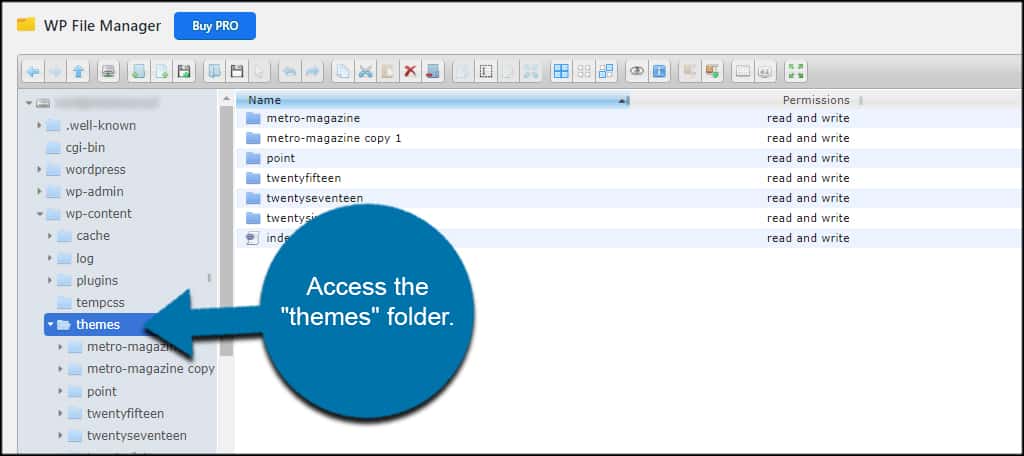
Upload the parent and child themes you downloaded earlier.
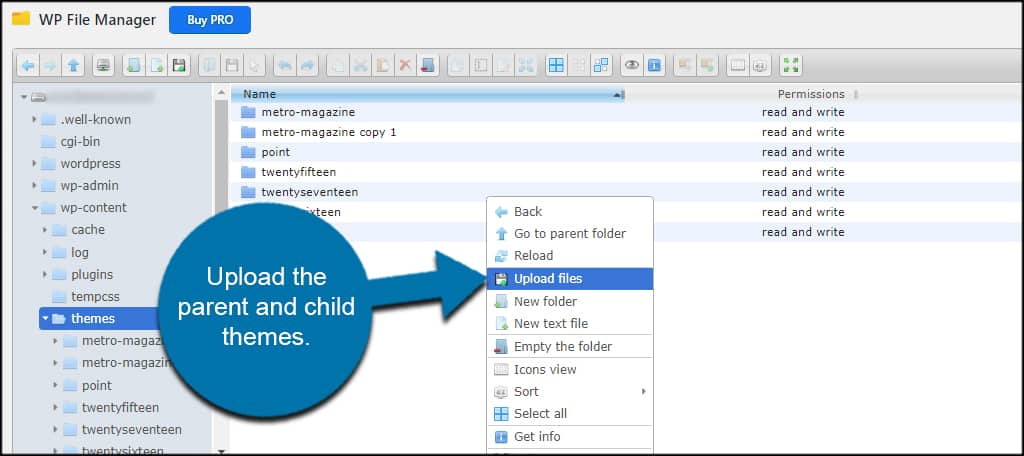
If you used a ZIP file, don’t forget to unzip the themes into the folder.
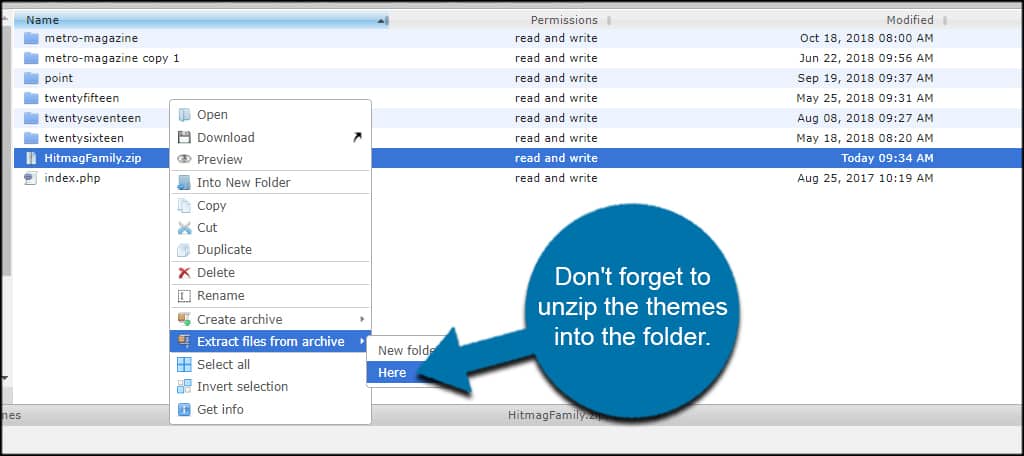
If you didn’t create an archive when downloading, then you don’t have to worry about unzipping anything.
Just upload the files you downloaded from the old website.
Activate the Child Theme on the New Site
Click the “Appearance” function on the left of WordPress.
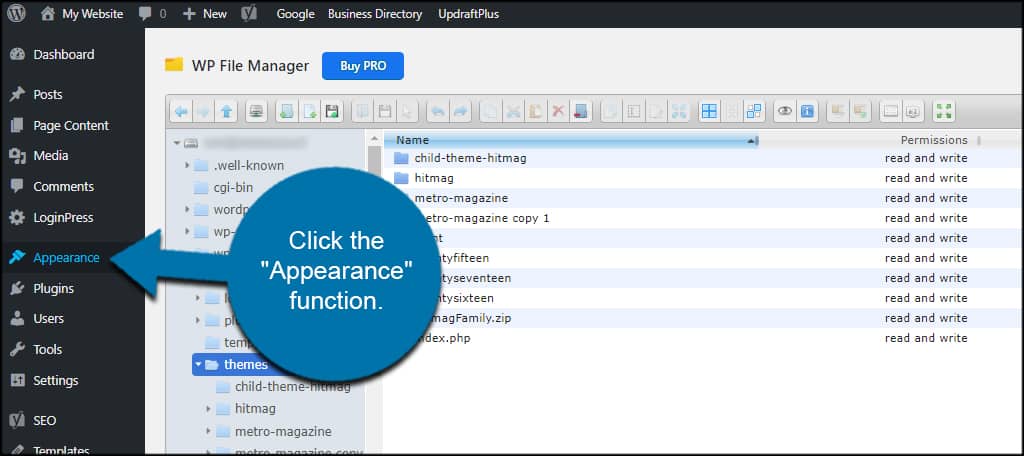
Click “Activate” on the child theme.
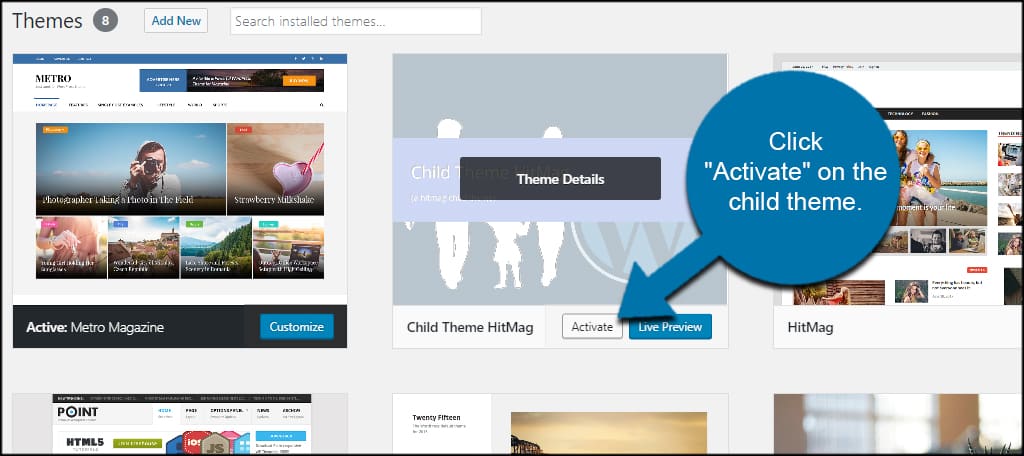
Congratulations. You have just migrated the WordPress child theme from one site to another.
WordPress Makes Theme Management Easy
From the Customizer tool to directly copying theme files, WordPress makes theme management simple. It’s one of the easiest platforms to use on the Internet, which is why nearly one-third of websites worldwide use the system.
Take time to explore the other features WordPress has to offer. It could streamline the process of maintaining your own corner of the Internet.
Do you use a child theme to modify your website’s layout? What’s your favorite FTP to use with WordPress?
