Need a way to share notes and information with all your authors? Perhaps you want to share a note with only your editors? While you could email all those involved, it’s often easier to use a WordPress notes plugin.
This way, you know people have immediate access to the information. As soon as they log in, the message appears directly in front of them among their dashboard tools. Users don’t have the excuse of, “I didn’t see that message.”
In this tutorial, I’ll show you how to create user notes in the WordPress dashboard and how useful it can be in a team environment.
Using Dashboard Notepad
Today I’ll demonstrate the Dashboard Notepad plugin available for WordPress. It hasn’t been updated in several months, but I’ve verified it to work perfectly with WordPress version 4.9.6.
As always, it’s better to use a newer and regularly maintained plugin for security purposes. However, this tool is stable and works exceptionally well.
Installing Dashboard Notepad
Install and activate the “Dashboard Notepad” plugin.
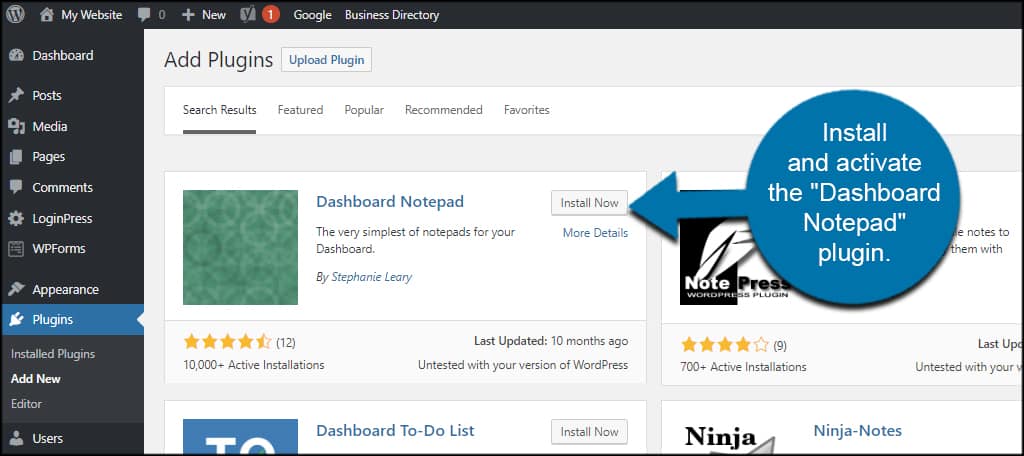
Click the Dashboard function on the left of your screen.
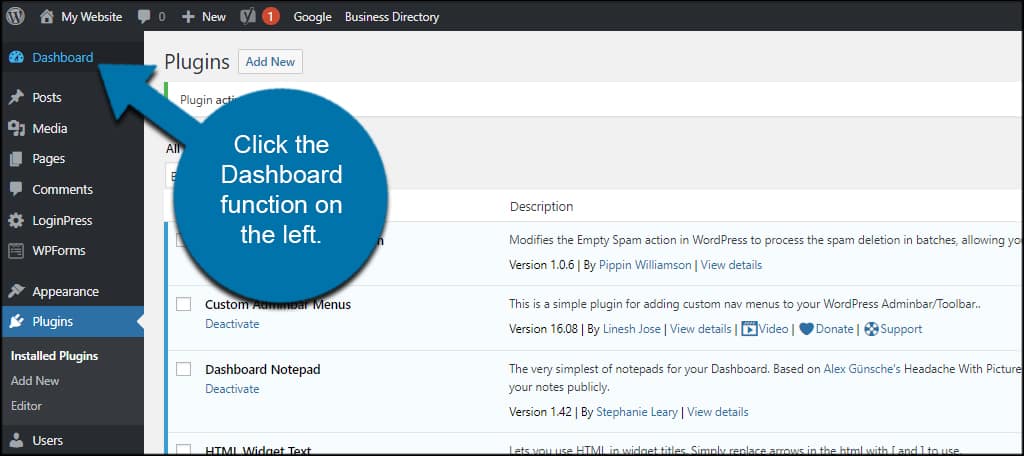
Depending on how much stuff you have installed for your dashboard, you might have to scroll down to find it. You’ll see a basic text box labeled, “Notepad.” I moved this feature to the top of my dashboard to make it easier to access.
Configuring Dashboard Notepad
When you hover over the title of this box, you’ll see the “Configure” settings appear. Click this link to modify how the tool operates.
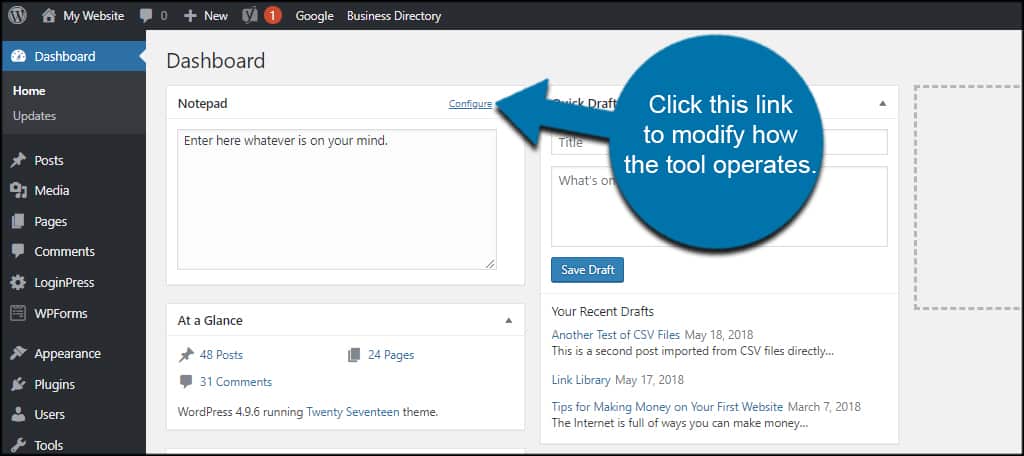
This expands the window to show you all the things you can modify.
You can change the widget’s name and how many lines are available for the Notepad. This is completely up to you and how you want this tool to appear for your back-end users.
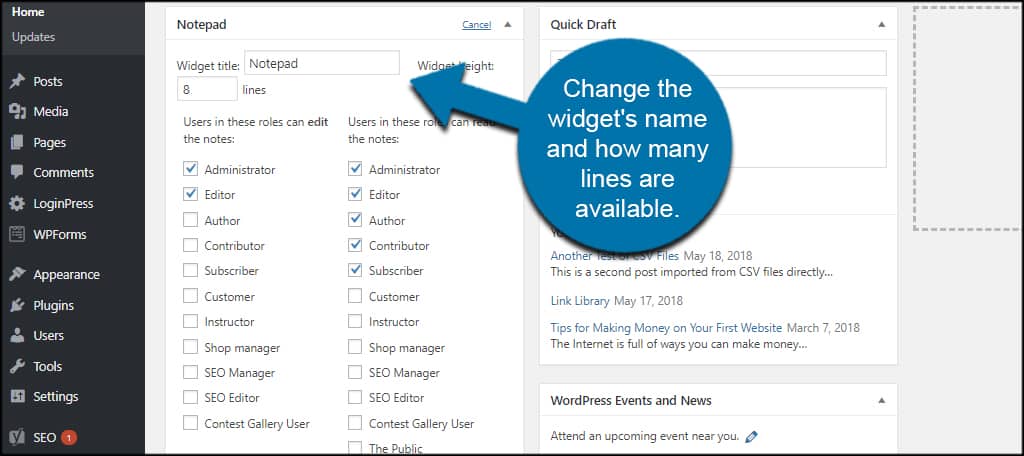
In the left column, you can select the checkbox of the user roles who can edit the notes. As you can see, this plugin supports custom roles for your website.
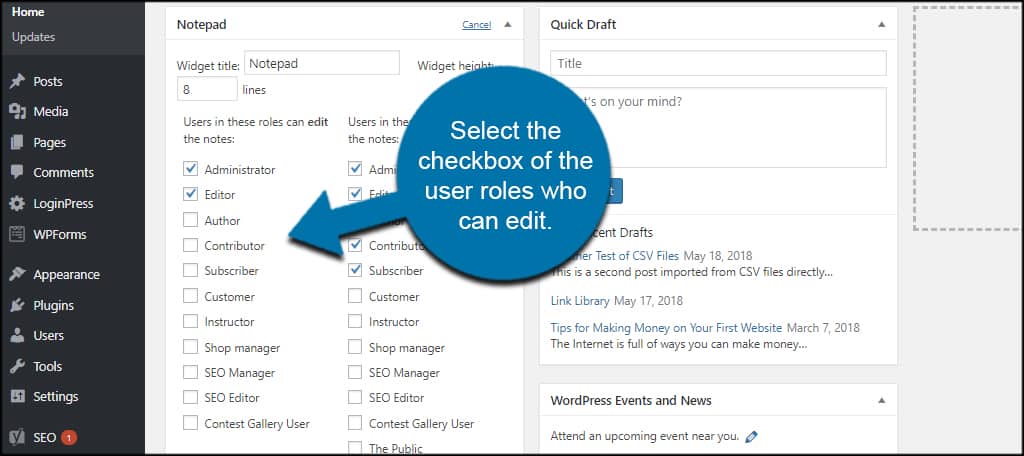
Click the checkboxes for the user roles who can read the notes in the right column. This gives you a bit of security as only those people with specific roles can view the Notepad in the dashboard.
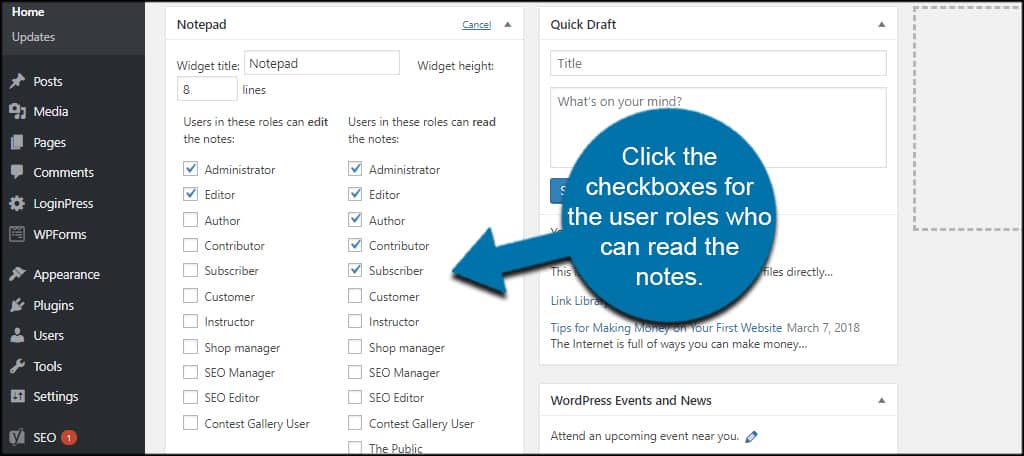
If you want to show the notes on the front-end, it’s probably a good idea to click the checkbox to “Automatically add paragraphs…” from the bottom. This will make longer notes read well instead of looking like a wall of text.
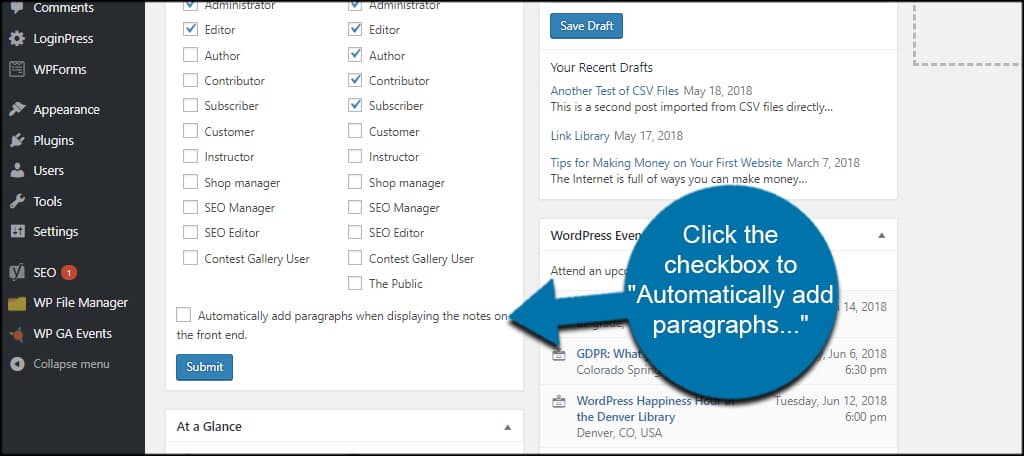
Click the “Submit” button on the bottom and your WordPress dashboard notes are ready to go.
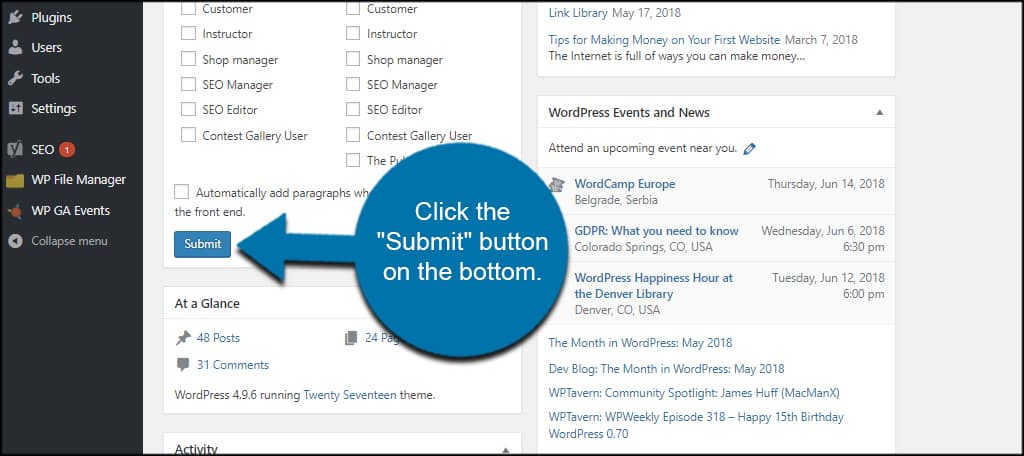
Showing Your Notes on the Front-end
Perhaps you want to share your notes with visitors to your site. This is helpful if you want to share updates or otherwise keep everyone in the loop, so-to-speak.
One of the easiest ways to do this is by using Dashboard Notepad’s shortcode.
Paste this shortcode into a post, page or sidebar text widget:[ht_message mstyle=”info” title=”” show_icon=”” id=”” class=”” style=”” ][dashboard_notes][/ht_message]
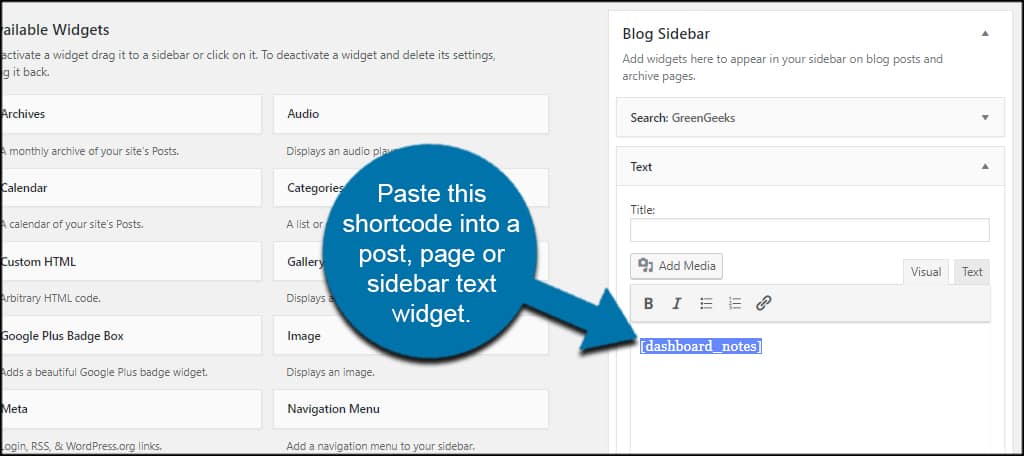
Of course, you want to remember you’re sharing everything with visitors at this point. So be mindful when making notes to admins if you choose to show Dashboard Notepad from the front-end.
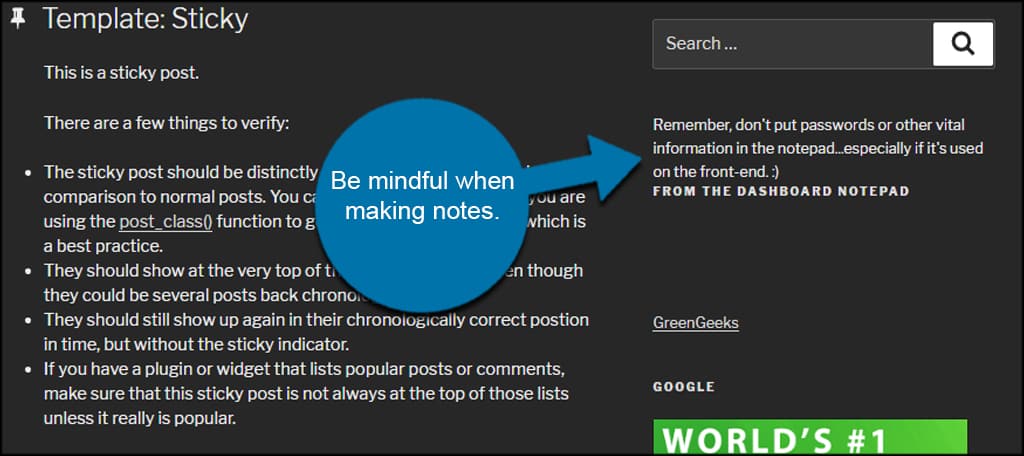
Other Dashboard Notepad Plugins to Try
WordPress dashboard site notes are useful, especially in a term environment. But is this the only plugin available? Not really. It’s one of the easiest, but there are still a few to choose from.
Here are just a handful of ways to add WordPress user notes to the system.
WP Dashboard Notes
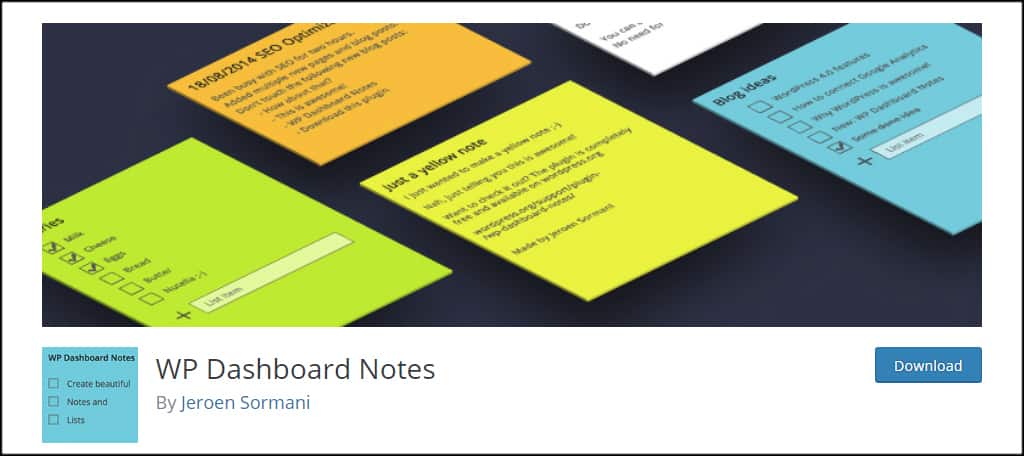
WP Dashboard Notes is a much more elaborate system than the one I featured a moment ago. It supports colored notes, public and private features and able to support multiple notes at once. If you have a lot of users on your site, this is probably the better plugin to try.
Dashboard Widgets Suite
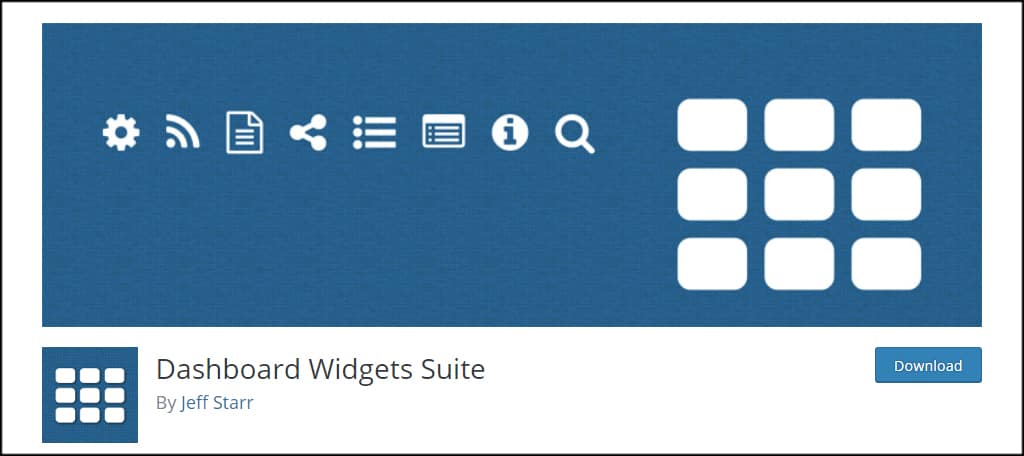
If you want a lot of various tools for WordPress, the Dashboard Widgets Suite comes with a range of different features. It includes user notes with the ability to add, edit and delete notes for different user roles and even a widget box to include any theme or WordPress feature.
LH Dashboard Notes
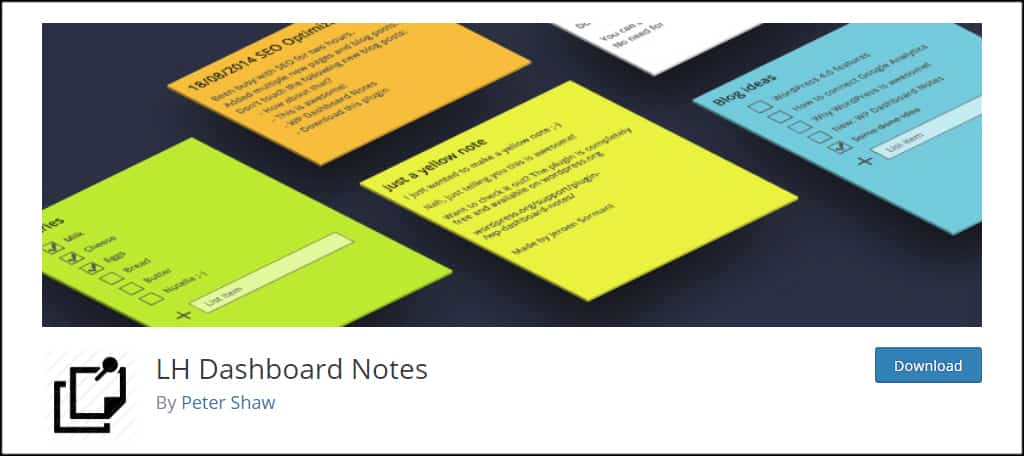
LH Dashboard Notes is another simple notepad system for the back-end of WordPress. However, it supports a multisite network. Notes on the primary site are shared throughout the network, perfect for those who have an enterprise of various websites ran from WordPress.
Reminders and Sharing to Boost Efficiency
WordPress notes plugins are helpful as reminders as well as sharing information with others. Keeping yourself and/or your team aware of things creates efficiency and may help boost productivity. Even those who are sole operators of WordPress can find value in setting up easy reminders for tasks.
What kind of back-end tools do you have for your users in WordPress? How many back-end plugins do you use on a regular basis?
