Do you regularly encounter 404-page errors on your website? 404-page errors are one of the many common WordPress errors you can encounter and they have plenty of solutions. Unfortunately, they can take a bit of time to fix and you need to be aware of the problem in the first place. To deal with this situation, you can set up a redirect from 404-page errors to your website’s homepage.
Redirects will take you from one page to another. In this case, anytime a visitor accesses a 404-error page, they will be redirected to your website’s homepage. Today, I will demonstrate how to redirect 404 pages to your website’s homepage in WordPress.
What is a 404 Page Error
404 error messages are very common and every website will encounter them. This is caused when you change the permalinks of WordPress without changing the links pointing at the original URL. This is extremely common when you are switching web hosts.
There are many ways for websites to deal with this. The first is to directly fix the page, which is not a hard task. The next most popular method is using redirects. Many websites will create a custom 404 error page and send visitors there when they encounter the error. The issue with this redirect solution is that you need to create a new page. Instead, we will redirect them to a page every website has, the homepage.
How to Redirect 404 Pages to Your Website’s Homepage in WordPress
Today, I will demonstrate how to redirect 404 pages to your website’s homepage in WordPress. You will not need any additional plugins, but you will need access to your website’s cPanel. The login information is provided to you by your web hosting provider when you create an account. This process is very simple and should only take a few minutes.
Redirecting Your 404 Error Page
Let’s start by logging into the cPanel and clicking on the File Manager option. The File Manager will allow you to access all of the files related to your website.

You need to locate your theme’s 404.php file. Click on the public_html directory, then click on the wp-content folder. Inside of this folder, you will find all of the content related to your website. Click on the themes folder and enter the folder of the theme you are currently using. Finally, right-click on the 404.php file and select the Edit option.
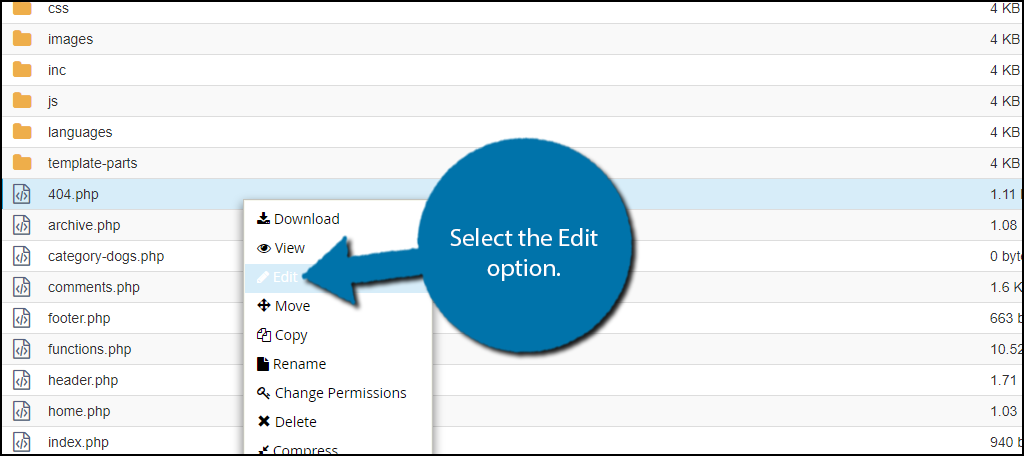
If you cannot locate your 404.php file, it is possible one was not automatically created. Simply create a new file called 404.php if this happens and continue.
A pop-up window will show up. This box will warn you to create a backup of your files before editing anything. This will ensure that you can revert your website back to when it was working if something goes wrong. Click on the “Edit” button. A new tab will open containing all of the code from the file.

Now you just need to copy a few lines of code into the 404.php file. Copy and paste the following lines:[ht_message mstyle=”info” title=”” show_icon=”” id=”” class=”” style=”” ]header(“HTTP/1.1 301 Moved Permanently”);
header(“Location: “.get_bloginfo(‘url’));
exit();
?>[/ht_message]
Once you have inserted the code into the 404.php file, click on the “Save Changes” button to finish.

Congratulations, you have successfully created a redirect for your 404 pages. They will now all lead to your homepage. You will still need to fix these pages. Visitors do not like being redirected.
Fix Errors Quickly
Errors happen all the time, especially 404 errors. They are so common even search engine like Google do not let them impact your website’s SEO unless they are not addressed or internal. The important part is how fast you react to these errors. A quick reaction can save your website from downtime.
One of the best safeguards is having an up to date backup of your website available. This will allow you to quickly revert your website back to before the error happened. This is also a great solution to cyber attacks. Always keep an up-to-date backup of your WordPress website.
Do you think redirecting to the homepage is better than creating a 404 error page? Do you have a 404.php file in your theme?
