Do you want to enable dashboard support widgets on your WordPress website? There are thousands of themes available for WordPress and most of them do not utilize custom dashboard widgets. The most useful dashboard widgets are the support information ones. They are especially helpful for web developers that are using WordPress for the first time.
Many small business owners choose WordPress to build their business website on. Although WordPress is extremely friendly for new developers and does not require any coding knowledge, it can still be challenging. Adding a direct link to a WordPress tutorial website can help. Today, I will demonstrate how to enable custom dashboard widgets in WordPress.
Will This Effect My Visitors
Absolutely not. Visitors cannot see your website’s dashboard. It is an area for administrators and content creators to view. Dashboard widgets will only benefit web developers and will not affect other parts of your website. More experienced web developers will not have a need for these dashboard widgets, but they are easy to add.
Will This Effect My Other Widgets
Absolutely not. Unlike dashboard widgets, normal widgets are built into WordPress and allow for the full customization of your website. It is thanks to widgets that a website’s sidebars, headers, and footers are full of content. There are plenty of widgets to choose from and many of them are very versatile like the Text Widget.
How to Enable Custom Dashboard Widgets in WordPress
Today, I will demonstrate how to enable custom dashboard widgets in WordPress. You will not need any additional plugins, but you will need access to your website’s cPanel. The cPanel login information is provided to you with your web hosting. Since you will be editing your website’s backend files, it is a good idea to create a backup. This will ensure that if anything goes wrong, you can revert your website to before any changes are made. Of course, the process is very simple, so it is unlikely it would come to that, but better be safe than sorry.
Adding the Code
To add a custom dashboard widget, you need to edit your theme’s functions.php file. All you need to do is copy and paste the code, but feel free to edit the code to display what you want it to say and lead you too.
Let’s start by logging into the cPanel and clicking on the File Manager option. The File Manager will allow you to access all of the files related to your website.

You need to locate your theme’s functions.php file. Click on the public_html directory, then click on the wp-content folder. Inside of this folder, you will find all of the content related to your website. Click on the themes folder and enter the folder of the theme you are currently using. Finally, right-click on the functions.php file and select the Edit option.

A pop-up window will show up. This box will warn you to create a backup of your files before editing anything. This will ensure that you can revert your website back to when it was working if something goes wrong. Click on the “Edit” button. A new tab will open containing all of the code from the file.

Copy and paste the following lines of code into your functions.php file:[ht_message mstyle=”info” title=”” show_icon=”” id=”” class=”” style=”” ]add_action(‘wp_dashboard_setup’, ‘my_custom_dashboard_widgets’);
function my_custom_dashboard_widgets() {
global $wp_meta_boxes;
wp_add_dashboard_widget(‘custom_help_widget’, ‘WordPress Tutorials’, ‘custom_dashboard_help’);
}
function custom_dashboard_help() {
echo ‘
Welcome to your custom dashboard widget! Need help? Looking for WordPress tutorials? Visit: Greengeeks
’;}[/ht_message]
You can change the message to anything you want and change the URL to yours. You can create multiple custom dashboard widgets for your website. Once you have inserted the code into the functions.php file, click on the “Save Changes” button to finish.

You can now see your custom dashboard widget in your website’s dashboard.
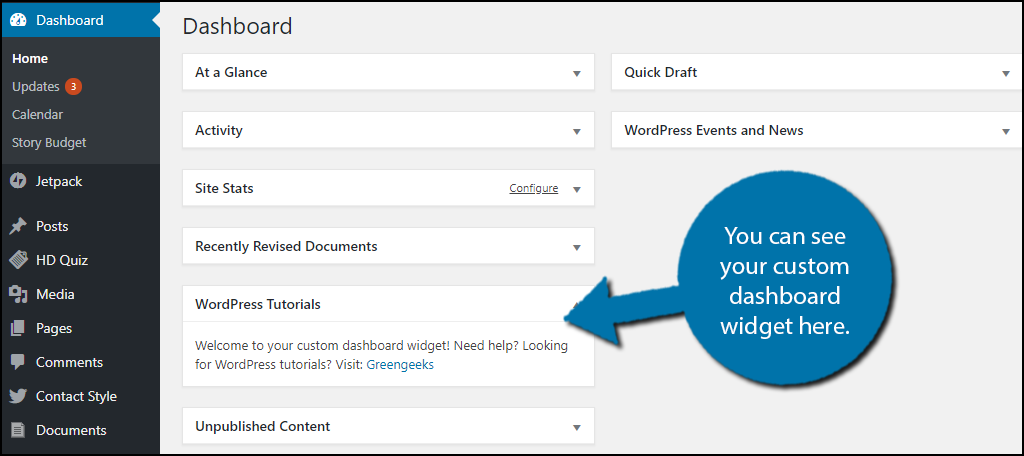
Congratulations, you have successfully created and enabled a WordPress dashboard widget. You can make these widgets say anything. Use them as reminders, notifications, daily reminders, or to just have some fun with your staff. They are very useful, but cannot be added from within WordPress, which is why you must do a bit of code editing.
Make Your Website Friendly to Developers
Many websites focus on making a website for visitors to enjoy, which is important, but many forget the developers themselves spend more time on the website. Customize the website to be friendly for developers too. This can be done by adding some custom code or by installing new plugins, but there are plenty of improvements to make.
For example, if you have a tedious task, there is likely a plugin available to help your developers out. This saves time and you can use this time to create new content or improve existing content. Remember that a website can always be changed for both visitors and developers.
What do your dashboard widgets say? Have you thought of any clever dashboard widgets?
