Keeping your apps and components up-to-date is one of the easiest ways to avoid a myriad of security breeches. This should also include keeping the core files of your Joomla platform updated.
After spending all that time building your Joomla website, you don’t want something like an outdated file to cause issues.
While there are several things you can do to promote safety and security for your website, performing an upgrade on Joomla when it becomes available should be high on your list of priorities. If there is a hole somewhere in your site’s defenses, you can bet hackers will be going through it.
For example, I’ve seen how often hackers exploit older versions of Joomla to do everything from host a phishing page on a site to spamming with the email account.
In this Joomla upgrade tutorial, I’m going to show you how to keep your core safe and current. Trust me, it’s better than the alternative.
Performing an Upgrade on Joomla
Before upgrading Joomla or any of its components and templates, it’s always a good idea to create a backup file. This can be done by using backup modules or using FTP programs to save a copy of the site directly onto your computer system.
In any case, having a backup can reduce a lot of the risks that come with changing code or files for any reason.
Joomla is a pretty straightforward system when it comes to displaying when there is an update available. It will also allow you to do these upgrades without requiring FTP uploads or manually moving folders about the system.
When there is an update available, users will be advised in the main Control Panel screen when first logging into Joomla. A message will clearly be visible with a link to update the system.
You can also check your Joomla status by looking under the Maintenance header.
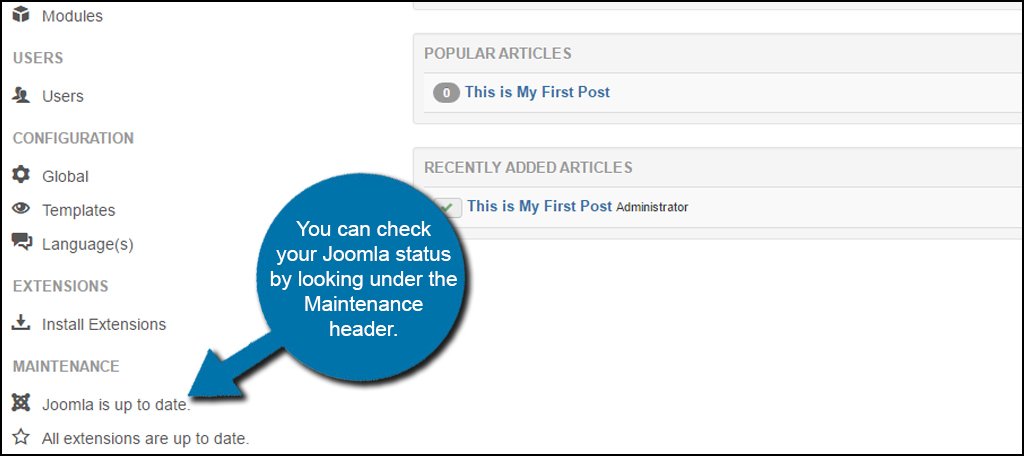
If there was an update available, there would be a link stating the next version of Joomla. You would then click it to begin updates.
Manually Checking for Joomla Upgrades
If your Joomla is up to date, then you don’t have any worries. However, the system doesn’t monitor its upgrades in real-time. This check is done periodically and each time you log in as an administrator. This means that an update can be released during the time you are signed into Joomla and you wouldn’t know it.
If you want to keep vigilant on keeping the core files of the system current, you can always check for these upgrades manually.
To do this, click on the “Joomla is up to date” link under Maintenance in the Control Panel.
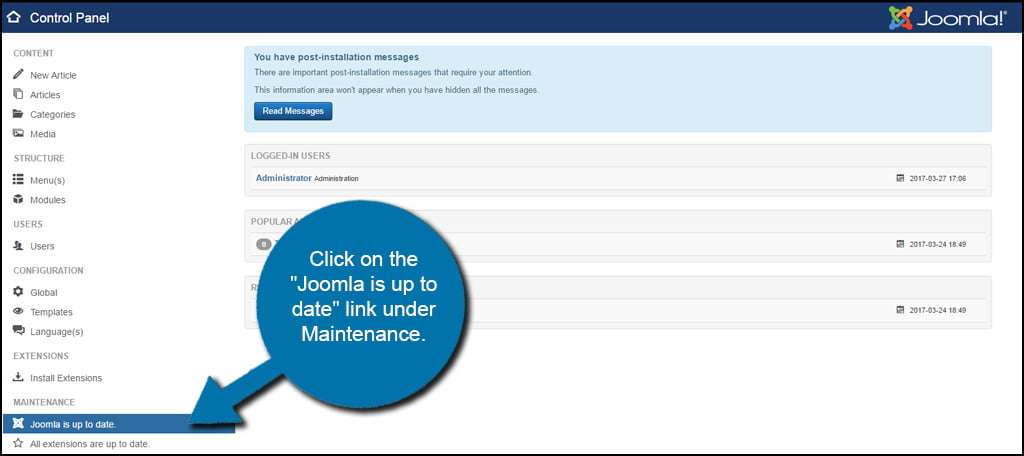
In the Joomla Update screen, you would see a message stating whether or not there was a new version detected. This live update can save a great deal of time as opposed to other systems that require far more intense procedures for upgrading.
Click on the “Check for Updates” button located near the top. This will send a call out to the Joomla developer site to query if there is an upgrade available. If there is, the message on the screen will change and provide a button to update the system.
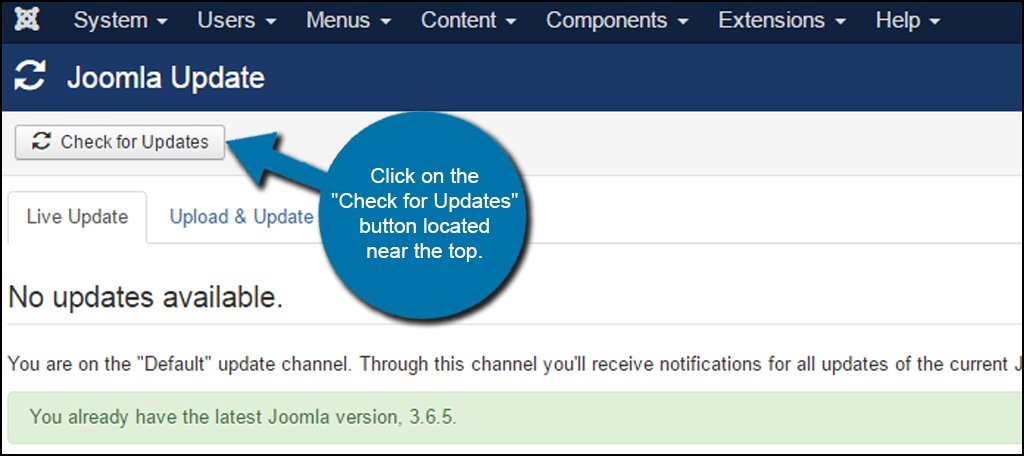
Reinstalling Core Package Files
Reinstalling core files isn’t a common practice. However, there may be times when something on the Joomla website becomes corrupt. This can happen because of many different things including:
- Bad template coding.
- Bad component coding.
- A hacked website.
- User error when trying to modify code of Joomla’s core files.
If for any reason you need to fix the core files with a reinstall, manually check for updates first. This is the best way to reinstall the Joomla core files because it: a) keeps the site current, and b) loads up the reinstall dialog.
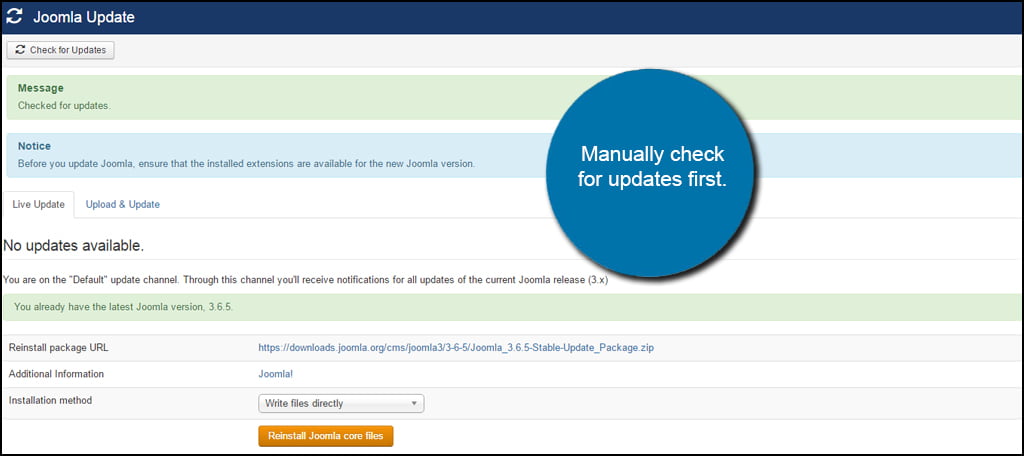
Ensure the package URL is coming from Joomla.org. Take a look at the beginning of the URL. It should start with, “https://downloads.joomla.org/cms/.” If the package URL is different, you may have to take the scenic route and manually reinstall Joomla.
In most instances, Joomla.org will separate out each update and file folder on the website within the URL itself. As you can see from my example, this package is in reference to “/joomla3/3-6-5/,” which is the current version of Joomla at the time of this tutorial – version 3.6.5.
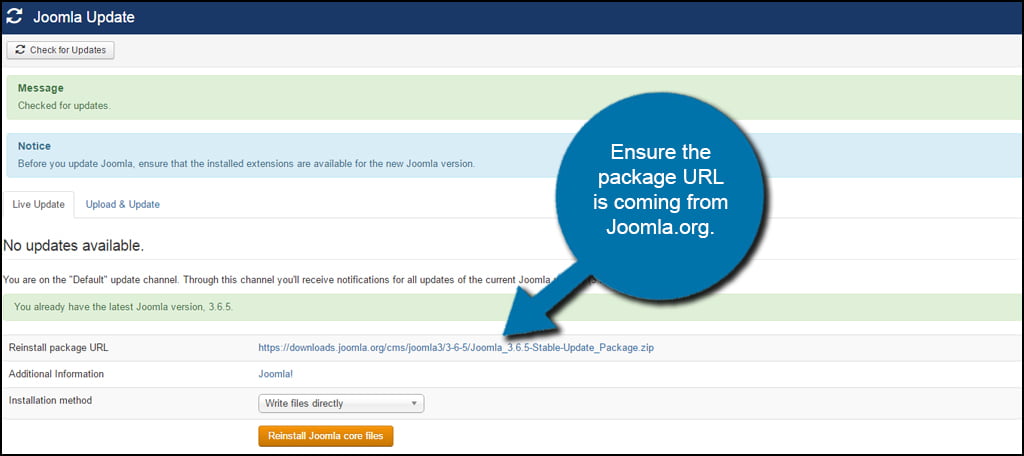
Leave the option in the drop-down box next to Installation method for “Write files directly.” If you choose, you can do a hybrid installation or reinstall the files by using FTP programs like FileZilla. For now, let’s just leave this option as its default.
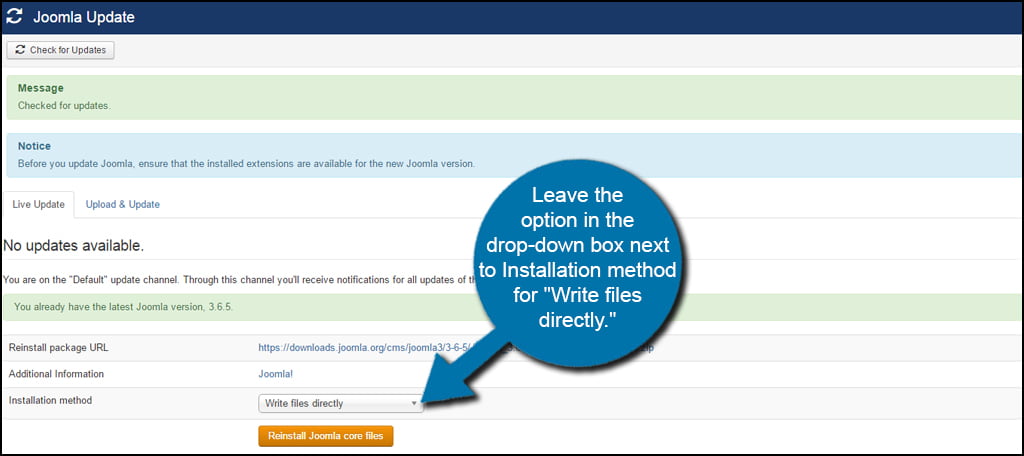
Click the “Reinstall Joomla core files” button to begin the process.
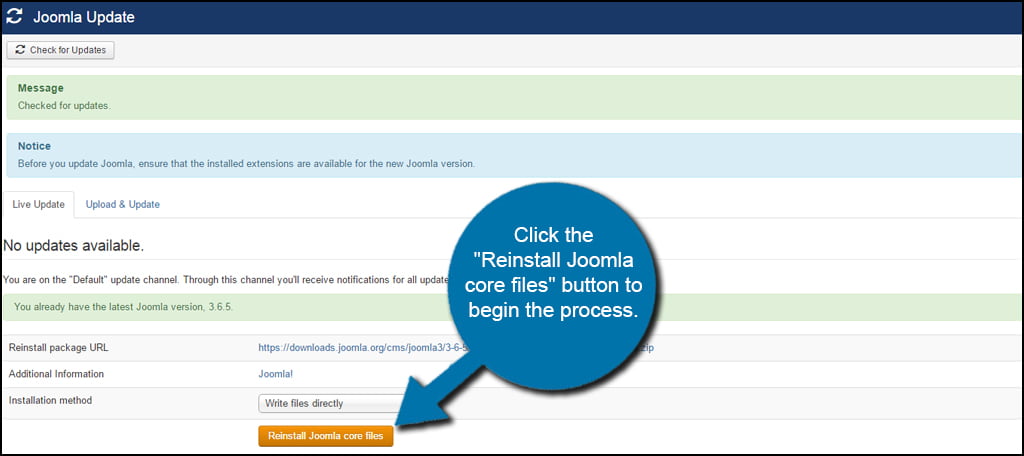
This is usually a pretty quick process. It will not delete any of your modules, components or content as it only replaces the core files that make Joomla work.
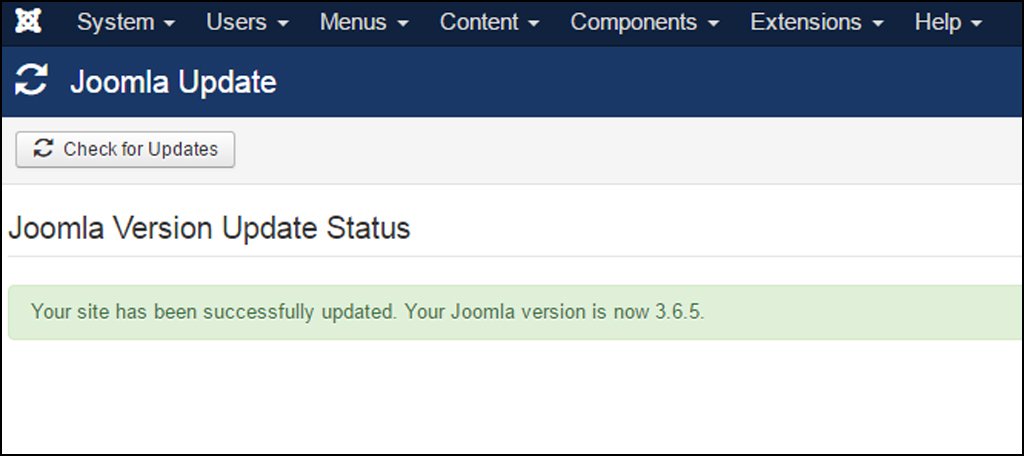
A good Joomla web host can provide a foundation to build a website. However, it’s still up to you as the user to make sure your files are current. This will save you from many problems ranging from hack attempts to a lack of support by new components or templates. Get in the habit of making sure your website is up to date with the latest versions of everything you use.
