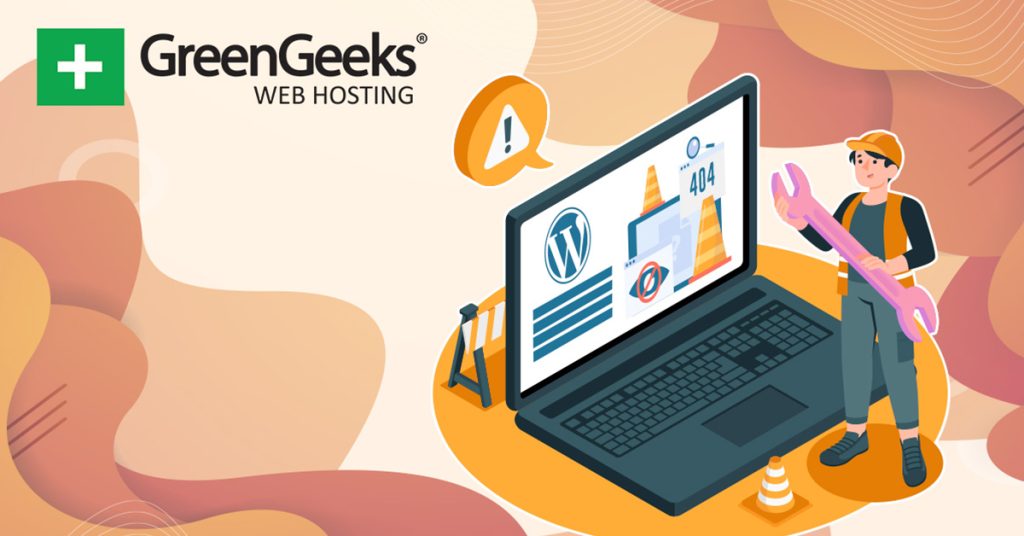The 404 error is one of the most common you will encounter in WordPress, which means every website needs to deal with it. However, with the right tool, you can set up an auto-redirect for 404 errors in WordPress.
Essentially, the tool you use will detect if there is a 4040 error. If there is, it will redirect users to a specific part of your site. In most cases, this will just be to your homepage, but you are free to choose any page on your site.
While there are many tools to choose from today, I will demonstrate this with the WP 404 Auto Redirect to Similar Post plugin.
This tutorial is for:WordPress 6.5.2Plugin: WP 404 Auto Redirect to Similar Post v1.0.5
Is Auto-Redirecting 404 Errors A Good Choice?
Setting up automatic redirections in WordPress can be a really good choice in some cases. But in others, it may not be the best option.
For example, imagine you run an online store. A user clicks on a product and instead of ending up on that product page, they are redirected to the homepage due to a 404 error. They now have to retrace their steps to get back to that section.
This can easily cost you a sale, as the user may not want to put in the search info again, or may just think the site doesn’t work.
In comparison, if you had no auto-redirect setup, that user would just see your 404-error page, and instead, could hit the back option in their browser to get right back into the search results and choose a different option.
Naturally, the best option is to never have a 404 error occur, but they are often unavoidable due to a variety of reasons. Thus, you need to make a choice that best suits your site, which isn’t an easy one to make due to multiple variables.
In any case, let’s go over the process to set up a 404 auto-redirect in WordPress.
How to Create A 404 Auto-Redirect in WordPress
The WP 404 Auto Redirect to Similar Post plugin is a great choice for any site. As the name implies, the goal of the redirect is to send users to a similar post, which has its pros and cons.
On one hand, they are not stuck looking at a 404-error page, on the other hand, they are not looking at an article they clicked on.
For example, if a user clicks on a tutorial for how to save in Microsoft Word but gets redirected to a post for how to print, it would be annoying, to say the least. Or they may just think they misclicked and immediately hit back.
As such, it is important to collect user feedback after implementing this to see if this is a good choice for your site. You may also want to keep an eye on your site’s bounce rate to see if it is negatively impacted.
Step 1: Install WP 404 Auto Redirect to Similar Post
Let’s start by clicking on Plugins and selecting the Add New option on the left-hand admin panel.
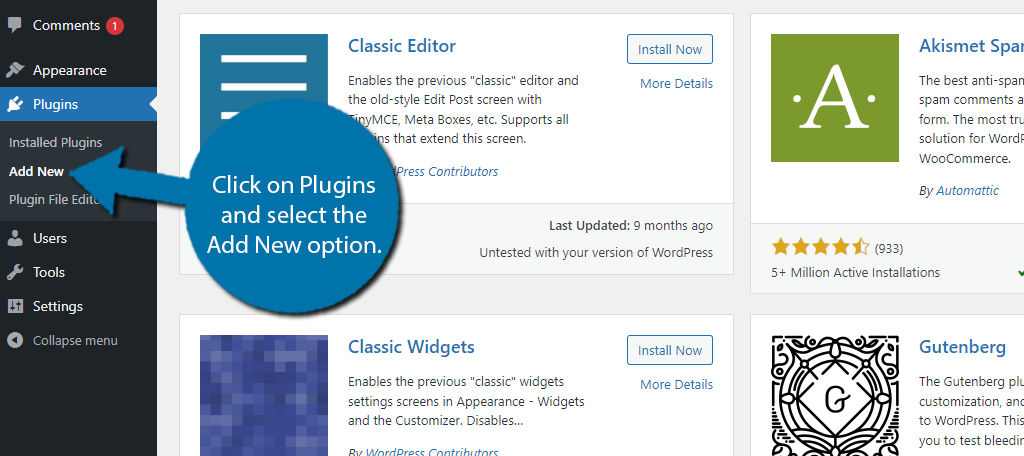
Search for WP 404 Auto Redirect to Similar Post in the available search box. This will pull up additional plugins that you may find helpful.
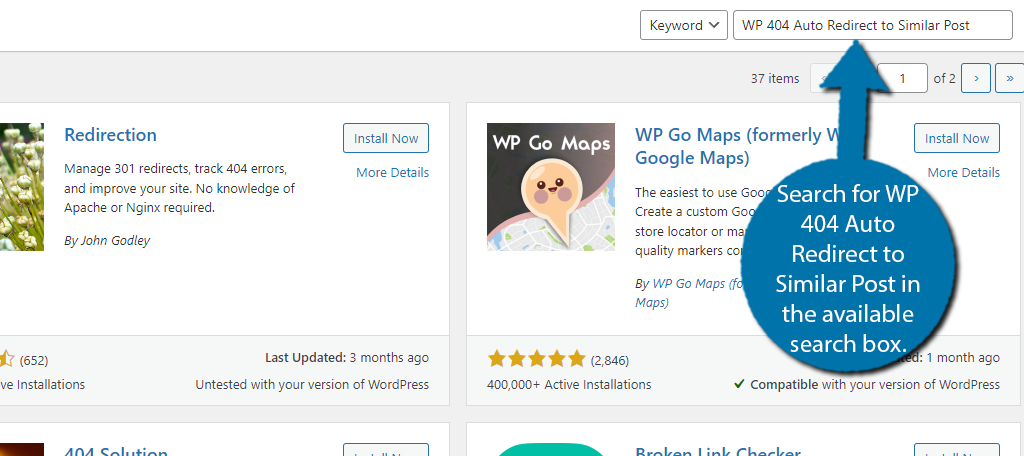
Find the WP 404 Auto Redirect to Similar Post plugin and click on the “Install Now” button and activate the plugin for use.
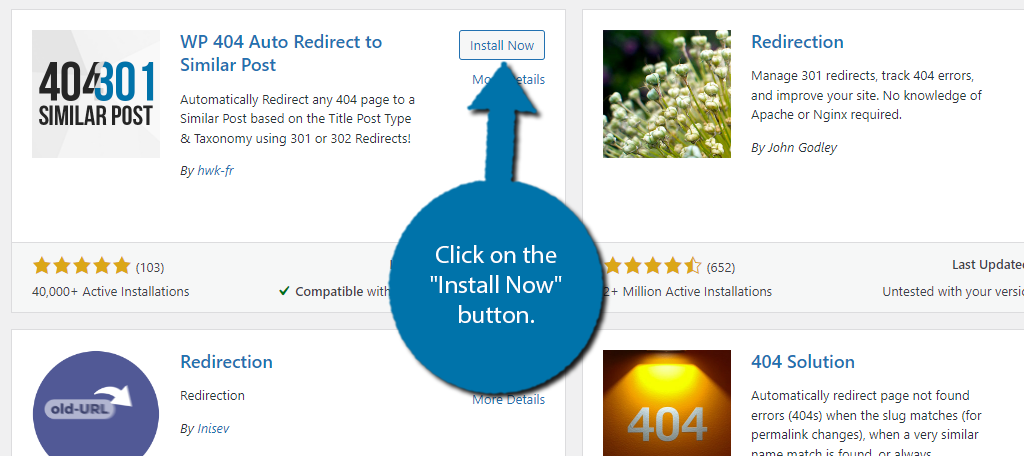
Note: The plugin should actually start working immediately upon activation. You can check out any known 404 errors on your site and see if the redirects are occurring. In many cases, you don’t need to configure the plugin at all.
Step 2: Configure the Plugin
This plugin is easy to use at any skill level. In fact, there are not that many options you’ll need to configure, thus the process is quick.
To begin, click on Settings and select the WP 404 Auto Redirect option.
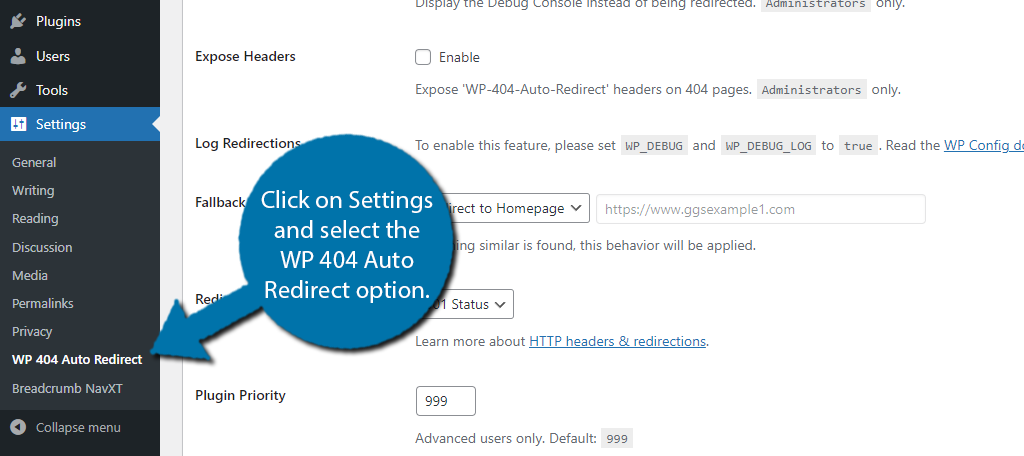
The plugin settings are broken up into four tabs called Settings, Post Types, Taxonomies, and Engine. The majority of the options consist of a checkbox or making a choice using a drop-down menu, so there’s not much to go over, so let’s start with the Settings tab.
The first two options are for the Administrator and enable Debug Mode and Hide headers. These only affect your view. Next is the Fallback Behavior, which is where the plugin will link to if it cannot find a similar post.
By default, this will redirect users to your homepage. You can use the dropdown menu to choose a custom redirect, which will allow you to input any URL you wish, or to just have it display your 404 page.
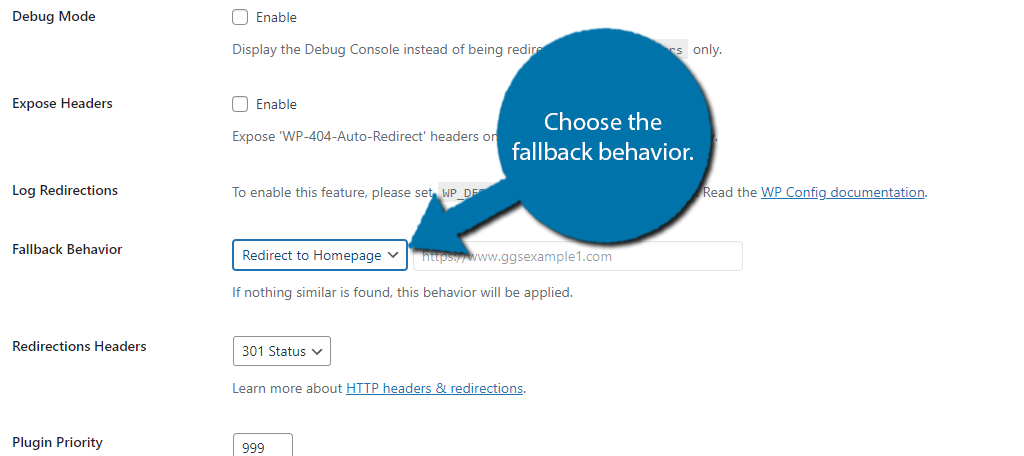
You’ll then be able to choose between 301 or 302 headers and set the plugin priority. In most cases, you really don’t need to change anything but the Fallback Behavior.
Moving on to the Post Types tab, you can choose what post types to exclude from this.
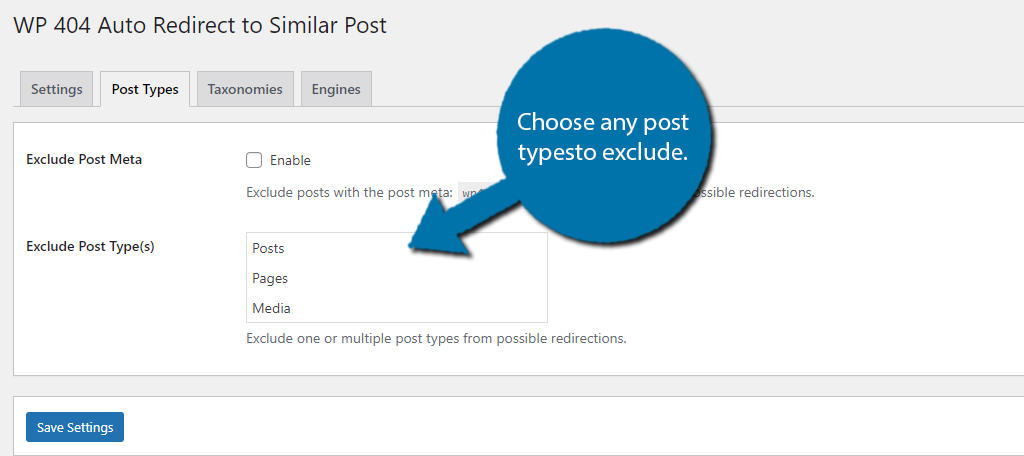
This will ensure that if a 404 error occurs on that post type, the user will not be redirected. The taxonomy tab works identically to this, except you will be choosing which taxonomies (categories and tags) to exclude.
The final tab does not actually contain any settings. Instead, it is just an overview that you can ignore for the most part. Be sure to click the “Save Settings” button at the bottom.
And with that, your site should automatically redirect users when the plugin detects a 404 error.
Other Plugins for 404 Redirects
There are a lot of plugins that can help you set up a 404 auto-redirect in WordPress, so let’s take a minute to showcase some of the alternative tools you may want to consider using.
All In One SEO
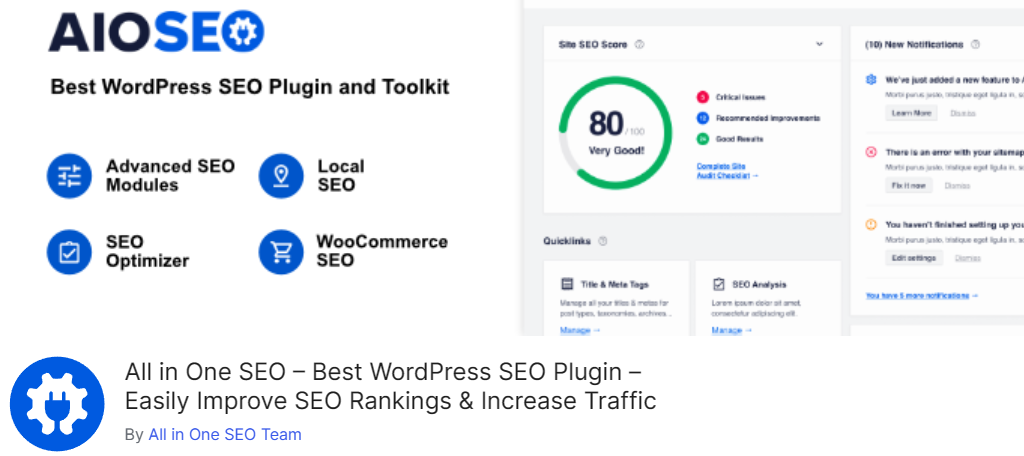
All In One SEO is one of the best choices for improving your website’s rankings, and redirections play a huge role in that. Naturally, it has several redirection options you can use on your site and there is an option for automatic 404 redirects.
This option is located in the advanced options for 404 errors. Similarly to the plugin we just covered, you can redirect all instances of 404 to your homepage or a custom URL. It is very easy to use and will solve your problem instantly.
This is just one function this plugin offers. If you are looking to improve your SEO, which you should be, this plugin is a must-have for helping you climb ranking on Google. The best part is that it’s free. So be sure to give it a try today.
Slim SEO
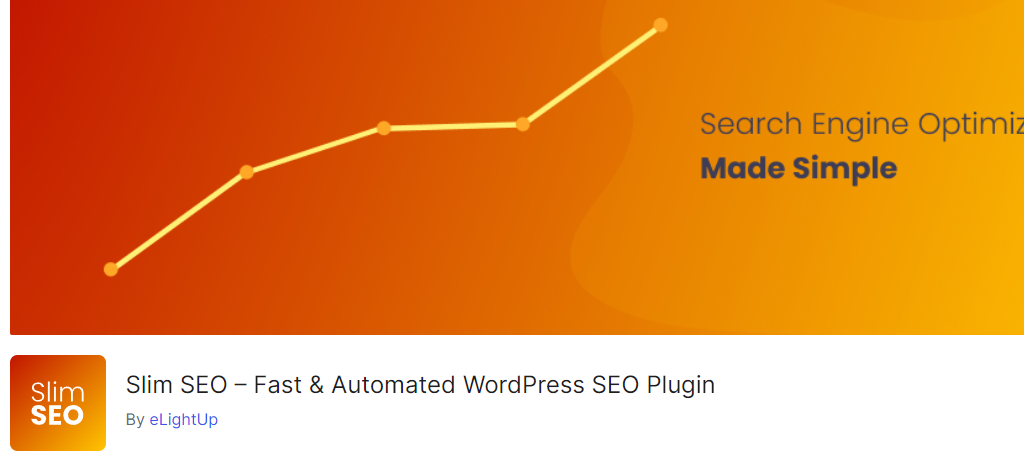
Slim SEO is another SEO plugin that can work as a great alternative for creating automatic redirects in WordPress. This will allow you to create 404 redirects to your homepage when the plugin detects them.
Of course, it also comes with a full 404 error logging system where you can view all 404 errors on your site. From there, you can set up custom redirects that will override the automatic one the plugin performs.
This is ideal because you can find pages that are much closer to the original. It is a free plugin and offers a lot more than just 404 redirects, so be sure to give it a try.
Redirection
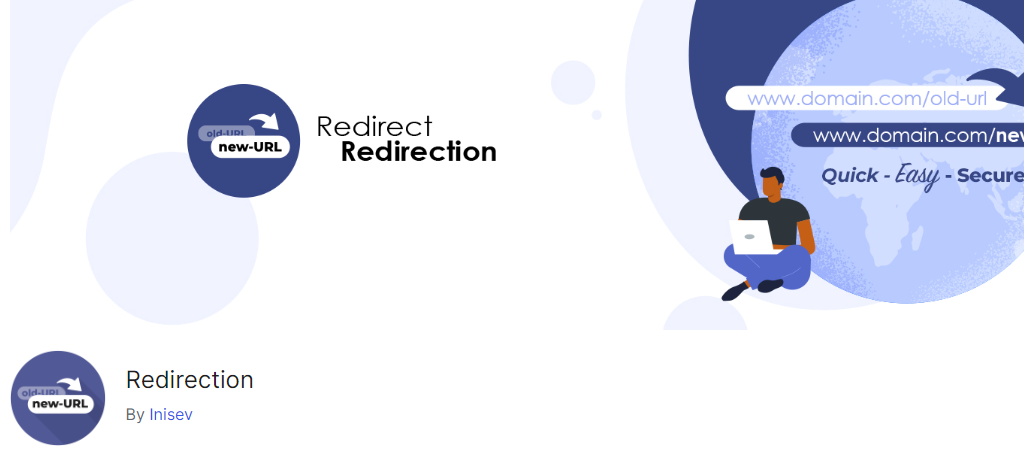
When it comes to creating redirections in WordPress, the Redirection plugin is the best choice. It allows you to create any kind of redirection in WordPress with minimal effort.
One of its newest features is the ability to create a 404 auto-redirect. The redirect can go to your homepage (default option), or you can enter a custom URL. This gives you more control over the process.
As a plugin that focuses on redirects, it has one of the best UIs for doing so. Everything is intuitive to use, and you can easily track existing redirects. The plugin is free, so there is no reason not to try it.
404 Solution
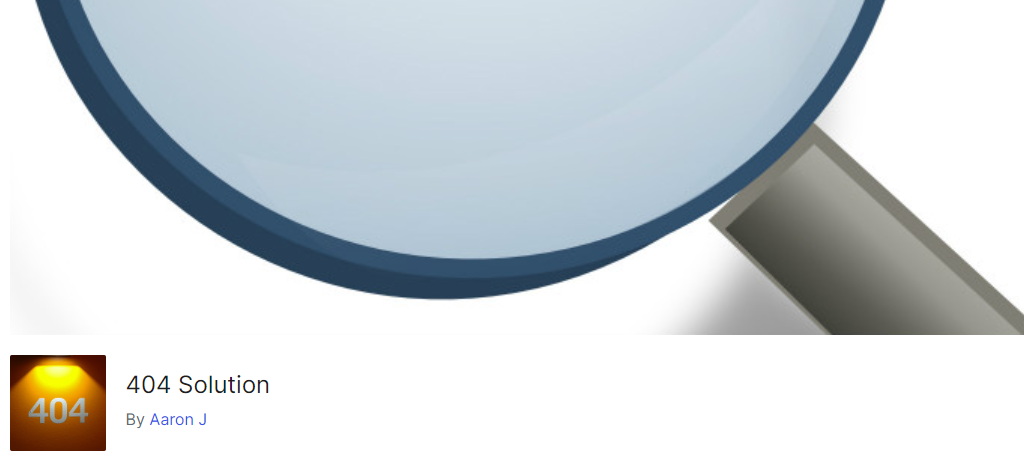
404 errors are one of the most common errors you will encounter in WordPress. As such, there are several plugins that exclusively focus on helping your site deal with them, and 404 Solution is one of those plugins.
This plugin gives you the ability to automatically redirect all 404 errors to a single URL. That said, you also have the ability to do so individually, which will override the automatic process.
This gives you far more control over where the URLs lead, as the automatic one should only be for temporary cases. It also includes a detailed error log and site statistics to help you monitor the situation.
Permalink Manager Lite
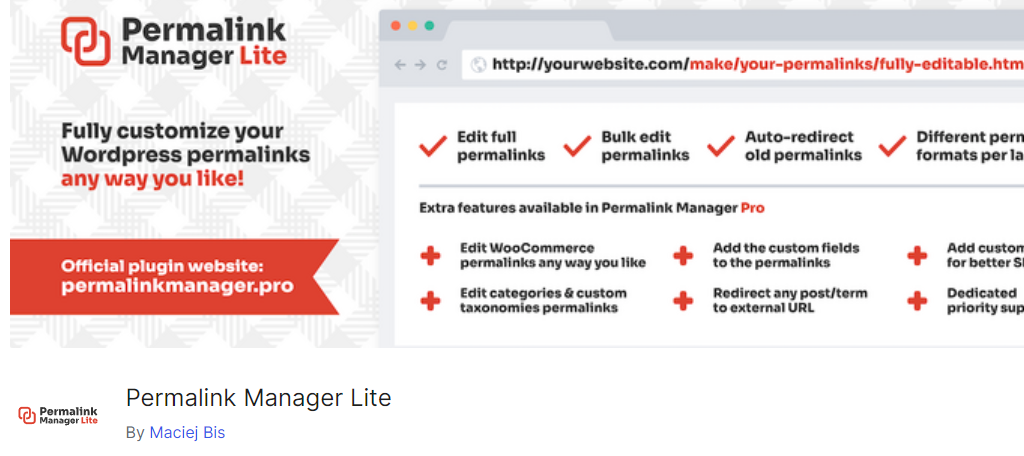
The Permalink Manager Lite plugin focuses on helping you manage your permalinks in WordPress. It can detect when the URL structure is changed and automatically set up redirects that help avoid 404 errors in the first place.
Thus, you may find it more useful than just creating a blank 404 auto-redirect in WordPress. Of course, that’s just one part of the plugin. It also makes it incredibly easy to edit your URL structure in WordPress.
It supports the inclusion of taxonomies into the URL and is fully compatible with WooCommerce. This is the Lite version of the plugin, so if you want more features, be sure to check out what the Pro version can do.
404 Redirects FAQ
A 404 error occurs when a page has been deleted on the website, but links to it still exist on or off of your website. When users click those links, it will return a 404 error, which can cause the page to be deindexed from search results.
In most cases, yes. While 404 errors are unavoidable, if they exist for an extended period of time, it can hurt SEO. As such, redirects are a good choice to ensure bots are not delivered 404 errors, but they are a temporary fix.
I would not recommend it. While this tutorial shows you how to do just that, redirects should only be used when the content of that page has been moved to another location. 404 pages are normal, and redirecting to similar content can hurt SEO.
Probably not. Most sites will have a custom 404 page for their site. In fact, most modern themes today include a 404 page or page templates you can use because most sites will not redirect every instance of a 404.
404 errors occur when a page no longer exists. This can be because it was deleted, or because the URL has been changed. The best way to avoid these errors is to ensure redirects are in place whenever one of these actions occurs on your site.
Many plugins will include a 404 error log, which tells you what URLs are producing the error. You don’t even need a plugin, as this is available from within Google Analytics, as these errors do impact rankings.
If a site is linking to a page that no longer exists, you can set up a redirect for that URL. The only other option is to contact the site admin and ask them to change or remove the link.
Create Automatic 404 Redirects Today
As you can see, setting up a 404 auto-redirect in WordPress is very easy. And even better, there are a lot of options you can use to accomplish this. With that said, auto-redirects are not for every site.
They can sometimes lead to confusion, and drive users away from the site. These redirects are a temporary measure, and you should be fixing the root cause of any 404 error, as it will negatively impact your SEO.
I hope you found this tutorial helpful in setting up an automatic 404 redirect in WordPress.
Why do you want to set up automatic redirects in WordPress? Has the feature improved your site?