
When you build a WordPress website, you want to make sure that you are getting credit for the content and the images you choose to use on your site. As it’s incredibly easy to save images from the Internet, you may want to prevent others from stealing your work. After all, it could be your direct competitors using your images on their websites. Luckily, there are several ways you can implement WordPress images protection and keep others from accepting credit for your graphics.
1. Disabling Right-Clicking

Right clicking on an image gives users the option to “Save As” or “Set as Background.” There are ways you can disable this ability in WordPress ranging from plugins to altering the Javascript of your pages. It’s an effective way to prevent someone from grabbing your graphics. Searching the plugins database in WordPress for “disable right click” will display many copyright protection additions to secure your pages.
Many people on the Internet advise against this ability. Most claim that it, “annoys users.” There are some who will right-click a link on your page to open it in a new tab or window. Disabling this ability may disrupt the user’s ability to do something that may be habitual. Outside of this, the only other visitors you’ll be “annoying” are the ones trying to download your picture in the first place.
2. Disable Hotlinking
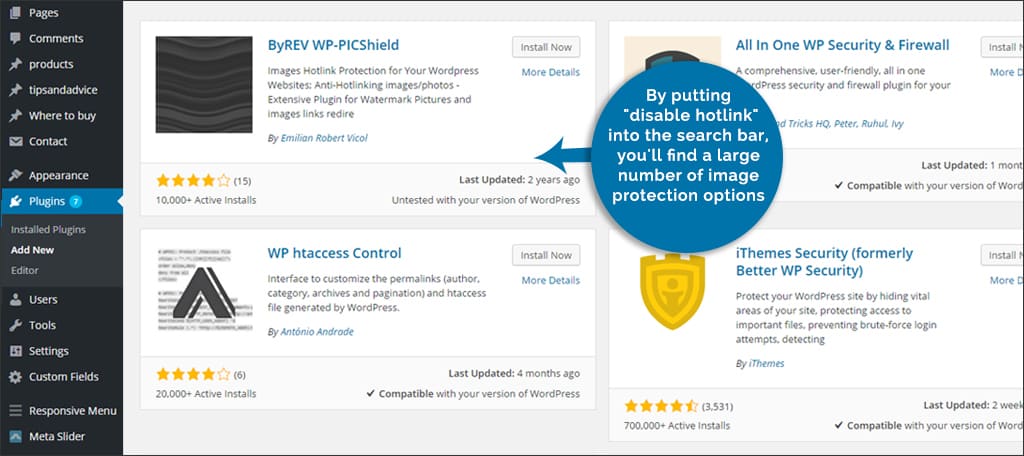
Hotlinking is when someone is linking directly to your image from their own website. Essentially, you provide the image for someone’s page. Not only is this stealing your graphics, but it can also contribute to using the bandwidth of your site. This means your pages could load slower or you may be charged extra per month by your hosting company because of the higher bandwidth usage.
WordPress developers have created plugins to eliminate this ability. By putting “disable hotlink” into the search bar when adding a new plugin, you’ll find a large number of image protection options. Disabling hotlinking can also be done by modifying your “.htaccess” page of the website. However, you’ll want to be careful making these changes as it could prevent your site from working properly if you don’t code it right. You also want to consider ways that are friendly for search engines.
3. Watermark Your Images
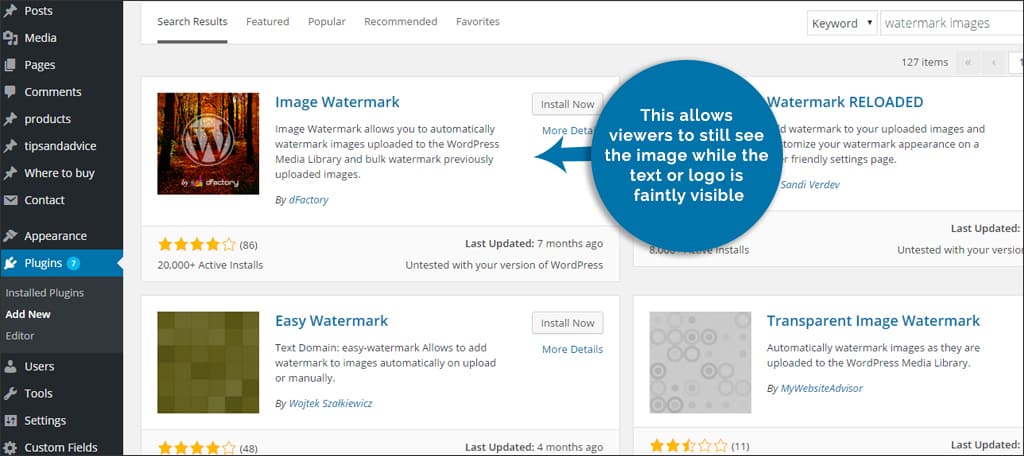
Out of these three options, watermarking your imagery may be one of the most effective ways to discourage theft. This is when logos or names are used across an image. For example, Shutterstock.com uses watermarks on all of its images making it extremely difficult to use the pictures without displaying where it came from.
Plugins are available for watermarking your images automatically. Most of these come with the ability to increase the transparency of the watermark. This allows viewers to still see the image while the text or logo is faintly visible. For these protection plugins, search for “watermark images” in the directory.
You can also add watermarks as your WordPress images protection before uploading them to your website. This is done through programs like Photoshop by placing your logo or brand name across the image and dropping its opacity to about 30 percent. However, using WordPress plugins doesn’t alter the image directly and may be more ideal of a solution. Just remember to always save an unmodified version of your images in a separate folder. You may want to use them later without a watermark.
The Difficulty of Absolute Protection
While these are all proven methods to be efficient for WordPress images protection, nothing is ever truly 100 percent perfect. For example, anyone with Photoshop can simply hit “Print Screen” and crop the image out of the background. The most you can hope for is discouraging theft by implementing the previous suggestions. Although a determined person can find ways around such precautions, these three ways can still greatly reduce the spread of your imagery on other people’s sites.
Given the nature of the Internet and available software, keeping your images out of the hands of others can be extremely difficult to master. That doesn’t mean you should stop trying. Most thieves are after easy targets. Although these methods are not absolute, they do discourage a vast majority of those looking to use free imagery. Do what you can to make sure you’re getting credit for the content you develop. Find the method that works best for you needs and keep your materials where they belong: on your site. We also suggest reading our previous article on how to create web optimized images for WordPress.
What kind of protection do you have on your WordPress site for your content? Are you worried someone will take credit for the effort you put into developing the site?

Can watermark be added at download stage..i.e photo appear on website without watermark, watermark is only added when u download to your desktop?
Great article! Watermark and disabling the right click will stop photo theft to a great extension, for artist and photographer creating a client proofing gallery is a good option to protect their images online and easy deliverability. Recently I’ve create on Pixpa and results are good.
Thanks