From your GreenGeeks account, you have the ability to assign multiple users to your services. This is helpful if you need outside assistance or have a team of developers ready to get to work on your website.
With Multiuser support, you can delegate who has access to what. And all of this without the worry of giving someone full control over your GreenGeeks account.
Table of Contents
- What is Multiuser Access?
- How Do You Add New Users to Your Services?
- How Do You Remove a Multiuser Account?
- How Do I Leave a Shared Service?
1. What is Multiuser Access?
With Multiuser access, you can assign others to manage specific services on your GreenGeeks profile. This means you can bring in team members or other assistance to help with your website development without granting access to your primary account.
For instance, what if you manage several services but only need help with one domain attached to just one of them? Instead of handing over your login credentials for the entire GreenGeeks account, you can invite someone to help manage that single service.
How Does Multiuser Work?
As the primary account holder, you can invite others to access only parts of your GreenGeeks profile. After accepting the invite, he or she will only have access to that one service you assigned.
So, if you have a web developer helping you build a website, he or she only has access to those elements.
What Can Users Do?
Users added to services can:
- Interact with GreenGeeks support on your behalf.
One of the highlights of multiuser support is letting your web developer contact GreenGeeks support for you. So, if there is a problem that needs to be addressed, your user can contact us without your credentials to log into the GreenGeeks dashboard. - Access cPanel for website development.
Having someone help you build a website often means giving him or her access to cPanel. This means the user can then make file changes, install scripts and platforms like WordPress, manage email accounts, and more.
2. How Do You Add New Users to Your Services?
Inviting someone to gain access to your services is quite easy. Once he or she accepts, the user can help manage the specific service.
Step 1: Access Your GreenGeeks Account Manager
Step 2: Open Your Profile Settings
Click on your user profile on the top right corner of the Account Manager.
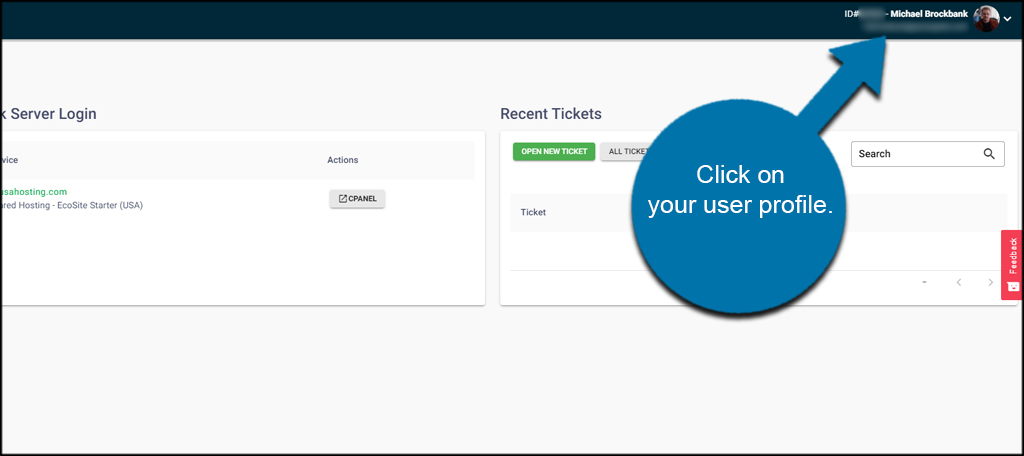
Step 3: Open “My Profile”
Click the “My Profile” option from the drop-down window.
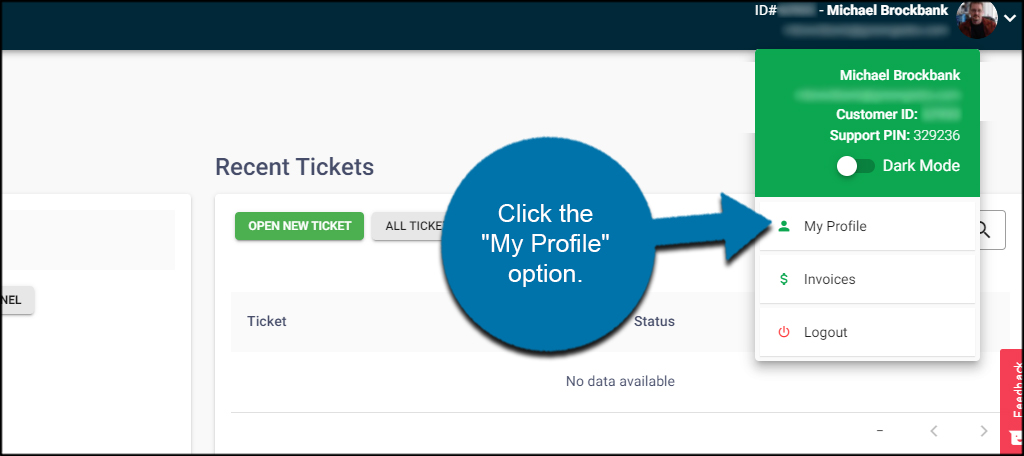
Step 4: Open “Account Access”
Click the “Account Access” option. It’ll be the option on the far right.
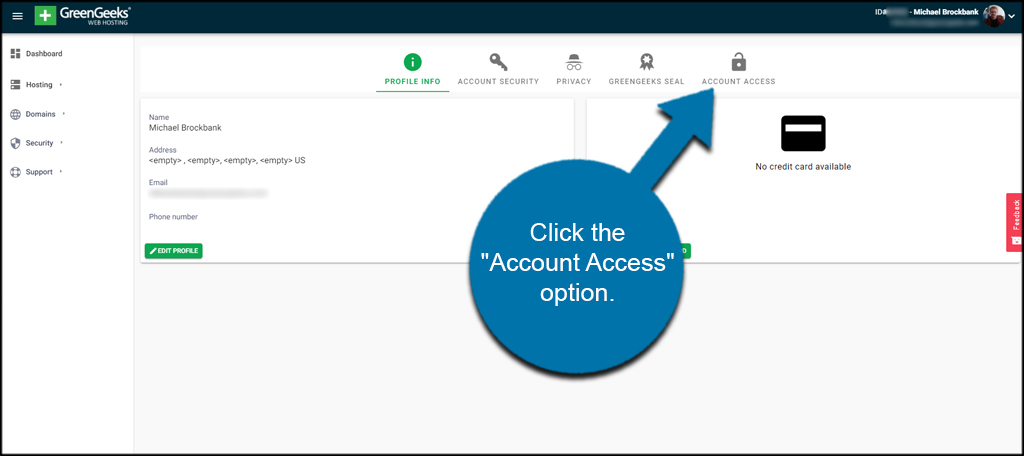
Step 5: Invite a User
In the “Approved Access” section, click the “Invite” button on the far right of the screen. This will open a new popup window.
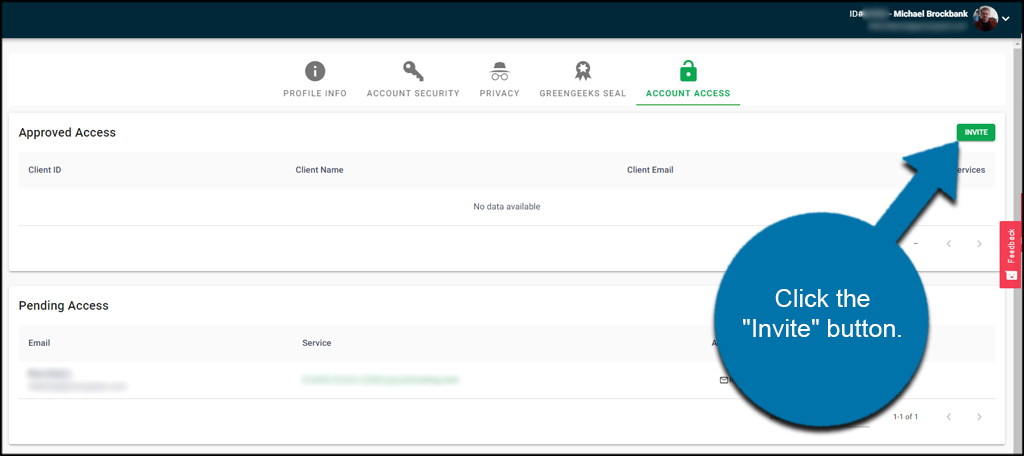
Input the email address of the user you want to invite.
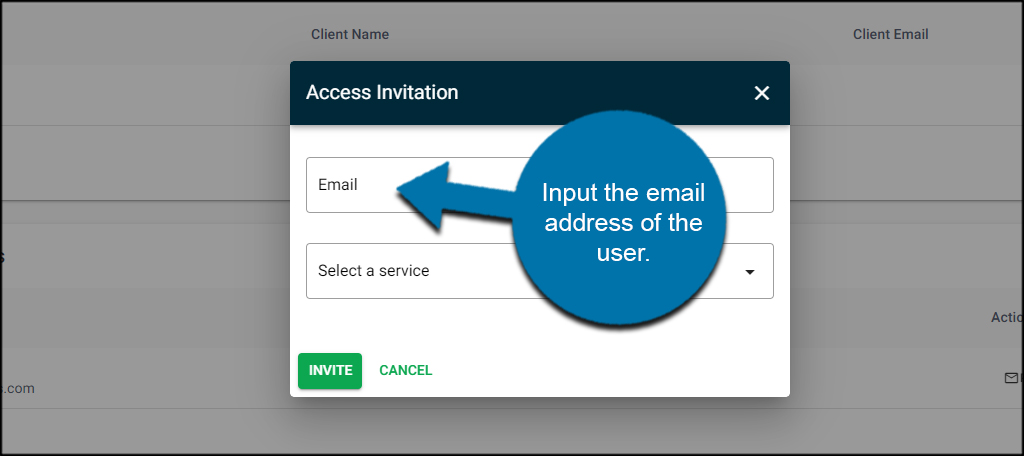
Using the drop-down field, choose the service you want to give access to. If you only have one service, this will be the only one available.
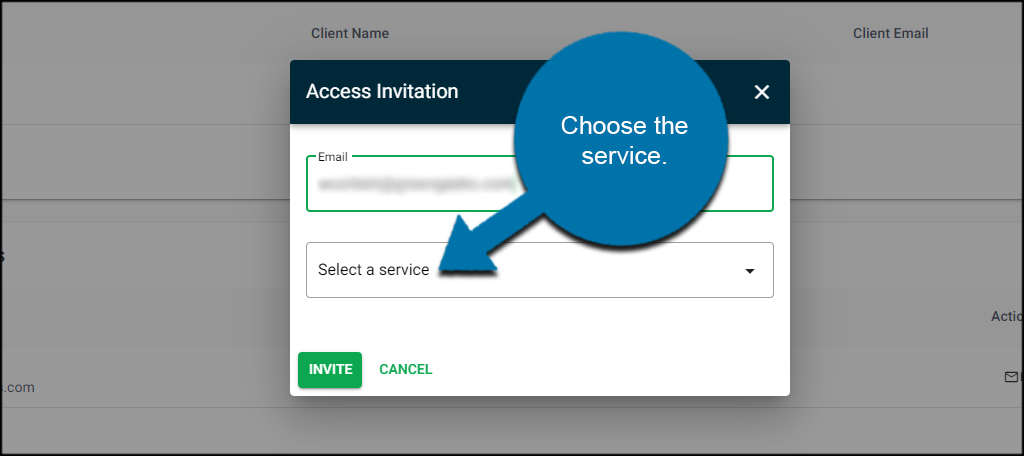
Click the “Invite” button when done.
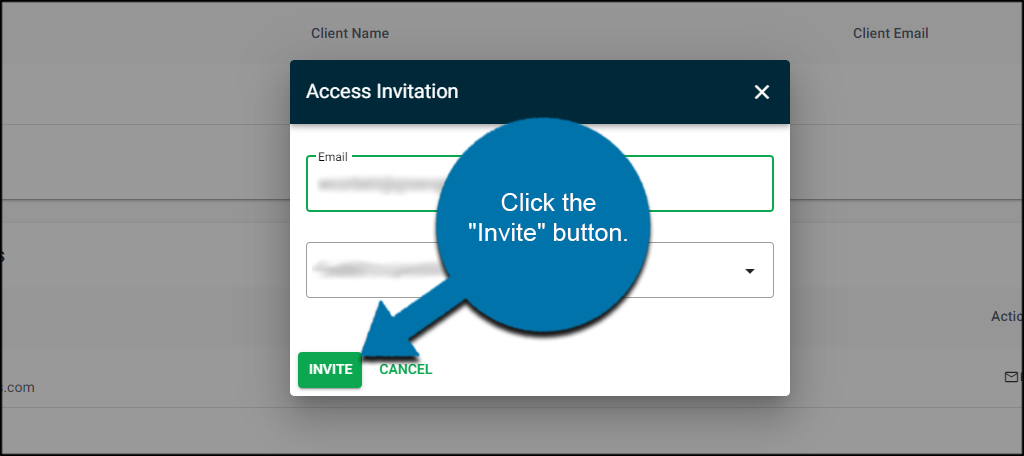
Once the individual accepts the invitation, he or she will be listed under the “Approved Access” users.
3. How Do You Remove a Multiuser Account?
Removing a user from accessing your services is quite simple, and it will only take a few seconds of your time.
From the Account Access screen in your GreenGeeks dashboard, click the down arrow on the account you wish to remove.

A new box will appear under the individual’s profile in Approved Access.
Click the “Delete Access” option.
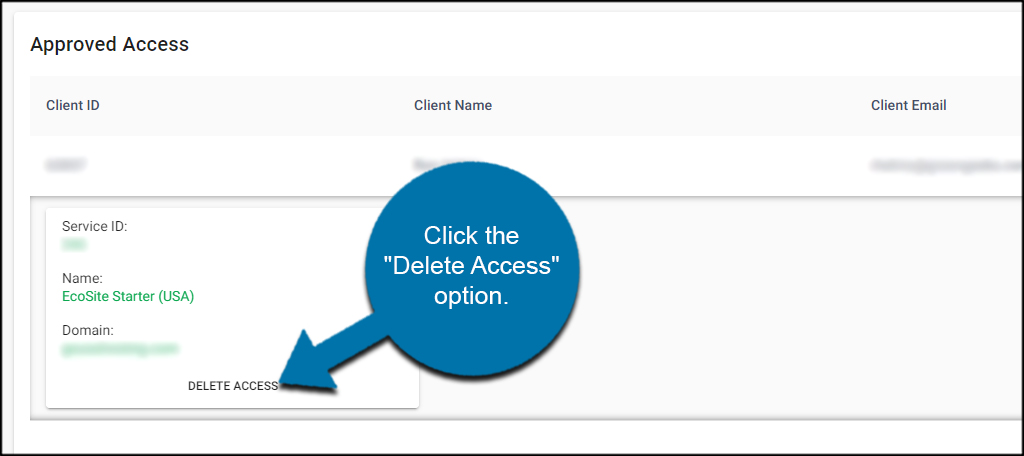
A confirmation window will appear. This will show you the account email and client ID as well as the service you’re removing the user from.
Click the “Delete” button.
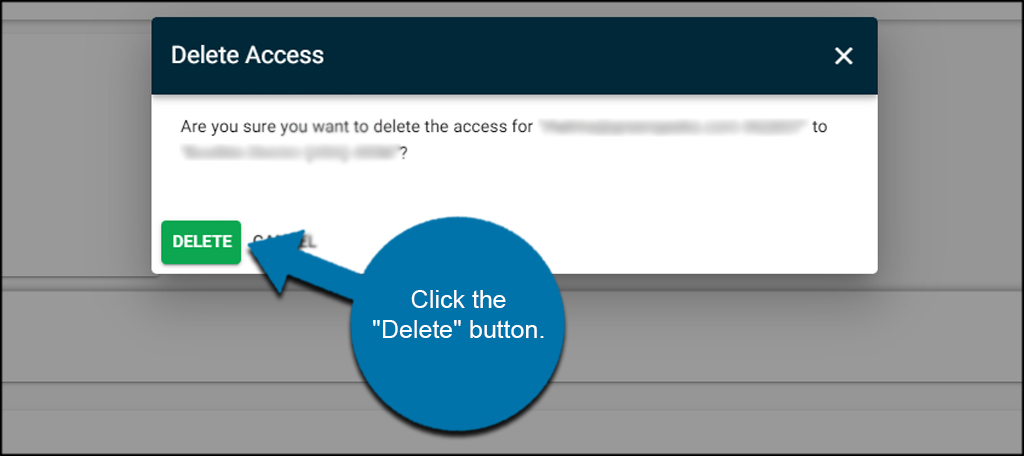
The user will then be removed from the service.
4. How Do I Leave a Shared Service?
From the Account Access screen of your profile, scroll down to “Shared with me” and click the down arrow of a service you wish to leave.

From the drop-down window that opens under the account, click the “Delete Access” link.
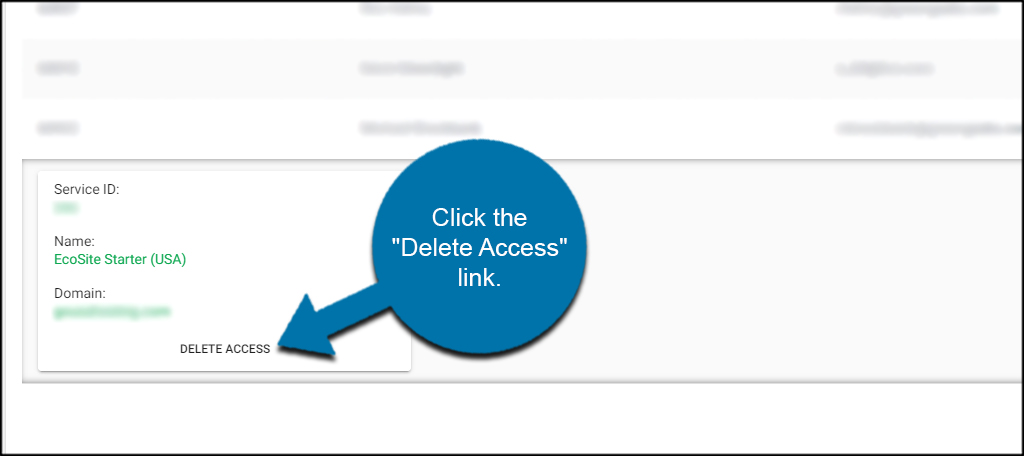
A confirmation popup window will appear. Verify this is the account you want to leave and click the “Delete” button.
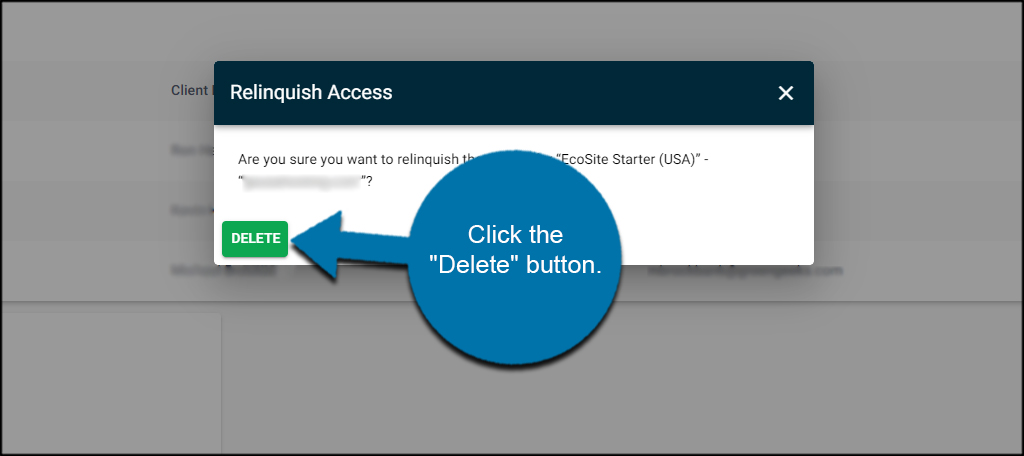
You will then be immediately removed from the shared service.
