Inviting someone to gain access to your services is quite easy. Once he or she accepts, the user can help manage the specific service.
Step 1: Access Your GreenGeeks Account Manager
Step 2: Open Your Profile Settings
Click on your user profile on the top right corner of the Account Manager.
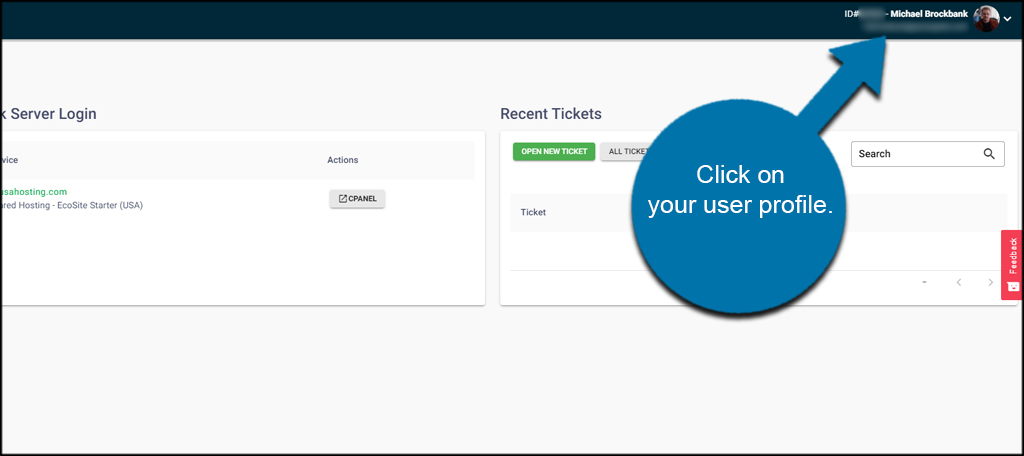
Step 3: Open “My Profile”
Click the “My Profile” option from the drop-down window.
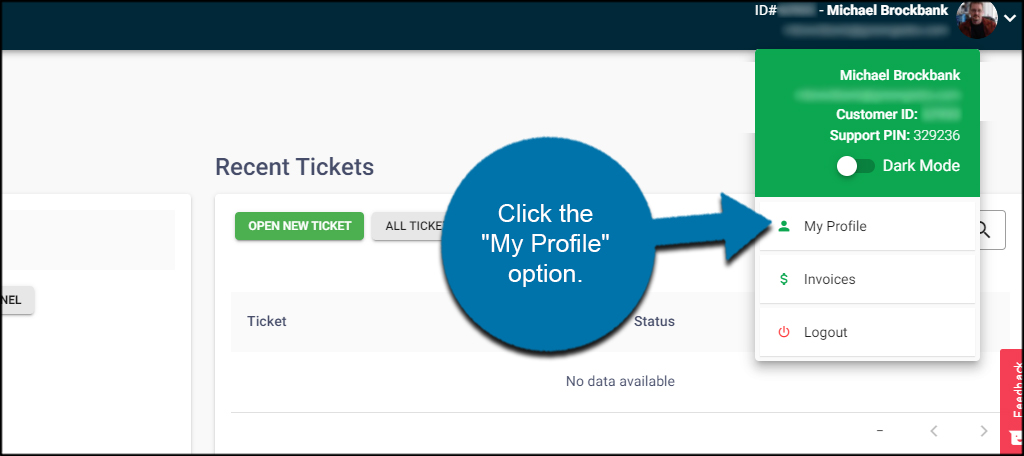
Step 4: Open “Account Access”
Click the “Account Access” option. It’ll be the option on the far right.
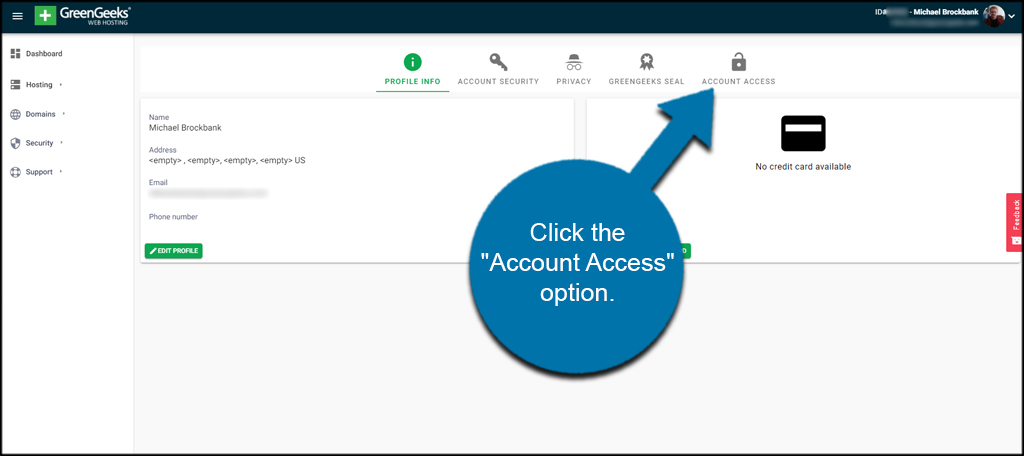
Step 5: Invite a User
In the “Approved Access” section, click the “Invite” button on the far right of the screen. This will open a new popup window.
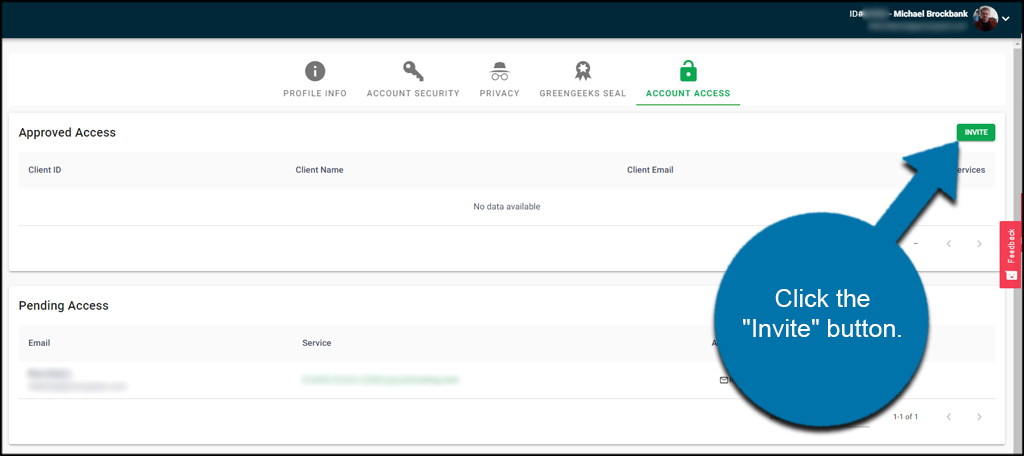
Input the email address of the user you want to invite.
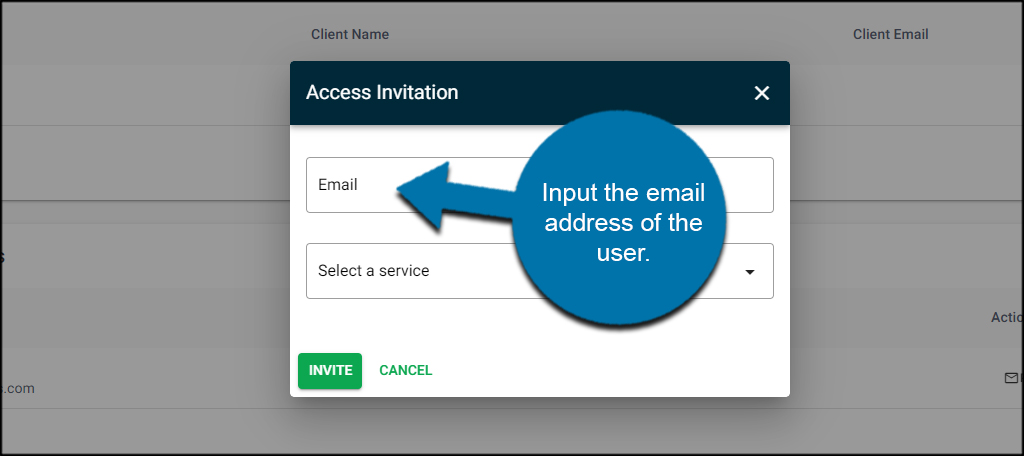
Using the drop-down field, choose the service you want to give access to. If you only have one service, this will be the only one available.
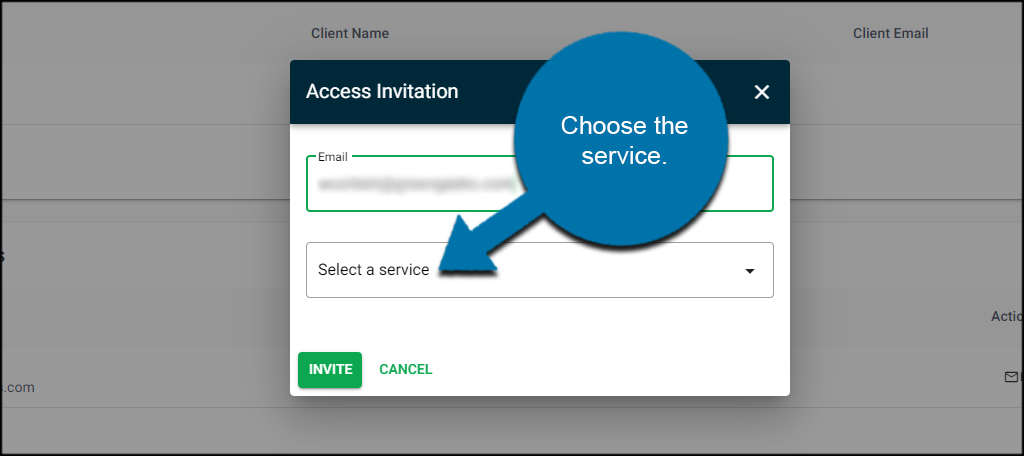
Click the “Invite” button when done.
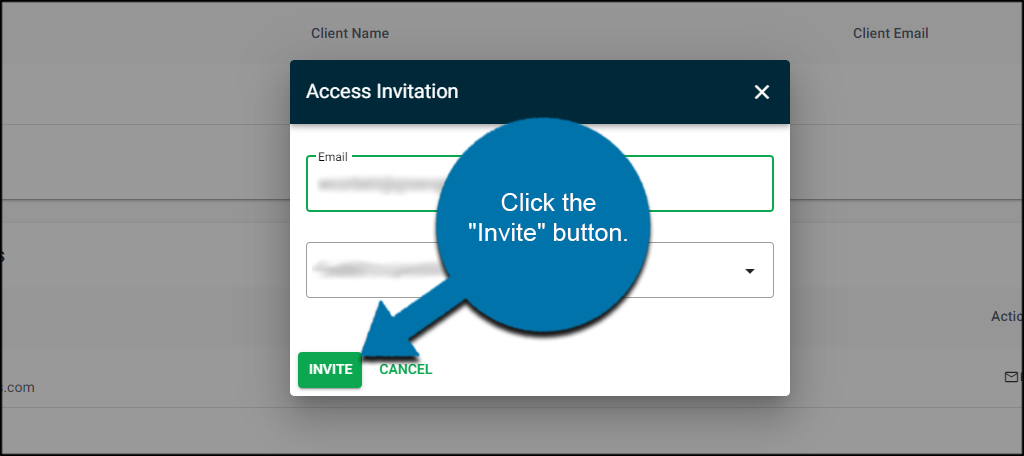
Once the individual accepts the invitation, he or she will be listed under the “Approved Access” users.
