To update your credit card information, log in to GreenGeeks.
Click your info on the top right and select, “My Profile.”
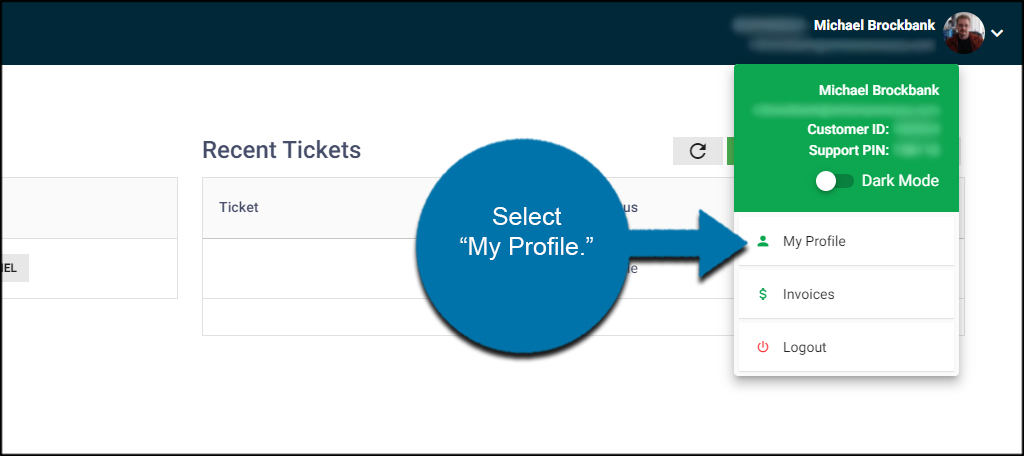
NOTE: This is also where you find the Support Pin should you need assistance.
Under Profile Info, click the “Update Payment Method” button in the right view panel.
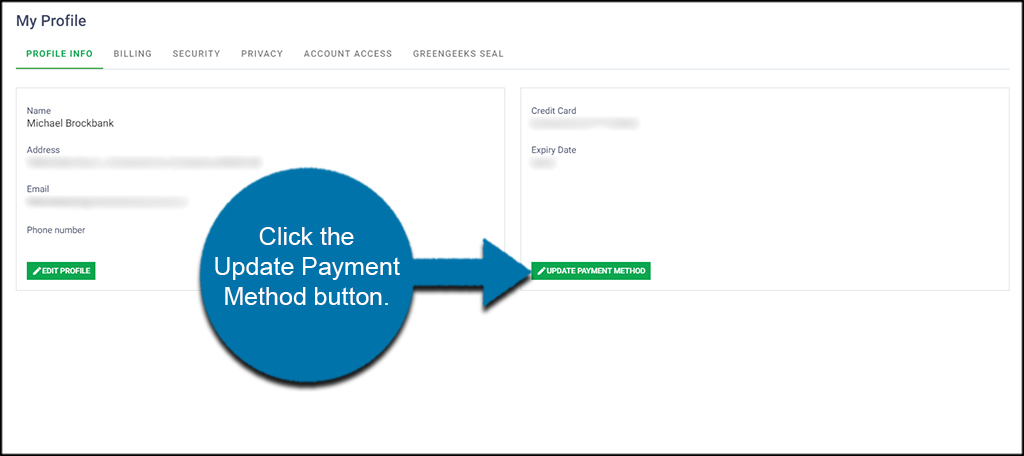
A new window will open asking for your new credit card information.
Enter in the new card number, expiration date, and the CVV/CVC code for security. Once you’re done, click the “Add Credit Card” button.
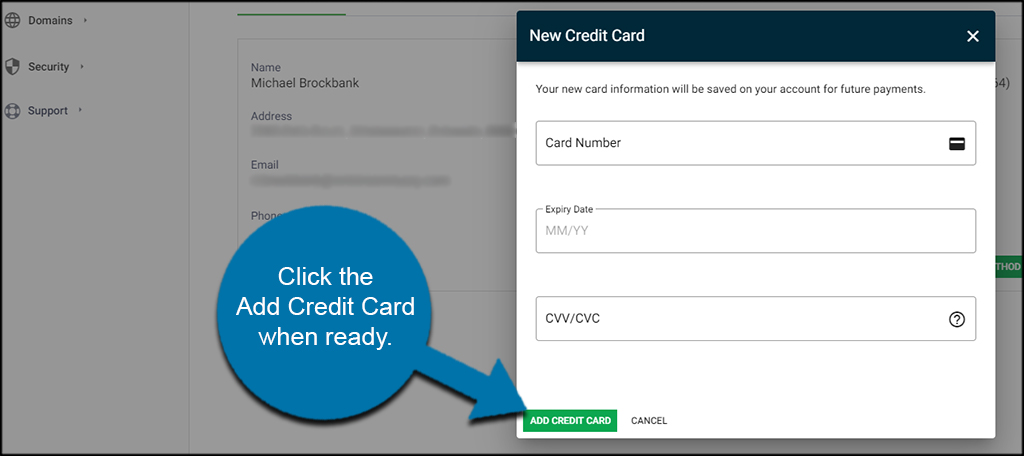
Your new payment method is then added to your GreenGeeks account.

This article is out of date. There is no “change personal information” on the screen you see after logging in anymore.
Thank you Diane for bringing this to our attention. We’ve gone ahead and updated the article to reflect the new steps.