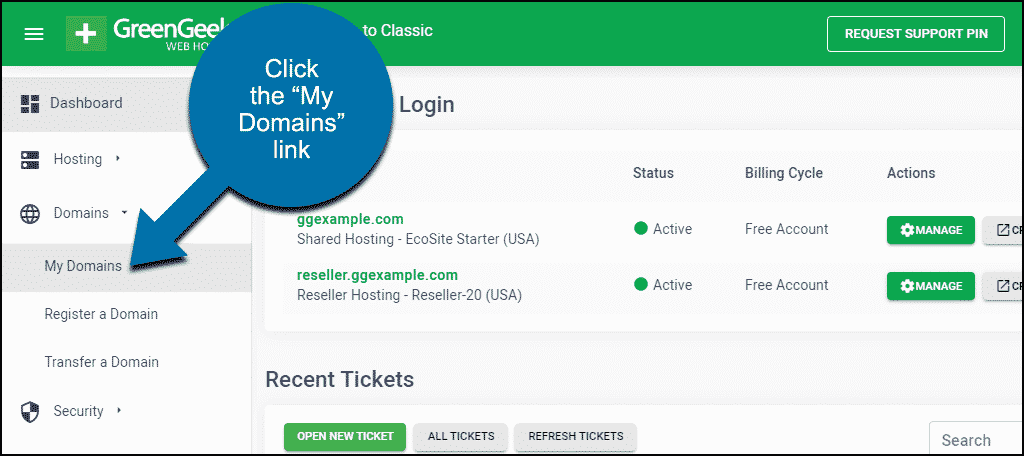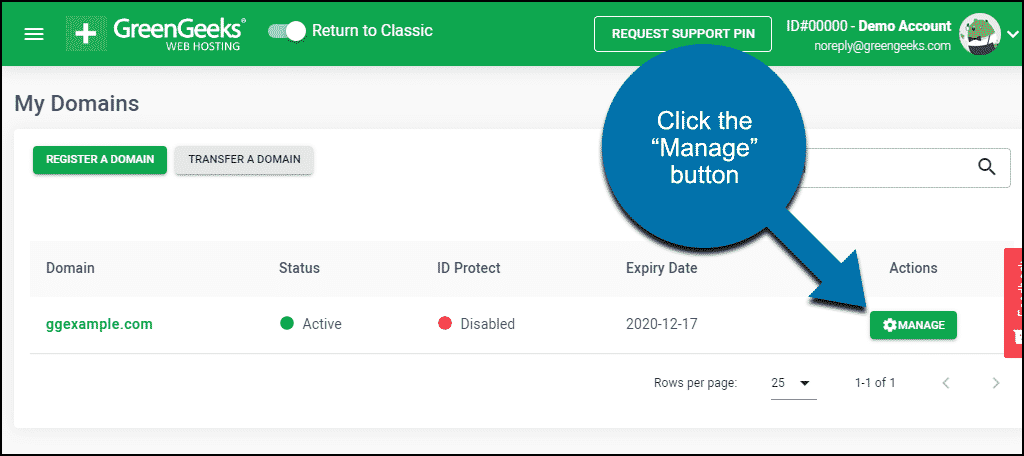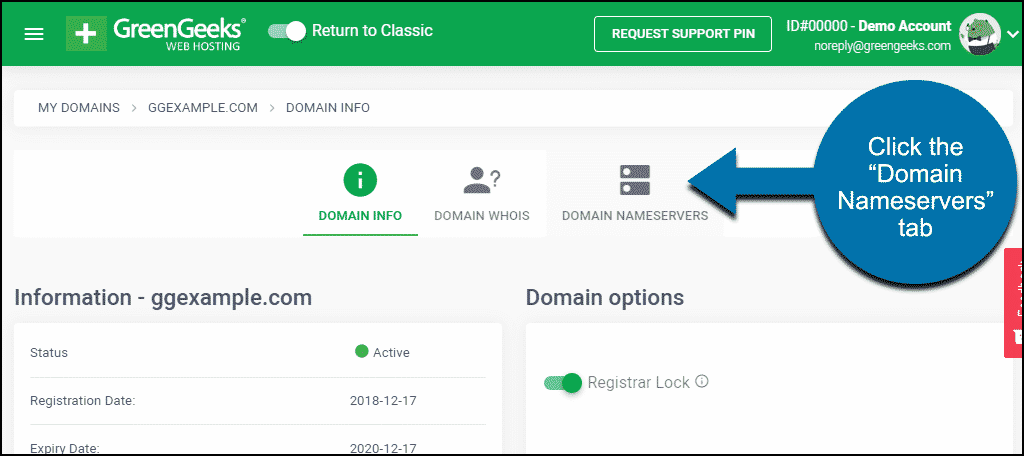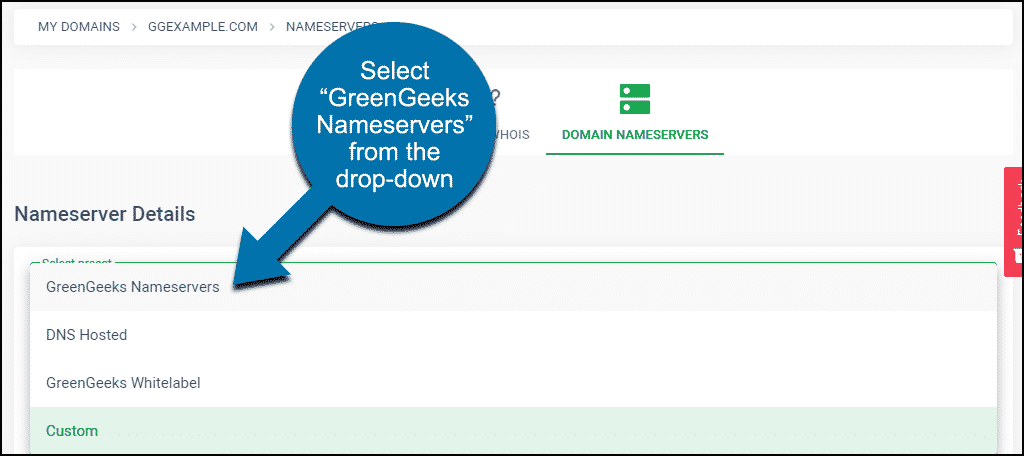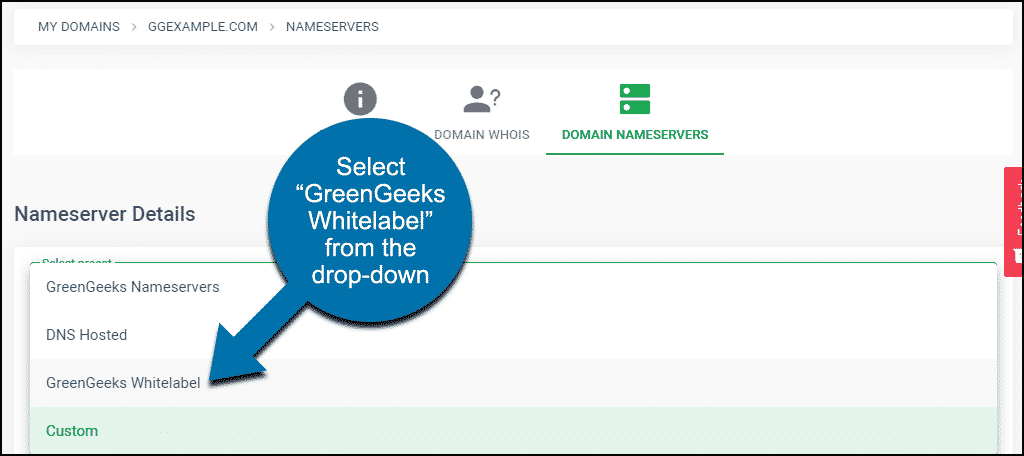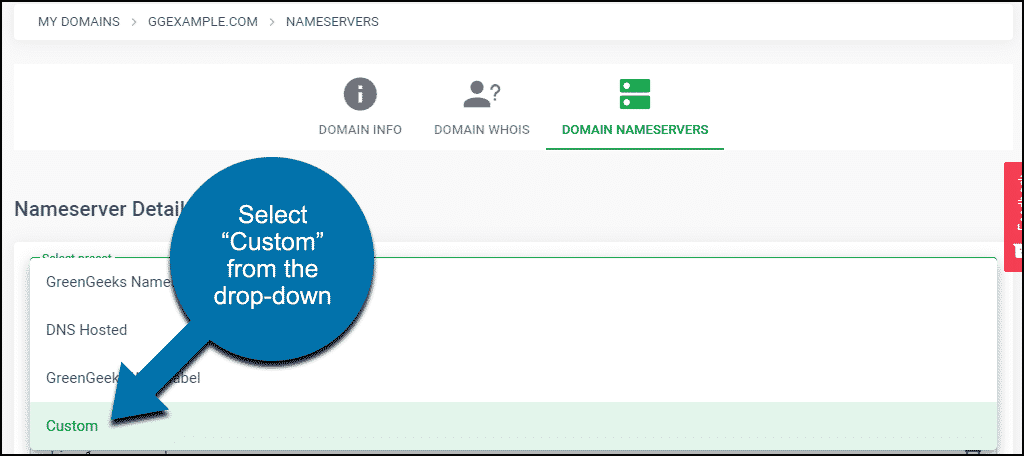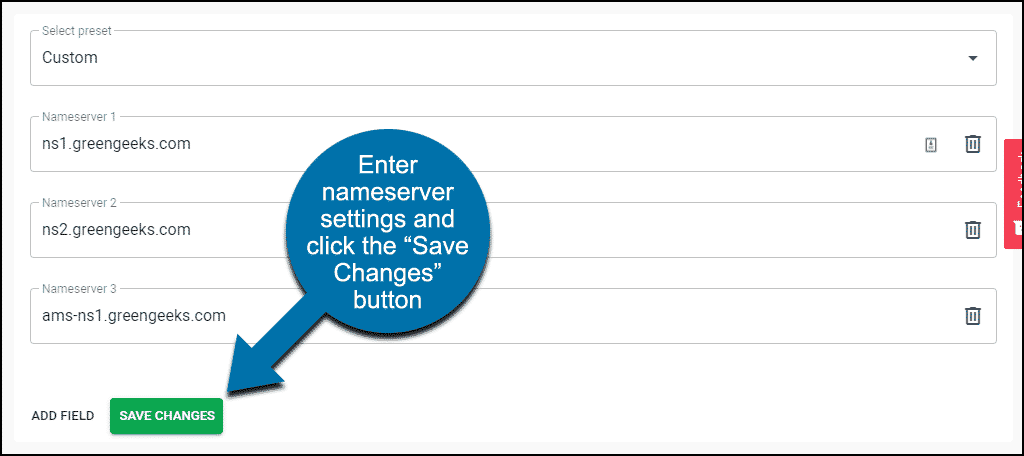This article will show you how to set the nameservers for your domain purchased from (or transferred to) GreenGeeks.
Click the “My Domains” link in the navigation menu.
Click the “Manage” button for the domain you are working with.
Click the “Domain Nameservers” tab.
You can find the nameservers to use on your domains in your GreenGeeks account set up email.
Ecosite Account
If you have an Ecosite account, you will use these name servers:
- NS1.GREENGEEKS.NET
- NS2.GREENGEEKS.NET
You can select “GreenGeeks Nameservers” from the drop-down, and the fields will be populated for you.
Click the “Update Nameservers” button to save the name server settings.
Reseller Account
For reseller accounts, use these name servers:
- NS1.GREENGEEKS.NET
- NS2.GREENGEEKS.NET
You can select “GreenGeeks Whitelabel” from the drop-down, and the fields will be populated for you.
Click the “Save Changes” button to save the name server settings.
VPS Account
For VPS accounts, first, register your DNS to your VPS IP addresses, then go back to the “Domain Nameservers” page in GreenGeeks to set the name servers for your domain.
Select “Custom Nameservers” from the drop-down and enter the name server information.
Click the “Save Changes” button to save the name server settings.
DNS changes take a bit of time to propagate throughout the internet, and that period varies depending on a number of factors. Typically though, DNS changes shouldn’t take more than a few hours to propagate.