It’s important to provide up-to-date payment information to avoid potential service disruptions. Even if your credit card number has not changed, and an incorrect expiration date can cause payment failure.
Make sure to check your payment details before your account is scheduled to renew.
Updating Payment Information at GreenGeeks
From your GreenGeeks dashboard, click your account information on the top right and click, “My Profile.”
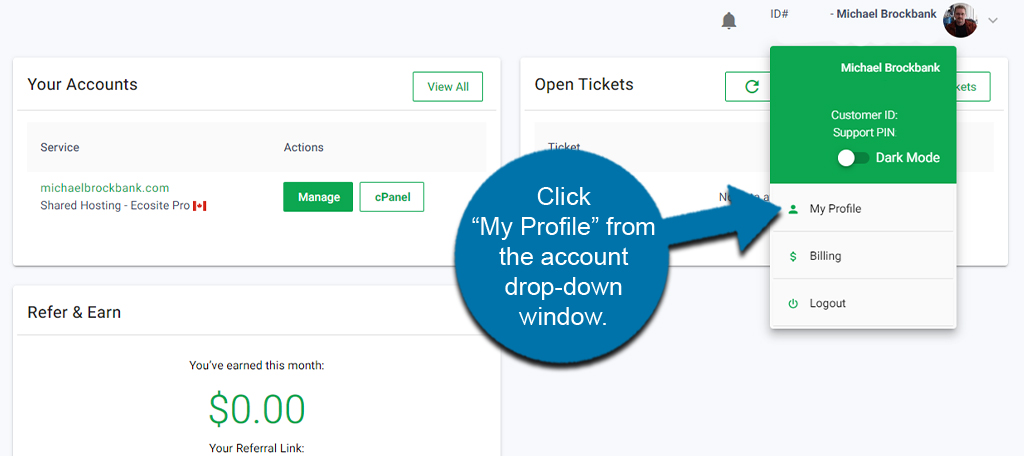
In the “Profile Info” tab, click the “Update” button for the Payment Method.
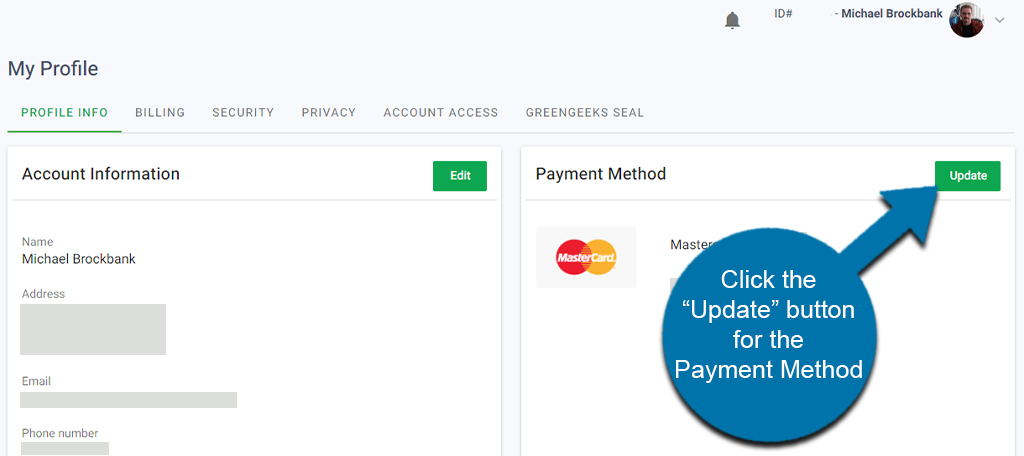
Input the details of your new credit card. Afterward, click the “Add Credit Card” button to submit the payment method.
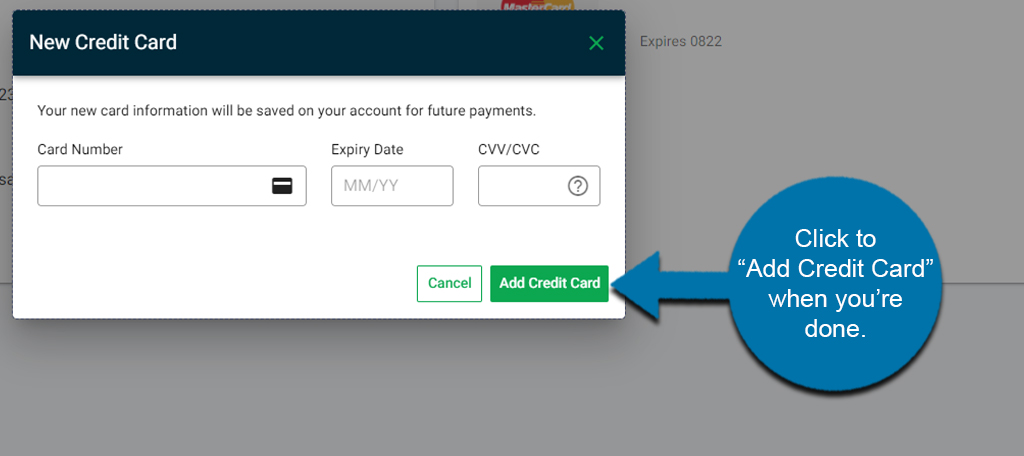
The new payment method will then be saved in your account.
GreenGeeks accepts major credit cards such as Visa, Mastercard, American Express, and Discover.

I don’t have credit card. What to do. Can I go with other web hosting.