If you’ve ever taken a look at the general settings in WordPress, you may have noticed that there is a WordPress address and site address field. Both contain the same data, which has led to a lot of beginners asking what’s the difference?
Today, I am going to answer that very question and even show you how to make changes to these fields.
What Is the WordPress Address?
The WordPress Address refers to the location in which all of your website’s files and folders are stored. This includes everything from plugins and themes to your media files. Absolutely every file is stored in this location.
By default, most web hosts will store this directly in your public_html directory, the webroot for your primary domain name. However, it can be moved to a different location. Doing so will change your WordPress Address.
For example, let’s say your domain is “GGSExample.com” and you move your WordPress files to a folder named “Test.” The new WordPress address would be “GGSExample.com/Test” or to be more general, whatever your domain name is, forward-slash, and the folder name.
What Is the Site Address?
The Site Address is the URL visitors must type into their web browsers to reach your website. All of the files within your WordPress install will link to this address and for the majority of users, it is your domain name.
Now, I said “majority” because it is possible to change the Site Address. In fact, you can even transfer them to other websites. That said, this is not common because all of your current links will no longer work and cannot be accessed.
For all intents and purposes, changing the site name is like pulling the plug on your old website and starting over. This can will erase your website ranking on search engines. Yhus, it is not recommended unless you plan to start over.
What’s the Difference?
To summarize, the WordPress address is where all of your core WordPress files are stored, whereas your Site Address is the actual URL visitors must type into their web browsers to access your website.
Both of these can be changed, but should only be done after fully understanding what the result should be.
When Should I Change My WordPress URL?
Changing a URL for a website is a big deal and it can cripple your SEO, but that doesn’t mean you should never do it. There are a variety of situations where it is recommended to do so.
Here are a few reasons why many websites do it.
1. Business Name Change
For most businesses, your website name is typically yourbusinessname.com. However, it’s very common for small businesses to undergo name changes over time. And this can be a disaster for your website.
Most customers will always assume that your business name is the URL, and when that isn’t the case, it makes it difficult to find the website. This is the most common reason a website will change its URL.
2. Bad Reputation
Unfortunately, it’s very easy to get a bad reputation in our digital age and the word can spread fast. This can come from a series of honest mistakes, or it can be the result of predatory actions. Regardless, a website with a bad reputation won’t get traffic.
If you are aware that this is the case, it is highly recommended to change your URL and website design so that you are no longer recognizable. This can give you another chance to make a positive impression.
3. Your Name No Longer Reflects Your Content
Websites often launch with an image or concept in mind. However, these things can definitely change over time. A blog might change up its focus and notice a big traffic increase, but your website’s URL might not make any sense for the new direction.
For instance, perhaps you started a baking blog and decided to branch out to other topics like grilling. Then you noticed that all of your grilling content was outperforming the baking content. Due to this, you decide to focus exclusively on grilling, but your baking URL no longer fits the website.
Changing your WordPress URL makes perfect sense.
How to Change the WordPress URL
The good news is that it’s actually really easy to change your WordPress URL. And there are quite a few ways to do it, which I will now demonstrate.
Warning: Changing your WordPress URL includes a lot of work after the change. All of your links will stop working and will require redirects to be set up. This could cripple traffic if the changes are not made immediately. Only do this with a clear plan in place.
Method 1: General Settings
The general settings contain both the WordPress address and site address. You can edit both in this section, which makes it the easiest way to change this information.
On the left-hand admin panel, click on Settings and select the General option.
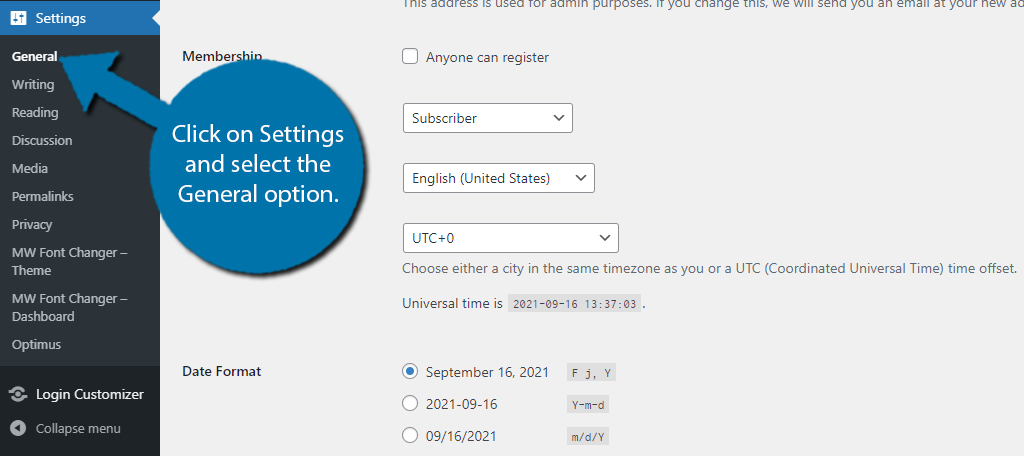
At the top of the page, you will find the WordPress Adress and the Site Address in editable text boxes. If these boxes are greyed out, move on to the next method. All you need to do is change the addresses in these boxes to the new URL.
Note: Make sure you enter the URL correctly. You can cause a lot of problems by misspelling them. Triple check!
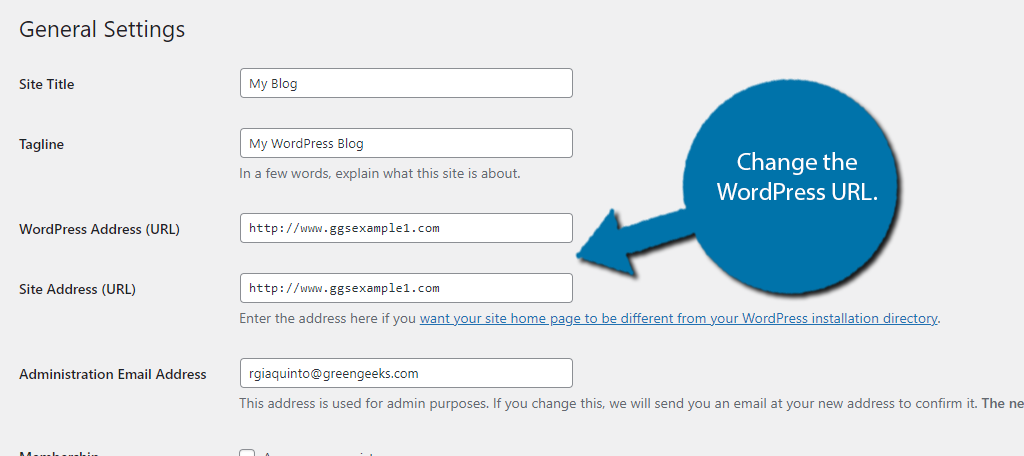
Scroll down to the bottom and click on the “Save Changes” button.
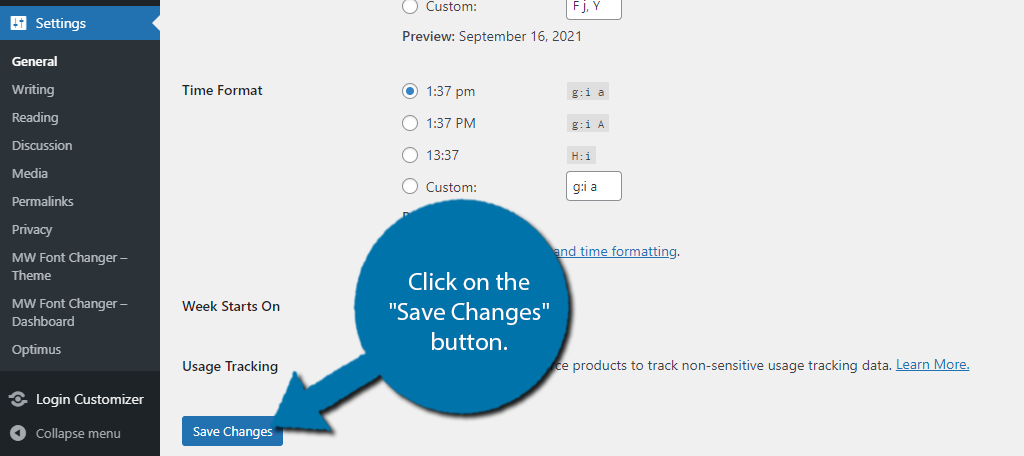
The URL change is complete.
Method 2: Edit WP-Config
Now, if your boxes were greyed out in the previous method, this is because your website has the URL hardcoded into your wp-config file. Don’t worry, there isn’t any complicated coding involved. all you need to do is copy and paste two lines of code that contain the new URL.
First, here is the code:
define( 'WP_HOME', 'http://EnterURLHere.com' );
define( 'WP_SITEURL', 'http://EnterURLHere.com' );The WP_HOME refers to the WordPress Address while the WP_SITEURL refers to the Site Address. Change the ” EnterURLHere ” with the desired URL for both lines. Now you just need to add it to your wp-config files.
Let’s start by logging into the cPanel and clicking on the File Manager option. The File Manager will allow you to access all of the files related to your website.
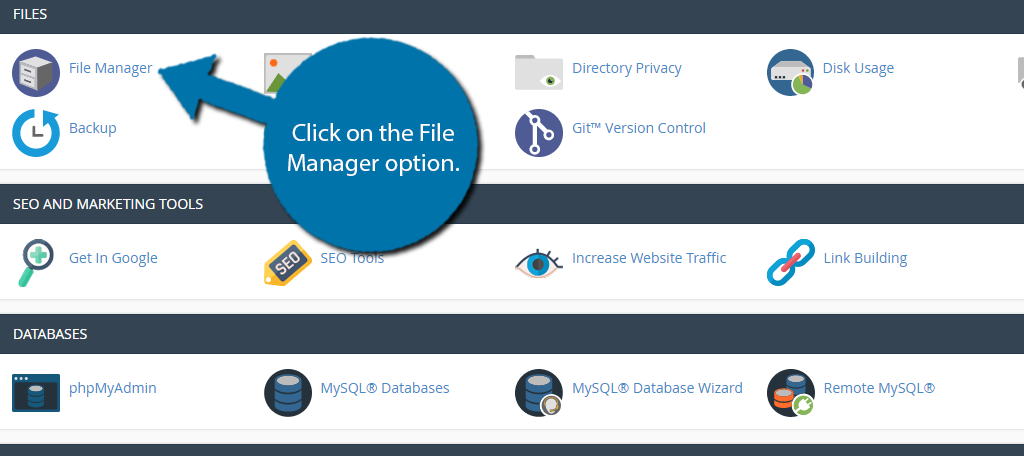
Click on the public_html directory, or whichever folder contains your WordPress install. Locate, right-click the wp-config file, and select the Edit option.
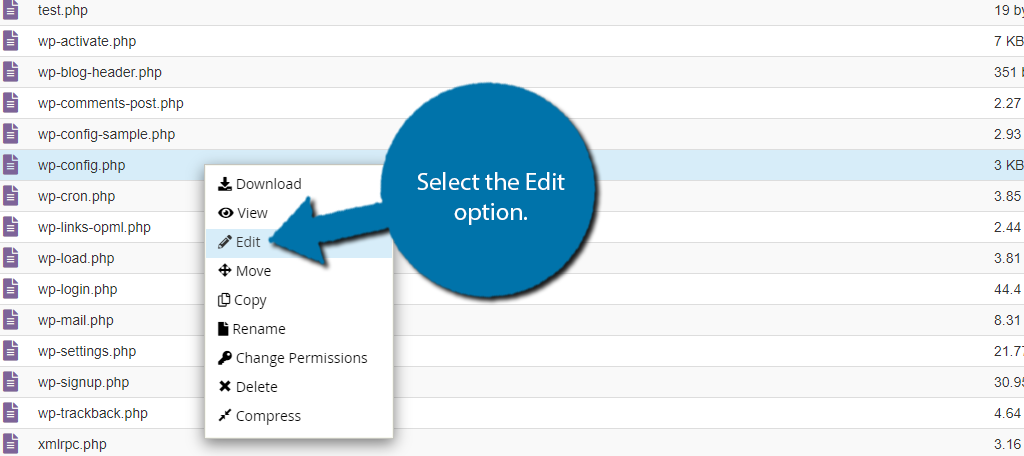
A small pop-up will appear that tells you to back up the file before editing. This will enable you to restore it if you happen to make an error. Click on the “Edit” button to continue.
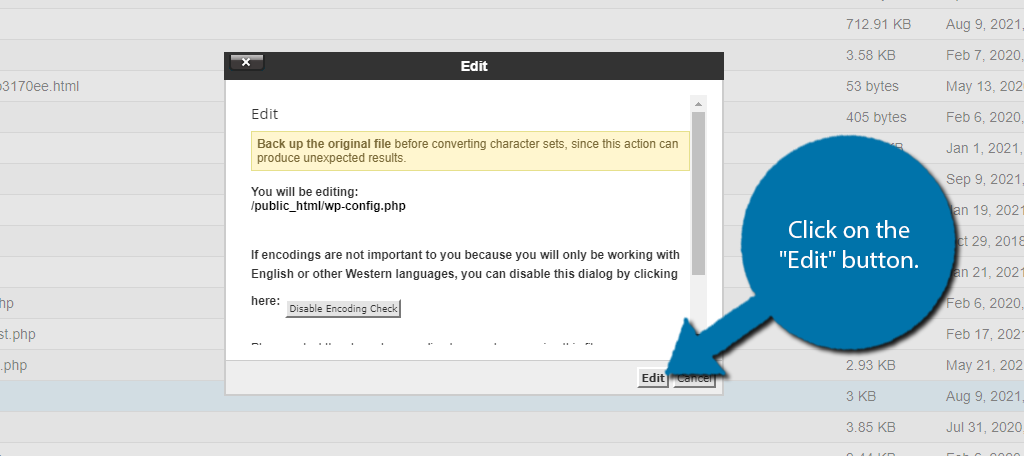
Once inside the file, scroll down to where it says “That’s all, stop editing! Happy blogging.” Paste the lines of code above this comment.
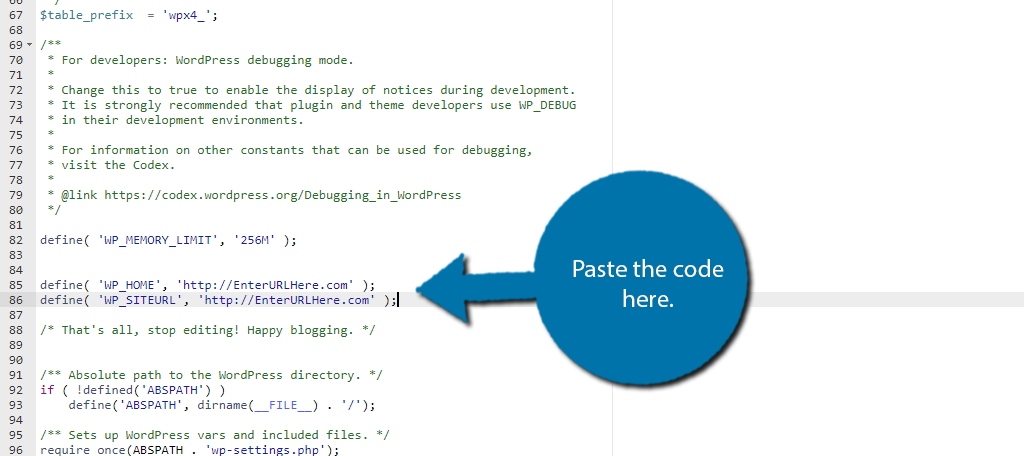
Once again, you need to change the part of the code that says “EnterURLHere” to your actual URL. If you leave it, your website URL will be “EnterURLHere” and that would be disastrous.
Click on the “Save Changes” button in the top right when you are done.
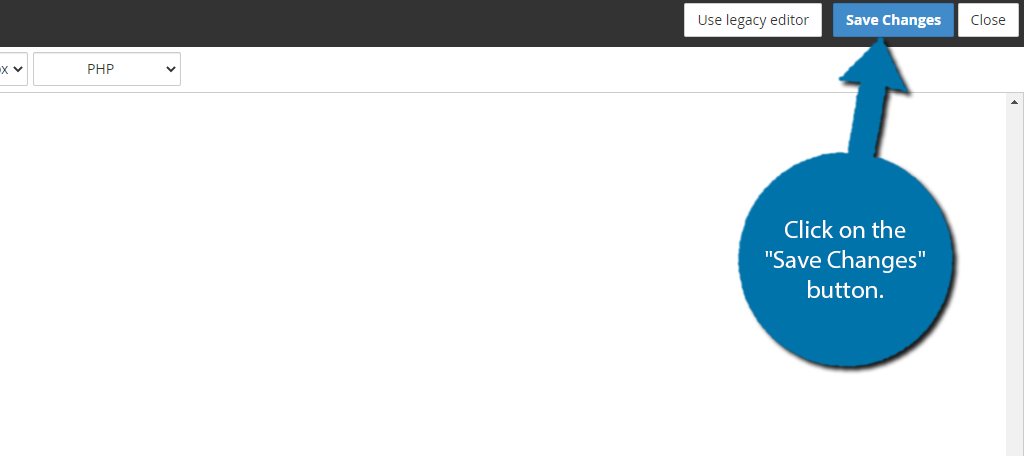
Your website URL has been changed, congratulations.
What To Do After Changing the WordPress URL
Changing your website’s URL is a big deal and you, or your team, have a lot of work ahead of you. Let’s take a look at a few things you need to be aware of after the URL change.
1. Set up 301 Redirects
When it comes to changing a website’s URL, Google recommends using 301 redirects to create a seamless transition. To put it simply, if someone tries to access the old URL, they will be redirected to the new one.
This doesn’t just help visitors but also search engines. It can take a lot of time for a search engine to index your new URLs, but redirects can help speed up the process.
2. Update Email Subscriptions/Newsletters
If you send out newsletters to your audience, which you should, you need to update the links in them. Otherwise, all of your emails will contain dead links. This is a surefire way to end up in the spam box.
Or subscribers may just decide to unsubscribe. Simply go to the service you use to manage emails, like Mailchimp, and update the templates you use with the new URL.
3. Update Marketing Links
If you pay for advertisements on Google, Facebook, or somewhere else, make sure you take the time to actually update those ads with the new URL. Otherwise, if you don’t have a redirect set up, all those clicks are meaningless.
It might even make those people avoid your brand in the future. Worst of all, you are paying for these services and cannot reap the benefits.
4. Create A New XML Sitemap
If you were optimizing your website for SEO before, you should already have a sitemap. Essentially, this is a map of your website and contains all of the links to your posts and pages. Search engines can use it to find all of the pages they need to index.
However, after the URL change, it is now obsolete. You need to create a new one, which is easy with a plugin like Yoast. Once you do, you also need to submit it to Google to help speed up the process.
These Plugins Can Help
WordPress has thousands of plugins that can help make this process easier to manage. Obviously, the needs of each website are unique, but here are some of the most helpful plugins to consider.
Redirection
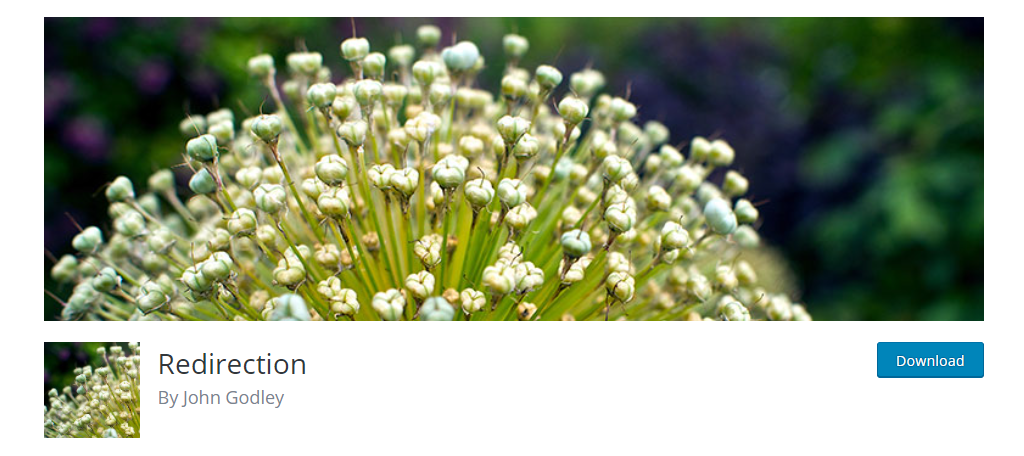
The Redirection plugin is the most popular plugin for setting up redirects in WordPress with over two million active installs. It handles everything from basic redirects to more complicated conditional redirects.
You absolutely need a redirection plugin in place and ready to go after changing the URL. This plugin has an excellent track record and can make the process easy with its excellent user interface. And it’s completely free.
Broken Link Checker
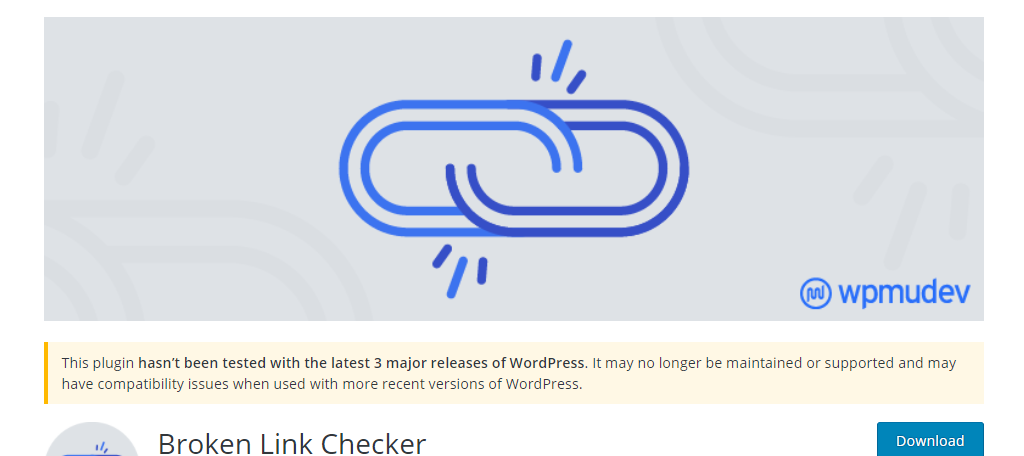
The Broken Link Checker is one of the most useful plugins to have installed on your website even if you are not changing the URL. It analyzes all internal and external links on your website and informs you if any of them are broken.
This is particularly helpful when switching URLs because all of your internal linking will no longer work. Instead, every internal link should be broken unless you have redirects set up. This helps you identify any issues with the redirects you set up.
Note: The plugin has not been updated in some time, but still works perfectly and has over 700,000 active installs.
Export All URLs
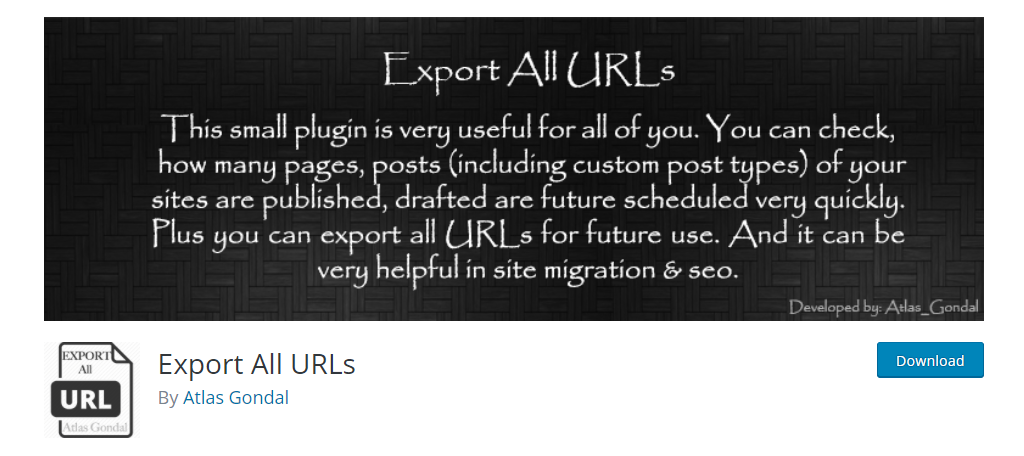
The Export All URLs is a great tool to use before switching the URL. It allows you to export a full list of every URL on your website, which will help you set up redirects after making the switch.
After all, you will no longer be able to view the old URLs, so having a list you can use to check yourself is a great asset.
You Can Change Anything in WordPress
WordPress is the most popular CMS in the world for a variety of reasons, but one of the main ones is its customization. Anything in WordPress can be customized and that even includes the WordPress URL.
Not only can you actually change the URL itself, but you can also change the entire permalink structure. All of the changes you make in WordPress are always easy thanks to the huge library of plugins at your fingertips.
Why did you need to change your WordPress Address or Site Address? What steps did you take to ensure a smooth transition between URLs?

