
A lot of people want to create an amazing website but lack the technical skills to do so. Luckily, there are systems like WordPress which lets anyone of any skill level build their own spectacular piece of the Internet. And you can get started right away.
In fact, you can have a lavish website up and running before the end of the day without knowing a single line of code. By the end of this crash course on WordPress, you’ll know everything you need to get started.
What is WordPress?
WordPress is a content management system. Think of it as a web-based app that lets you easily customize and design the website of your dreams.
It’s the framework of a website.
It was designed with the idea of helping even the most novice of website owners build an attractive corner of the Internet.
After installing WordPress, you can literally start creating content immediately. Though, I suggest you take a few moments to spruce it up a bit. WordPress is functional out of the box, but lacks a bit of flair.
And to show just how profound this CMS is, more than 32% of all websites on the Internet are powered by WordPress.
Why Use WordPress?
When it comes to flexibility, no other CMS compares. With access to tens of thousands of plugins and themes, you can put together something unique and engaging for any target audience or consumer.
WordPress also has one of the largest communities of any management system online. In 2017, there were 126 official WordCamps around the globe to help users learn all they can about this truly versatile system.
And perhaps one of the biggest reasons you would want to consider WordPress is that it’s free! After hosting fees, premium themes and plugins, setting up a website is very affordable.
How Can You Use WordPress?
WordPress can easily become anything you need it to be. From a personal blog to building an eCommerce powerhouse, there is nothing you can’t do using this popular CMS.
And because the development community is so vast, it’s easy to find add-ons to build that perfect look and feel for what you’re creating.
For instance, I know a lot of people who use blogs as portfolios. This includes writers, graphic designers, and musical artists. I’ve even seen a few video websites similar to YouTube that use WordPress as a frame.
And if you choose to customize the actual coding of WordPress, you have direct access to the system when you self-host a website. This means you can code your own modifications later.
Let’s Start the WordPress Crash Course
So, there is a lot of information that goes into the ins-and-outs of the system. But this WordPress tutorial is going to center around the basics.
And I’m confident that you’ll be able to get started right away by following these eight steps. However, it probably wouldn’t hurt that you learn all about WordPress when you start expanding down the road.
It may help boost your design ideas as well as efficiently maintaining the site.
1. Have an Idea of What You Want
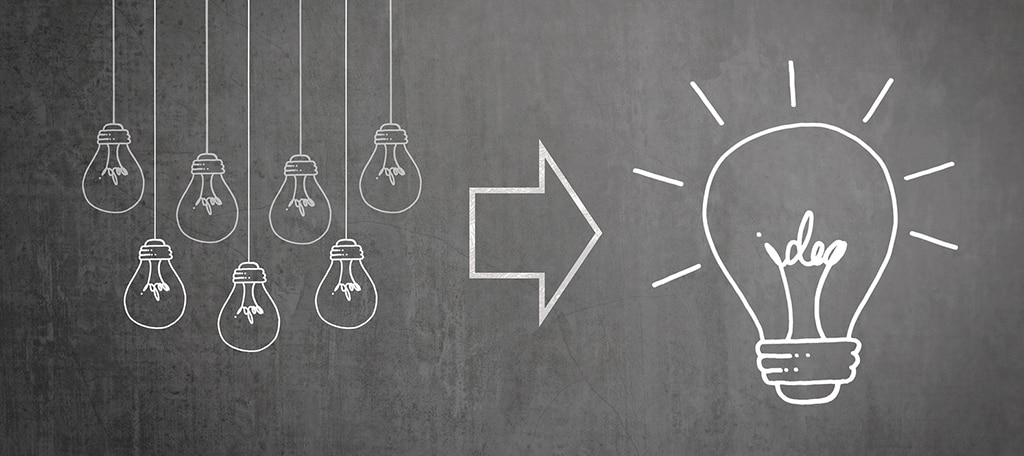
The best place to start is with an idea. Do you want a blog? Perhaps you want to start an eCommerce site. Maybe you want to focus on news and current events.
Your initial thought of what you want to build will influence the steps you take. For instance, you wouldn’t want to install eCommerce plugins if you only plan to have a blog.
Among the features of WordPress is the ability to adapt later on.
So if you decide to start with a personal blog and then want to add eCommerce to sell your own goods a year down the road, it takes but a moment to add that aspect to the site.
But having an initial idea will help guide everything from domain names to the kinds of themes you want to use. Not only that, but it will also influence the type of content you create on the site.
Just remember it doesn’t take much to change gears should you choose to do so later on down the road.
2. Decide on a Hosting Plan

Next, you’ll want a good WordPress hosting plan. You want something that is scalable, fast and tailored to give you the best experience possible.
Some of the best plans offer help with free SSL certificates, CDN integration, unlimited web space and enhanced security practices. All of these will play into the success of your WordPress website.
For instance, Google puts emphasis on websites that offer a Secured Sockets Layer, or SSL, for protection. Look at any search result; the majority of the first pages in Google will start with “https:” which signifies an SSL-protected website.
So from an SEO perspective, free access to SSL certificates is ideal.
Things like unlimited web space ensure you’re not charged extra while growing the website. You also want to make sure the host can handle a large amount of traffic.
Although you won’t see a massive number of visitors right off the bat, it helps to know that you won’t have to worry about server load if you get too big.
3. Choose a Domain Name

Now comes the fun part; choosing a domain name for the WordPress website. Depending on the hosting platform, this might be an extra fee.
When you use something like GreenGeeks, for example, you’ll receive this domain name for free with a hosted account.
Just saying.
Anyway, the domain name is essentially your address on the Internet. How often do you visit Google.com? That is the domain name and web address for Google.
The domain name should be relevant to what you’re trying to build. For example, let’s say you want to make a website centered around health and fitness. You could do something like, “BobsStepsForHealth.com.”
You don’t want a domain name that is too long, though. It’s easier to mistype and often appears terrible to potential visitors. Nice, quick and easy names are often the best.
If this is for a business, using the business name is perhaps the easier route. You could also use a business abbreviation if the name is really long.
4. Install WordPress

Next, you’ll need to install WordPress on your self-hosted account. There are two ways to do this: a) manually, or b) automatically. Both methods are relatively easy, but the automatic method is often the fastest and easiest.
Manual Install
A manual install requires downloading the CMS from WordPress.org, uploading it to the host and building your own database. It’s more hands-on, but not all that hard to do.
Automatic Install
Perhaps the best choice for installation is using automatic methods such as Softaculous. Essentially, it completes the entire process for you including building the database.
Use the best method that fits your needs. If you’re new to building a website, though, I suggest using Softaculous or other automatic methods.
It will help guide you through the process.
5. Choose a Relevant Theme

The overall look and feel of your website are crucial. It’s the first impression visitors will get when seeing what you’ve built. And if it doesn’t appear well or seems disconnected from the topic, you might lose them.
In fact, about 94% of negative feedback for websites centered around design issues. You have less than a second to impress a visitor with your layout.
This means finding something that fits your niche and looks good whether it’s on a desktop computer or smartphone.
Luckily, WordPress is full of themes you can pick from. Developers from all over the world submit these layouts for everyone to use. Some will come with premium services, others offer intricate sidebars and image sliders.
You just need to browse through the directory in the “Appearance” section of WordPress and find something the suits your needs.
Also, keep in mind that most themes are customizable. This means you can alter many things like colors, font sizes, image positions and backgrounds. Using the WordPress Customizer, you can create a unique layout.
And if you learn CSS or PHP, you can do even more.
6. Add Your Plugins

After finding the best theme, it’s time to add the best plugins. Of course, you don’t have to add plugins to build a website. However, these tools greatly expand what you can do while giving you the best chance to succeed.
My top five favorite plugins include:
- Yoast SEO
Yoast SEO helps guide you to create awesome optimized content for search engines. It gives you suggestions about what to fix and a color system that makes it easy to understand. - Wordfence
When building a website, you want good security. Wordfence is a free plugin that protects your site from hackers, making it more difficult to gain access. - Google Analytics Dashboard for WP
Google Analytics Dashboard puts data regarding your visitors directly onto the dashboard of WordPress. Of course, you need a free Google Analytics account for this. - Jetpack
Jetpack requires you have a free account on WordPress.com. However, I found the modules you get are worth the effort. For instance, I use “Proofread” all the time. - OneSignal Push Notifications
If you subscribe to channels on YouTube or other websites, you’ll see notifications on your screen when new content is available. OneSignal is a plugin that provides this feature. It’s great for getting return visitors.
Find plugins that work for your website. There are thousands to choose from, and you can take your time and add more functions as your site develops.
7. Create Amazing Content

After customizing your theme and adding plugins to get you started, it’s time to create amazing content. This is done by creating new “posts” in WordPress.
What about “Pages?”
WordPress Pages are usually reserved for static content. This is material that never changes, such as an About Us page or a Contact form. You can even create landing pages for specific use with advertising campaigns.
Posts are the articles you write. If you create daily content, you would use Posts and not Pages.
If you can create viral content, all the better. This will help boost traffic to your site. However, don’t assume every piece of content you create is going to perform the same.
The best thing you can do is offer highly informative content. Answer questions, create reviews or show a list of the 10 best something-or-others.
There’s a lot of ways you can create content. Keep an eye on your analytics data, though. It will show you what style of content is the best for attracting an audience.
8. Share Your Content with the World!

Once you’ve created content, you need readers. This is done a few different ways.
First, you want to sign up with Google and submit a sitemap to Search Console. This will help the search engine find your posts, which in turn helps readers find your site.
Second, share your posts on social media. There are a ton of awesome tools to share posts on social media, and they often result in getting more attention to your content.
Third, install a plugin that puts social sharing buttons on your posts. This gives your readers a way to share the content themselves. Think of it as your readers being part of your marketing team without having to pay for it.
I suggest something like AccessPress Social Share, but there are a lot of awesome plugins to choose from for this purpose.
My point is that no one is going to read your WordPress content if they don’t know it even exists.
The Difference Between WordPress.com and WordPress.org
Even though WordPress.com and WordPress.org are platforms of the same developer, they are very different. Here’s a quick reference of the two:
- WordPress.com is a free blogging system that is very limited in what you can do. You can’t install most plugins and you don’t have direct access to the site’s coding. It’s good to get started but severely lacks customization.
- WordPress.org manages the actual WordPress platform. It is here where you’ll find some of the best plugins and themes to use. You’ll need to self-host a website to use WordPress in this manner, but the expense is well worth it for complete customization.
You also have to settle for a subdomain when using WordPress.com. For example, if you want your domain name to be, “BobsChickenCookery,” it’ll look like this: bobschickencookery.wordpress.com.
It’s far more difficult to market. This isn’t too mention that it’s more difficult to monetize a free WordPress.com website.
If you want to make money online, promote a business or promote yourself as a professional, using self-hosted WordPress is the way to go.
Create Something Amazing with WordPress
There is simply too much information to share in a WordPress crash course training post. However, I am confident that you now have the gist of how to use WordPress and what it can do for you.
Take advantage of the most profound content management system on the Internet. All it takes is effort to really drive your website success when using WordPress.
