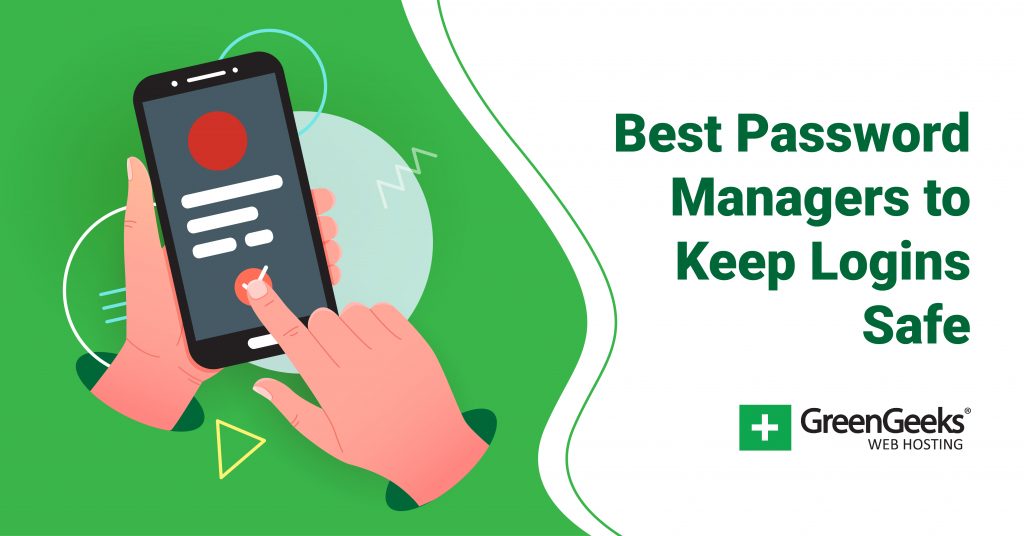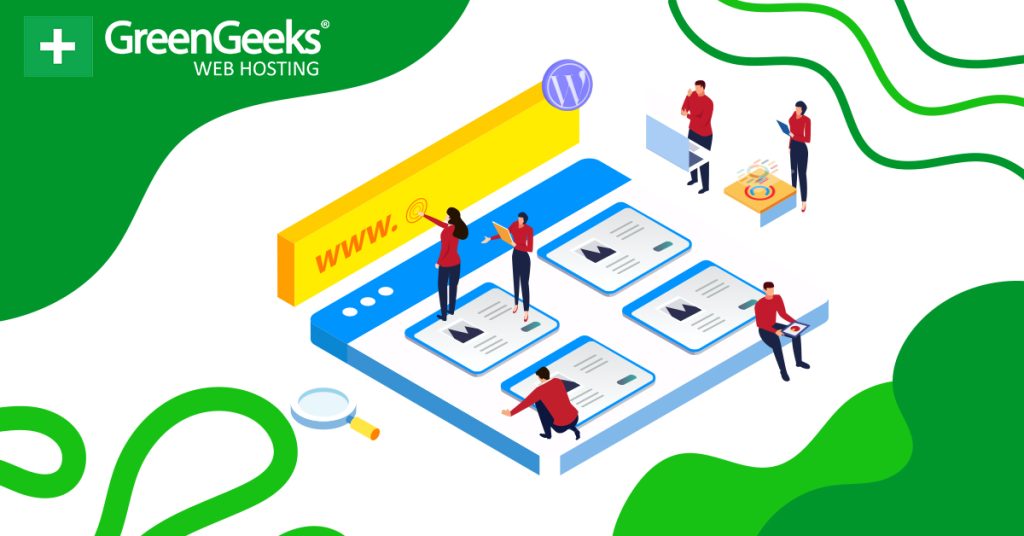If there’s one thing that defines our modern online experience, it would definitely be passwords. Every single site has its own login credentials that you need to make with different requirements for passwords. As such, it’s only natural that password managers have become so popular.
Simply put, a password manager is a secure way of storing your passwords, so you don’t have to remember them. These services typically encrypt your data for maximum security. While you might expect such a service to be expensive, the truth is it isn’t.
Most password managers will only set you back a few dollars a month, or in some cases, they are completely free. However, since passwords are extremely important to account security, you only want to use the best tools available.
Today I will cover the 12 best password managers you can use to protect your passwords in 2024.
Why Do I Need a Password Manager?
Let’s not beat around the bush, passwords suck. Every site requires one and if you actually follow the best practices, each password you make should be some random assortment of letters, numbers, and symbols that is unique to each site.
And it’s not like you are memorizing one or two of these things. Instead, the average user has about 100 passwords to memorize.
Obviously, most people are not going to memorize this many passwords. One of the most common, and frankly dangerous routes users take to simplify this process is to make every single password the same. This means they just need to remember a single password.
There’s a big problem with this. If that password is compromised, every single site it is attached to is also compromised. The other solution many users have come to rely on is browser password management. These not only memorize the password for you but automatically fill it in.
While this is more secure than using the same password on every site and incredibly convenient, they just are not as secure as a password manager.
In reality, if someone were to hijack your computer either remotely or in person, they would be able to obtain every password stored in the web browser without any resistance. As such, there’s really only one safe way to store passwords, and that is with a dedicated tool.
Thus, even if you are using a password generator like we offer at GreenGeeks, it just isn’t enough by itself.
What Is a Password Manager?
A password manager is an online service that stores your passwords. These tools utilize zero-knowledge technology, which just means the passwords are encrypted before they are sent to the servers they are stored on. Or in other words, no one can see your password, but you.
That said, not all password managers utilize this method, which is why it is important to pick the best services available.
With that said, password managers don’t just store your passwords, instead, they also help users randomize their existing passwords to ensure they are as strong as possible. The truth is, that even if your password is secure, hackers don’t really need the password it just makes their “jobs” easier.
This is known as a Brute Force attack, and essentially, these hackers will systematically try to keep entering passwords until they can guess what it is. This is why password managers help you create very long and secure passwords that humans would never memorize.
As such, they don’t just keep your passwords safe, they also improve overall account security by creating better passwords.
With that said, let’s take a look at the best password manager to use in 2024.
The Best Password Managers
1. Keeper
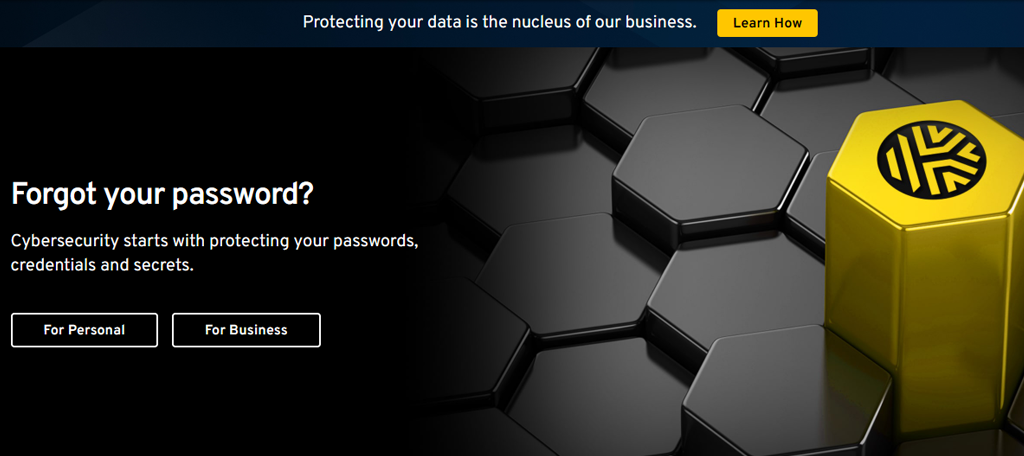
When it comes to the best password managers, Keeper is easily among the best of them. It excels for all types of clientele from businesses to families to personal use. If you have passwords to protect, Keeper can help keep them safe.
It has a sleek interface that is suitable for all audiences and can sync between your devices to ensure passwords are always up to date.
For businesses, sharing passwords for software is essential to keeping your teams working efficiently. Keeper was built with this in mind and will generate random passwords whenever a staff member requests the password to ensure it is always changing, but available to all staff members at any given time.
It’s also worth pointing out that this tool provides several reporting functions, so you can see which users are requesting passwords and when they made that request.
Overall, Keeper excels at providing businesses with password protection, but its personal and family plans are just as powerful.
Key Benefits of Using Keeper
- Face and fingerprint recognition
- Mobile version of the app
- Automatically rotates and generates passwords
- Stores other personal data (addresses, credit card numbers, etc.)
- Manages non-website application passwords
Keeper Pricing
- Personal plans begin at $2.92 a month
- Family plans start at $6.25 per month
- Business plans range from $2 per user to $3.75 per user depending on the tier
2. LastPass
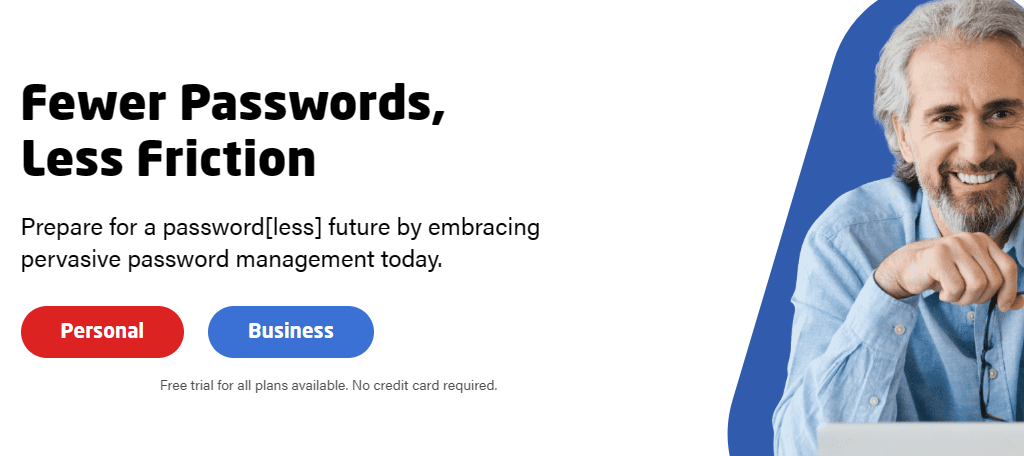
LastPass is another big name when it comes to password managers. It offers plans for all types of users including personal use, family, and business. As such, no matter what your needs are, LastPass can help simplify your login experience while improving account security.
Naturally, it syncs up across all of the devices you use to ensure that you can always access your accounts from anywhere.
All of the password data stored within LastPass is Encrypted and only decrypted when you need it to actually log in. The tool will also help you generate new strong passwords and regularly rotate them to ensure they are always secure.
The family plan makes it easy to share passwords between family members like a Netflix or Amazon account, yet each member will also have access to their own personal storage options to protect their more private information.
Ultimately, LastPass just does everything well.
Key Benefits of Using LastPass
- Face and fingerprint recognition
- Mobile version of the app
- Generates passwords
- Stores other personal data (addresses, credit card numbers, etc.)
- Manages non-website application passwords (LastApp)
LastPass Pricing
- Free personal plan available.
- Premium single user $3 per month.
- Premium family $4 per month (6 licenses).
- Multiple business tiers are available with per-user pricing.
3. RoboForm
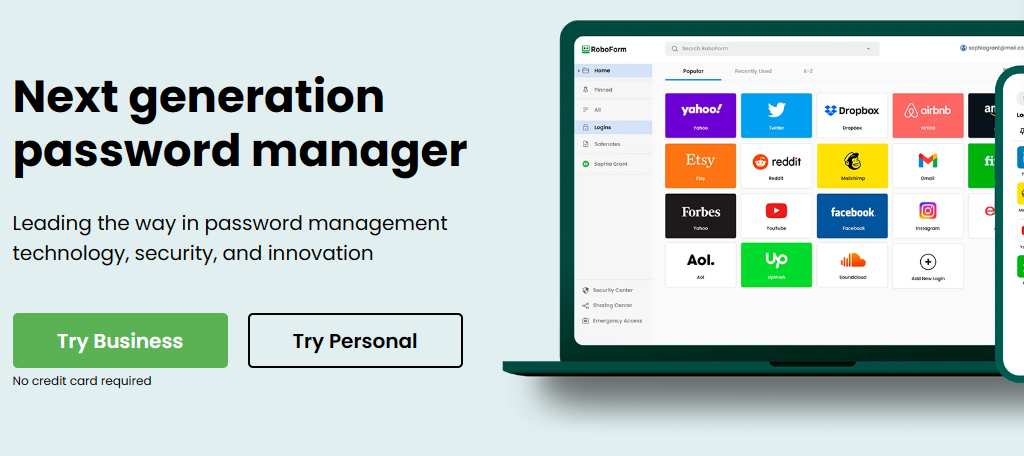
Do you want to live in a world where you don’t need to log into websites anymore? With RoboForm, that world is already here, and it is awesome. Like most password managers, this one offers several plans that support both personal use and business.
Every time you sign into an account, you’ll just need to press a single button, and RoboForm will automate that process after securing your password.
Essentially, every time you need to log in to access a website, this tool will log in for you whenever it detects the login field, assuming it has the information stored within it. You can easily import your passwords from browsers or another password manager to get started immediately.
In the case of families or business teams, you can make passwords sharable between other members. It also has your standard strong password generator baked in whenever you are creating a password, and it can help you update existing passwords to improve account security.
Key Benefits of Using RoboForm
- Face and fingerprint recognition
- Mobile version of the app
- Stores other personal data (addresses, credit card numbers, etc.)
- Manages non-website application passwords
- Can import login data from another password manager
RoboForm Pricing
- Free personal plan available.
- Premium Personal starts at $1.99 per month
- Family $3.98 per month (5 licenses)
- Multiple business tiers are available with per-user pricing
4. Dashlane
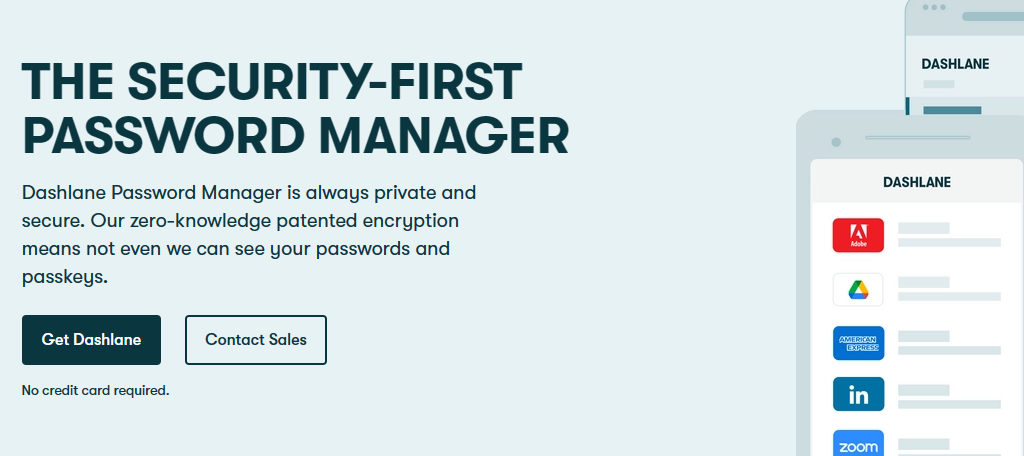
Dashline prides itself on its zero-knowledge encryption technology that keeps your passwords safe and ensures no one sees them except for you. And when you combine it with an excellent user interface, you get one of the best password managers in the industry.
It has an impressive dashboard that allows you to view the status of every password and see if there are any issues.
It can help you identify compromised passwords that need to be updated, passwords it considers weak, and any duplicate passwords you might be using across multiple accounts. As such, it can help you dramatically increase the security of every account you own.
Perhaps one of its more unique features would be its partnership with Hotspot Shield VPN. You can use this password manager in tandem with the VPN services and access them from a single interface. This not only helps guard against passwords but protects your actual location from being tracked.
Key Benefits of Using Dashlane
- Face and fingerprint recognition
- Mobile version of the app
- Stores other personal data (addresses, credit card numbers, etc.)
- Manages non-website application passwords
- Can import login data from another password manager
Dashlane Pricing
- Premium $4.99 per month
- Family Premium $7.49 per month (10 licenses)
- Multiple business tiers are available with per-user pricing
5. Zoho Vault
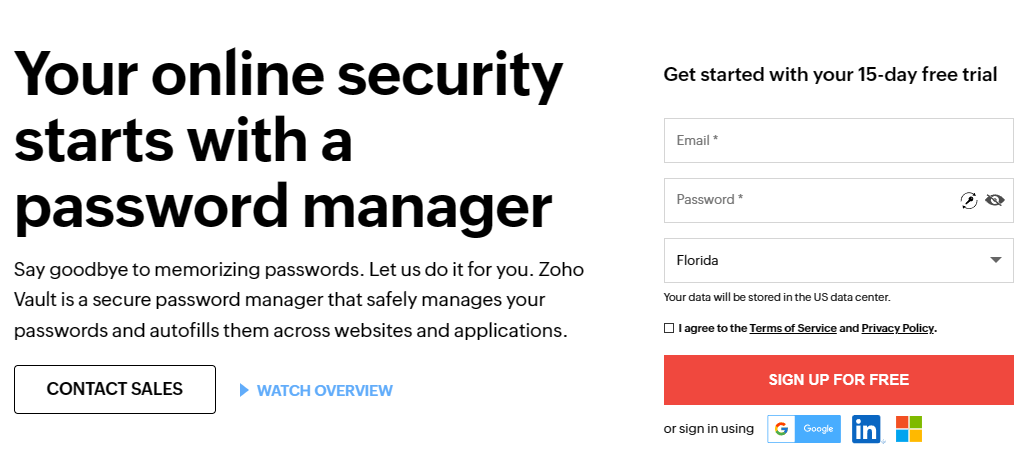
Zoho has a great selection of services and tools for every occasion that range from CRM software to project management, so it should come as no surprise to learn that their own password manager, Zoho Vault, is one of the best options you can choose.
Naturally, that means it has plans for individuals, families, and businesses, but more importantly, it has one of the best interfaces on this list.
Let’s start with a powerful dashboard that helps you view the status of stored passwords and identify which ones need to be improved. The passwords are stored in folders that you can assign other users access to; thus, you can easily share them with family or co-workers.
You can also track when users request password access, what browser they used to do it, and what device they were on at that time. You can also enjoy automatic sign-ins on your everyday apps and sites to save you time and improve your experience.
Key Benefits of Using Zoho Vault
- Fingerprint recognition
- Mobile version of the app
- Stores other personal data (addresses, credit card numbers, etc.)
- Manages non-website application passwords
- Can import login data from another password manager
Zoho Vault Pricing
- Free personal plan available.
- Standard $0.90 per user per month (billed annually).
- Professional $4.50 per user per month (billed annually).
- Enterprise $7.20 per user per month (billed annually).
6. Password Boss
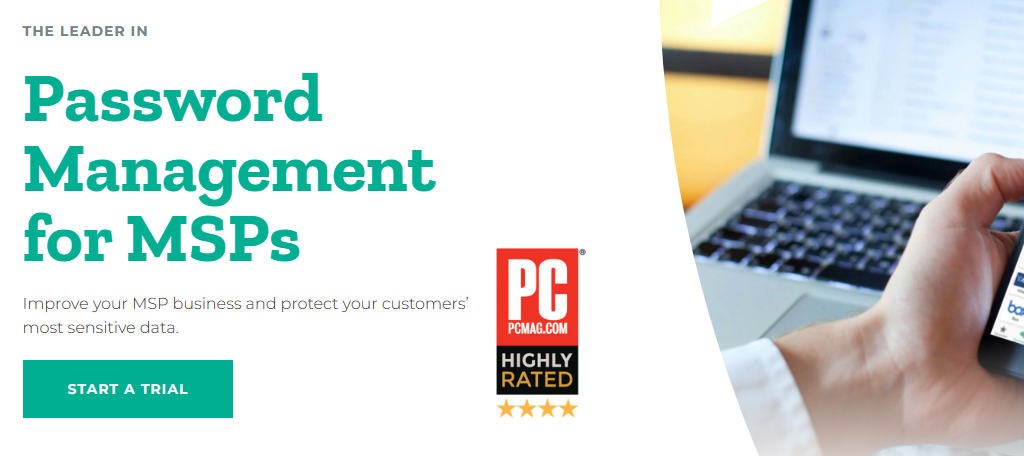
Using a password manager for the first time can be a bit confusing if you are not used to the system, but with Password Boss, you don’t have to worry. It has a clean and simple interface that is perfect for beginners accessing it from any device.
Naturally, Password Boss has tools for individual users, families, and businesses. Thus, it can work in any situation.
Password Boss takes security seriously and uses multiple bank-grade layers of protection on the servers where your passwords are stored. The only way to see them is by entering your master password, which is never stored or transmitted for maximum security.
Of course, Password Boss isn’t just for passwords. Like most of the other tools on this list, it can store other types of information that you regularly input online like credit cards. As such, you can speed up your checkout process by being able to select the credit card from this tool during checkout.
Key Benefits of Using Password Boss
- Mobile version of the app
- Generates passwords
- Promote another user to gain access to your account if an emergency occurs
- Remote device delete
- Can import login data from another password manager
Password Boss Pricing
- Password Boss does not make its pricing publicly available
7. 1Password
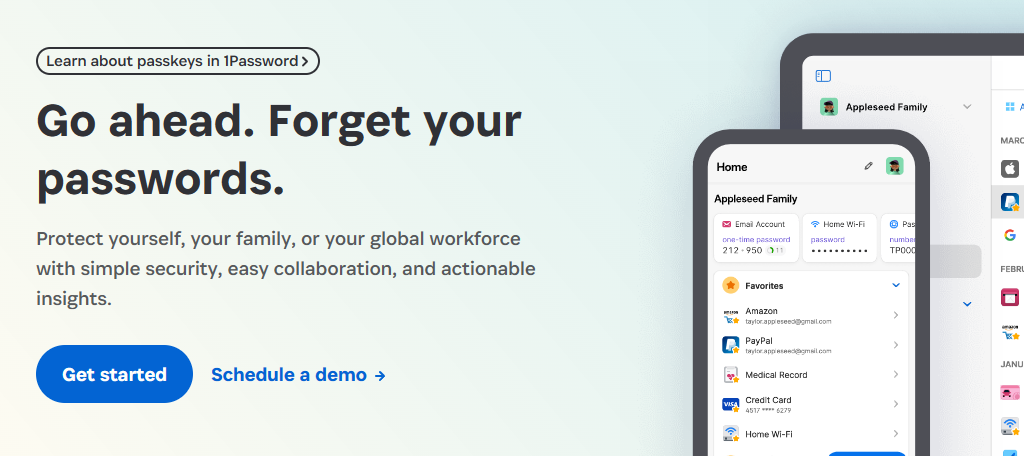
1Password is another big name in the password manager industry. It has a variety of plans that cover individual use, families, and businesses. As such, it is a great option to consider and easily one of the best password managers on the market.
If you need to make sure sharing passwords is easy between family or team members, fear not, 1Password has a great system in place to make this easy.
Essentially you can make a team or family vault, which contains all of the passwords that the team or family can use. Each member will also have access to their own personal vault. It’s simple to set up and highly effective at sharing passwords your family or team needs access to.
It also allows you to further protect passwords by supporting secret keys, zero-knowledge storage, and compatibility with popular SIEM tools. Overall, 1Password is a terrific choice as a password manager as it has the simplicity users desire while having the security businesses need.
Key Benefits of Using 1Password
- Face and fingerprint recognition
- Mobile version of the app
- Flags weak passwords
- Stores other personal data (addresses, credit card numbers, etc.)
- Can import login data from another password manager
1Password Pricing
- Individual plans start at $2.99 per month (billed annually)
- Family plans start at $4.99 per month (5 licenses, billed annually)
- Multiple business tiers are available with per-user pricing
8. Sticky Password
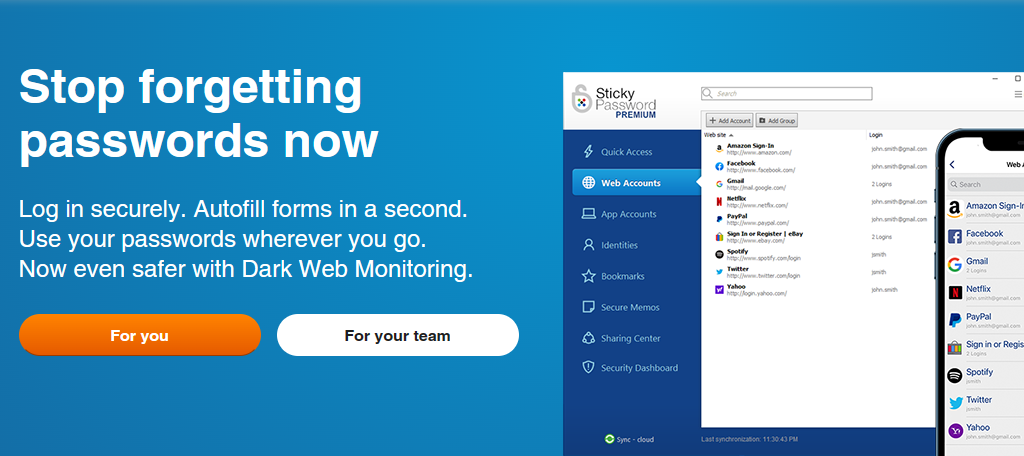
Are you looking for seamless logins and the ability to autofill forms with all of your information from a secure source? If so, look no further than Sticky Password. This password manager is easily one of the best and helps you store all types of data beyond just passwords.
Phone numbers, addresses, credit card information, date of birth, and much more can all be stored within Sticky Password.
Like the rest of the entries on this list, there are plans for individuals, families, and businesses. It utilizes a modern design that can be accessed from any device and once you are connected, it will handle any login areas and provide autofill options for online forms.
As such, it doesn’t just keep your data safe, but it also enhances your online experience by removing the mundane activities that slow you down. It also includes dark web monitoring that will identify when your passwords appear on the dark web, so you know it is time to change them.
Key Benefits of Using Sticky Password
- Face and fingerprint recognition
- Mobile version of the app
- Stores other personal data (addresses, credit card numbers, etc.)
- Manages non-website application passwords
- Can import login data from another password manager
Sticky Password Pricing
- Free personal plan available.
- Premium $39.99 per year.
9. LogMeOnce
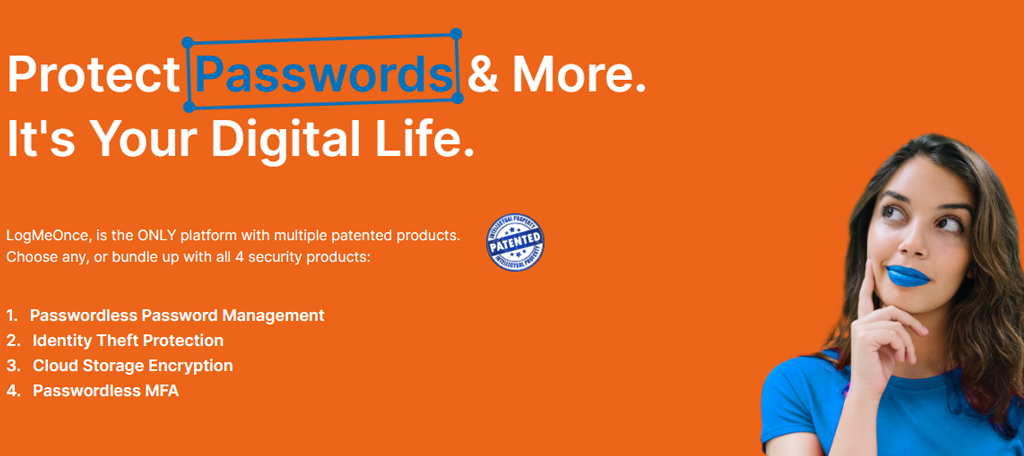
LogMeOnce takes a more unique approach than the other password managers on this list. Instead of just encrypting your passwords and locking them up in a secure server, they offer more unique login options that dramatically improve security.
For example, instead of entering a password, what if you need to take a selfie to log in? Well, you can do that with LogMeOnce.
Alternatively, another approach would be to use a QR scanner. QR codes are a better method because they can only be scanned once and are extremely difficult to create counterfeits of. This just requires a mobile device to scan the code or take a selfie.
This means a hacker can’t do much unless they stole your phone along with your password, which just isn’t that likely. As such, LogMeOnce is easily one of the best options on this list if you are looking to simplify the login process while also improving your account security.
Key Benefits of Using LogMeOnce
- Face and fingerprint recognition.
- Mobile version of the app.
- Stores other personal data (addresses, credit card numbers, etc.).
- Manages non-website application passwords.
- Can import login data from another password manager.
LogMeOnce Pricing
- Free personal plan available
- Professional $2.50 per month
- Ultimate $3.25 per month
- Family $4.99 per month (6 licenses)
- There are several business and government plans available
10. Ironvest
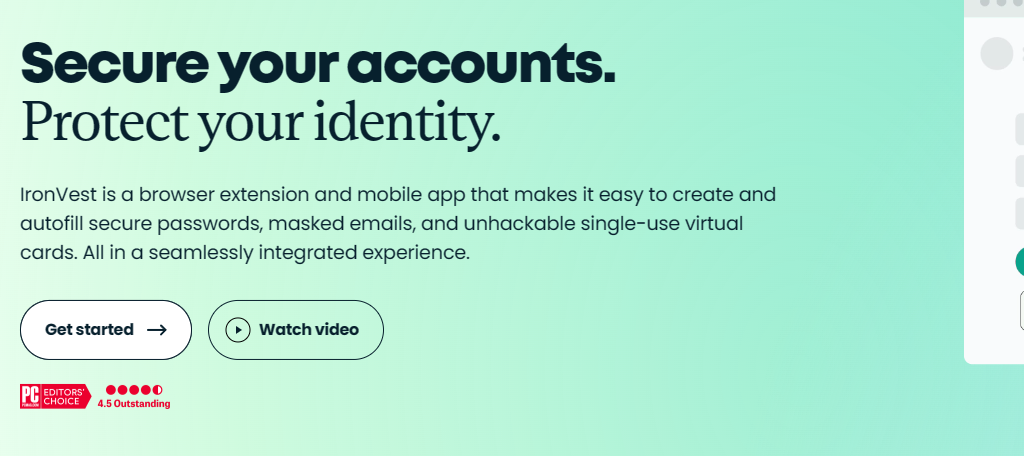
Ironvest (formerly known as Blur) is another one of the best free password managers around. It focuses on user convenience by allowing users to substitute password entry with biometric options such as voice recognition, fingerprints, or retinae patterns.
As such it is a great option to choose if you want logging in to feel a bit more personal.
With this said, it still has all of the default password manager features you would expect like password encryption and monitoring. It will tell you whenever it detects that a password has been compromised. And allow you to update it using a strong password generator.
It also has a variety of masking features that help protect personal data that often gets stolen like phone numbers and email addresses. This is why phone scammers are constantly calling your phone about a car warranty, or why you receive nothing but junk emails. Ironvest can help reduce this.
Key Benefits of Using Ironvest
- Mask Credit Card Features
- Secure Sync Across All Devices
- Block Hidden Trackers
- Block Hidden Data Collections
- Auto-Fill Forms
Ironvest Pricing
- Free personal plan available.
- Ironvest Plus begins at $5.95 per month
- Ironvest Ultimate begins at $14.95 per month
11. EnPass
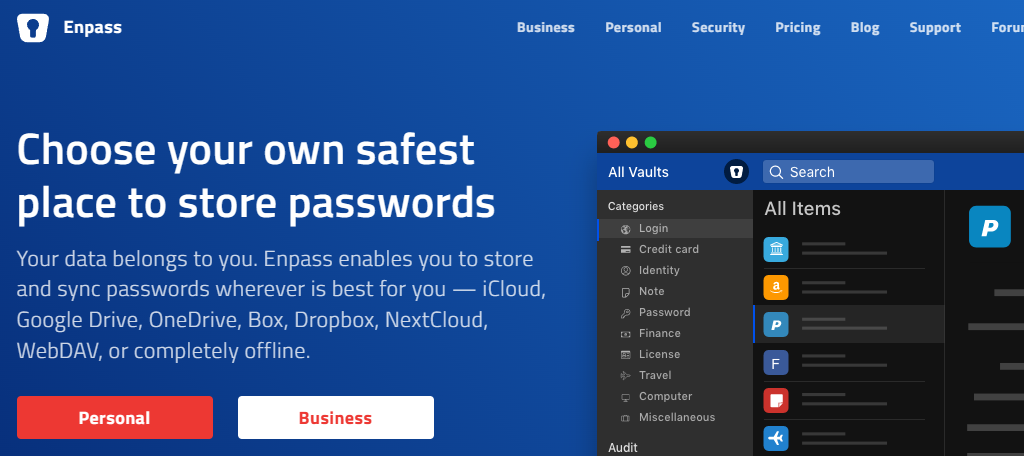
With coverage on iOS, Android, Windows, Mac, Linux, and Chromebook, EnPass is an excellent choice for a free password manager. They ensure maximum security for your data by using open-source and peer-reviewed cryptography libraries of the SQLCipher engine.
Furthermore, EnPass is an offline password manager. That means all your data is securely stored locally. None of it is saved on their servers.
While this can be a great option if you do not trust password managers storing your data, it is important to realize that if you choose to store exclusively offline, this will prevent you from syncing across multiple devices. Thus, you lose the convivence that these tools are associated with.
That said, it is possible to share the passwords using cloud services like Google Drive, Dropbox, and more, but this isn’t really as secure when compared to encryption techniques that other entries on this list utilize. Either way, the offline option is unique and could be worth consideration in some cases.
Key Benefits of Using EnPass
- Wide range of pre-defined templates
- Mobile version of the app
- Stores other personal data (addresses, credit card numbers, etc.)
- Manages non-website application passwords
- Can import login data from another password manager
EnPass Pricing
- Individual plans begin at $1.99 per month
- Family plans begin at $2.99 per month
- A lifetime plan is available for $99.99.
12. KeePass
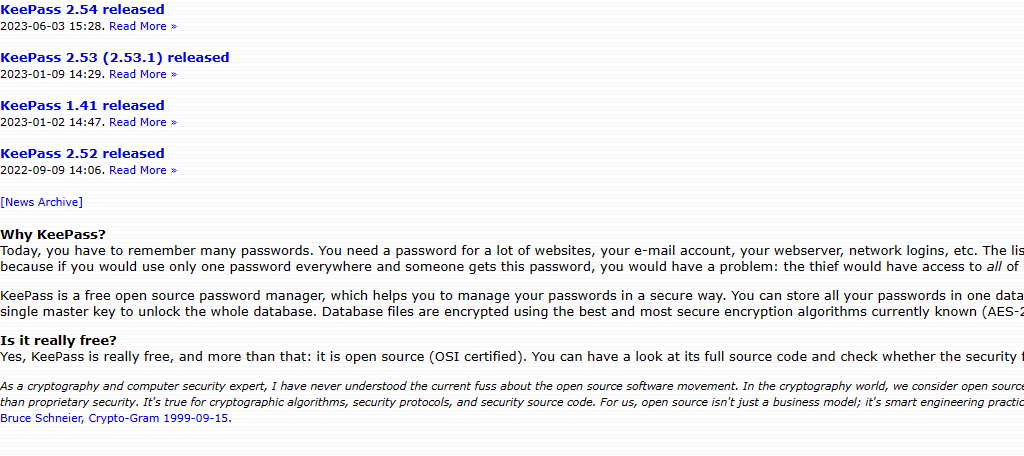
Closing out this list is KeePass which is one of the best free password managers available. First and foremost, it’s open source. Think of WordPress, however, as a password manager. KeePass has a lot of available options because anyone can contribute to the open-source project.
Sadly, unlike others on this list, there is no dedicated mobile app, but that’s probably expected from a free password manager.
Like EnPass, KeePass keeps all of your credentials offline. None of your data is saved on remote servers. The only drawback to offline storage is you can’t easily sync your passwords across multiple devices. However, there is an optional plugin (hooray, open source!) that does allow you to sync across devices.
Obviously, we need to talk about the drawbacks of open source. While it is extremely convenient and often brings in a ton of useful add-ons, we are talking about security thus, letting anyone create an add-on for a password manager is risky. They could include something that could steal your data.
As such, exercise extreme caution when it comes to any add-ons that do not come from the official source.
Key Benefits of Using KeePass
- Generates passwords
- Stores other personal data (addresses, credit card numbers, etc.)
- Manages non-website application passwords
- Can import login data from another password manager
- Multiple add-ons are available with useful features (be careful)
KeePass Pricing
- Free. There are no paid plans.
Password Managers FAQ
In some ways, writing down your passwords and storing them in a secure location is safer than using a tool, but it is certainly less convenient. This means every time you log in, you need to find that sheet of paper, locate the correct password, and hope you never lose it. This can be a good backup option though.
When compared to a dedicated password manager service, yes. The passwords they store are not encrypted, and sadly, there are many examples of vulnerabilities in these browsers that have been taken advantage of in the past. It is not recommended to use a browser-based password manager.
Most password managers will recommend updating all of your passwords to much stronger passwords to heighten account security. This helps guard your account against brute force attacks. Ultimately, this is a good thing, and while it might be a bit scary not actually knowing your passwords, it is safer.
This depends on the tool. Most password managers will have a recovery kit that you can use to gain back access. For instance, this might be a piece of paper you print that has all of the emergency codes on it that you are told to store in a safe location. Refer to the tool itself for more answers.
2FA is not necessarily “better” than a password manager, instead, it is more of an extra security layer. Even if your account is compromised, the hacker will be unable to get the authentication code sent to your mobile device, thus still being locked out. We recommend enabling 2FA on all accounts.
Yes. As the saying goes, you get what you pay for. Premium tools offer better security standards, better encryption, and more options in general. With that said, a free password manager is definitely better than no password manager.
Many password managers have tools that allow you to set up a shared vault and a personal vault. For example, if you share your Netflix account with the family, you will want that to be in a shared vault so they can access it. Obviously, every person who has access to a password increases the risk, so avoid it when possible.
Start Protecting Your Passwords Today
As this list has demonstrated, there is no shortage of awesome password managers to choose from. Choosing one will help you secure your accounts and protect them from being compromised. They also add the convivence of being able to log in quickly with one.
While you may be hesitant to pay for one since you have never had a problem before, the truth is that statistically, your passwords will be compromised at one point or another. Using a password manager will help you avoid those headaches from happening.
Just imagine if someone got access to your bank account, stock portfolio, or an account for work. It could seriously impact your life. A few bucks is a small price to pay for peace of mind.
Which password managers have you tried? What is your favorite?